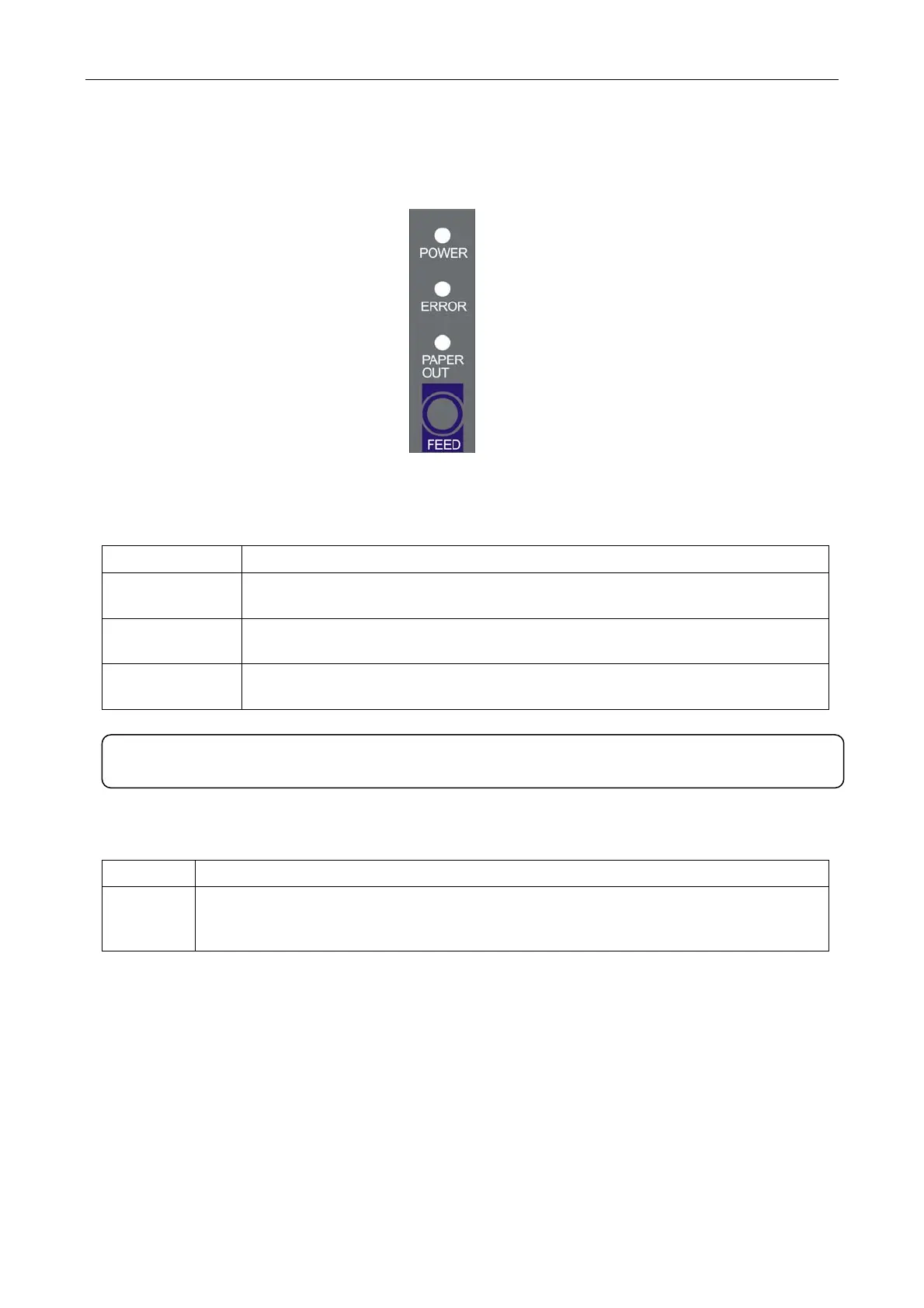EC-PM-80320 Service Manual
- 1 -
Chapter 2 Control Panel Operation
2.1 Control Panel
There are three LEDs and one key on the control panel shown as Figure 2-1.
2.1.1 Indicator LED
Indicator LED Description
POWER (Green)
Denotes whether the printer’s power supply is connected or not. The indicator
LED is on when the power is connected.
ERROR (Red)
Denotes printer’s status. The indicator LED is on when the malfunction
appears.
PAPER OUT (Red)
Denotes printer’s paper status. The indicator LED is on when paper end or is
about to end.
2.1.2 KEY
2.2 Self-Testing
Self-testing lets you know if the printer is working properly. If the printer printouts the self-test
content normally, it denotes that there is nothing wrong with the printer except for the interface which
connecting to the computer. Otherwise, the printer should be repaired.
Hold down the FEED key and turn on the power switch while the printer cover is closed, the ERROR
LED blinks once with two beeps (if beeper is installed in the printer), loosen the key, then the printer
will print out self-test information such as the software version, update date and interface etc.
2.3 Hex Dump Printing
This function allows you to check whether the connection between the printer and the computer or
Key Function
【FEED】 【FEED】controls paper feeding, you can enable or disable the key function with a
command. When enable, the paper will be fed continuously if you press and hold on it,
or stop if you loosen it.
Figure 2-1 Control panel
Note: Refer to “Error message on the control panel” for detailed information about LED
malfunctions in this service manual.
