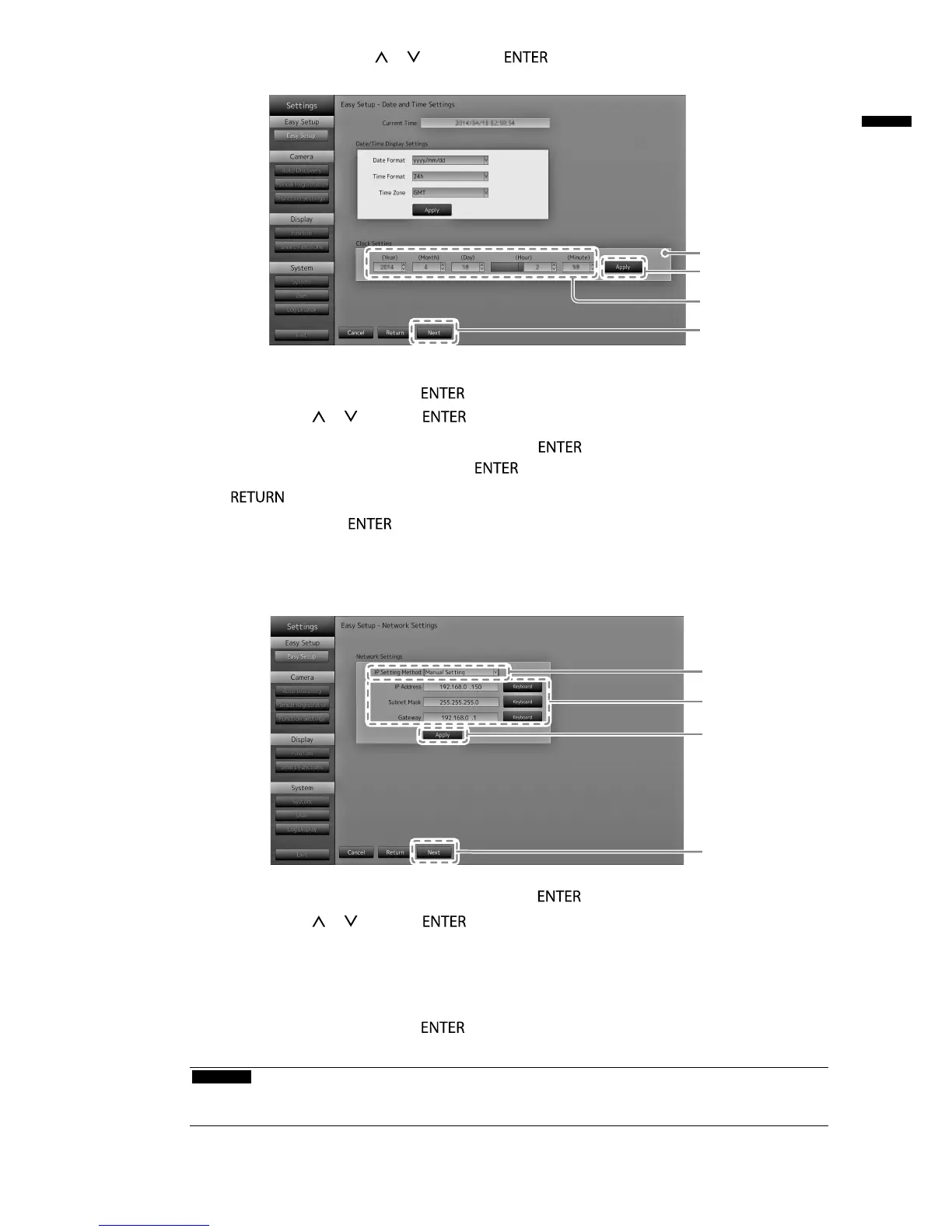5. Select “Clock Setting” using
or
, then press .
5
7
6
9
6. Set the “Year”, “Month”, “Day”, “Hour”,and “Minute”.
Select the list box of an item and press .
Select a setting with
or and press .
7. After completing the setting, select “Apply” and press .
The setting complete screen is displayed. Press to select “OK”.
8. Press .
9. Select “Next” and press
.
The network settings screen is displayed.
5.
Set monitor network information.
1
2
3
4
1. Check that “IP Setting Method” is selected and press .
Select a setting with or and press .
If you selected “Manual Setting”, proceed to step 2.
If you selected “DHCP”, proceed to step 3.
2. Set the “IP Address”, “Subnet Mask” and “Gateway”.
Select the list box of an item and press .
Input the respective values. For details on the data entry method, refer to “Entering characters” (page 15).
Attention
• If your network environment does not include a gateway, you do not need to set the “Gateway” address.
Use the default setting as is, or set as “0.0.0.0”.
