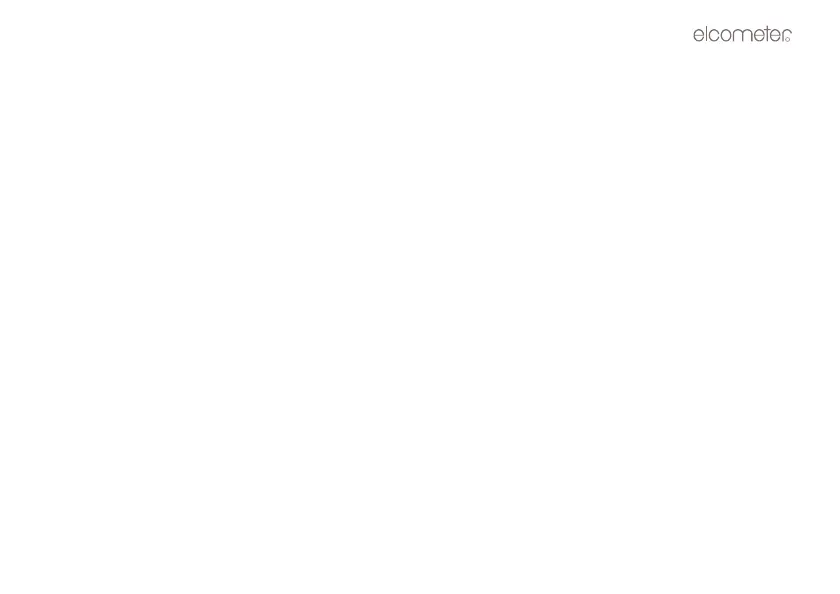31
TRANSFERRING ALL BATCHES
1. Connect the gauge to a computer and start the data transfer software - see “Transferring readings to a
computer” on page 25.
2. Press ON/OFF key to switch on the gauge.
3. Press MEM key to activate the data logging functions and settings.
4. Press UP / DOWN arrow keys to scroll to SEnd ALL flashing on the display.
5. Press the SEND key to send readings to the computer.
The display will show buSY during data transfer.
Wait until all the data has been transferred.
6. Press the MEM key to exit the data logging functions.
8.7 PRINTING A BATCH
The user may wish to print an individual batch to a serial printer or computer. A batch can, very simply, be
printed to a communications program on a PC (i.e. Elcometer EDTS
+
Excel Link, EDCS or EDCS
+
), and
then printed. The procedure for printing a batch is outlined below:
1. Connect the gauge to a computer and start the data transfer software - see “Transferring readings to a
computer” on page 25.
2. Press ON/OFF key to switch on the gauge.
3. Press the MEM key to activate the data logging functions and settings.
4. Press the SEND key to enter batch setup.
5. Press the UP / DOWN arrow keys to scroll to the batch to be printed (F-01, F-05, etc.).
