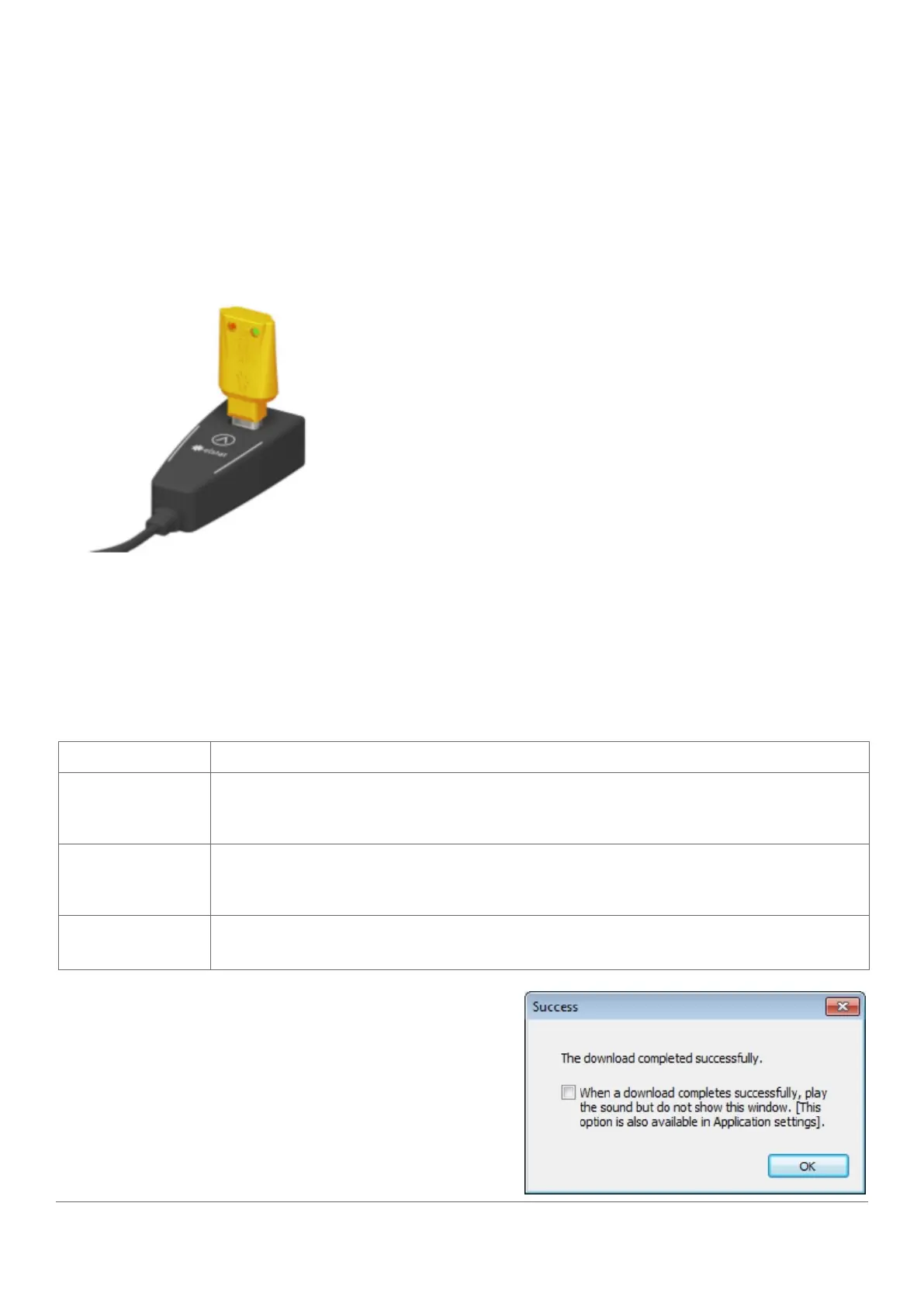61
www.elstat.io
9.9 How to load the parameter settings
Use the parameter loader to load the parameter settings to the parameter programming tool (dongle) as follows:
1. Extract the ZIP file from the folder which contains the parameterinformation pack and the parameter settings
to a suitable location. For example, C:\Program Files\elstat.
2. Start the parameterloader as follows: Click Parameter Loader in the Start menu. Double-click the file
ParameterLoader.exe.
3. Insert the parameter programming tool into the docking cradle, as shown below.
4. Click Load XML and browse to the location of the extracted file and then select the XML file with the parameter
settings. For example, select the XML file C:\Program Files\elstat\EMS25PLUS-GDC-12312-NNNN.xml.
5. Ensure that the parameter values displayed on the parameter loader are correct, as stated in the parameter
information pack. The parameter loader also displays the name of the XML name.
6. Make a note of the appropriate checksums on the parameter loader as detailed in the following table.
To help service engineers, mark the appropriate checksum on the identification tag of the parameter
programming tool (dongle).
7. Press and hold the button ^ on the USB docking cradle and
then check that the message below appears after a short
delay and click OK.
If the transfer was unsuccessful, check all connections and
settings and repeat the procedure.
If the error persists, this indicates a malfunction of the
equipment
8. Remove the parameter programming tool from the USB
docking cradle
CRC-A Checksum of the XML file. For elstat reference purposes only.
CRC-B
Checksum displayed on an ems55advanced with firmware version E52 F07.
Displayed when rebooting the ems controller following download of the parameter settings
with the parameter programming tool (dongle).
CRC-C
8 Checksum displayed on an ems55advanced with firmware version E52 F07.
Displayed after manually scrolling through the parameter list, following download of the
parameter settings with the parameter programming tool (dongle).
CRC-D
Checksum displayed on all other ems controllers following download of the
parameter settings with the parameter programming tool (dongle).
