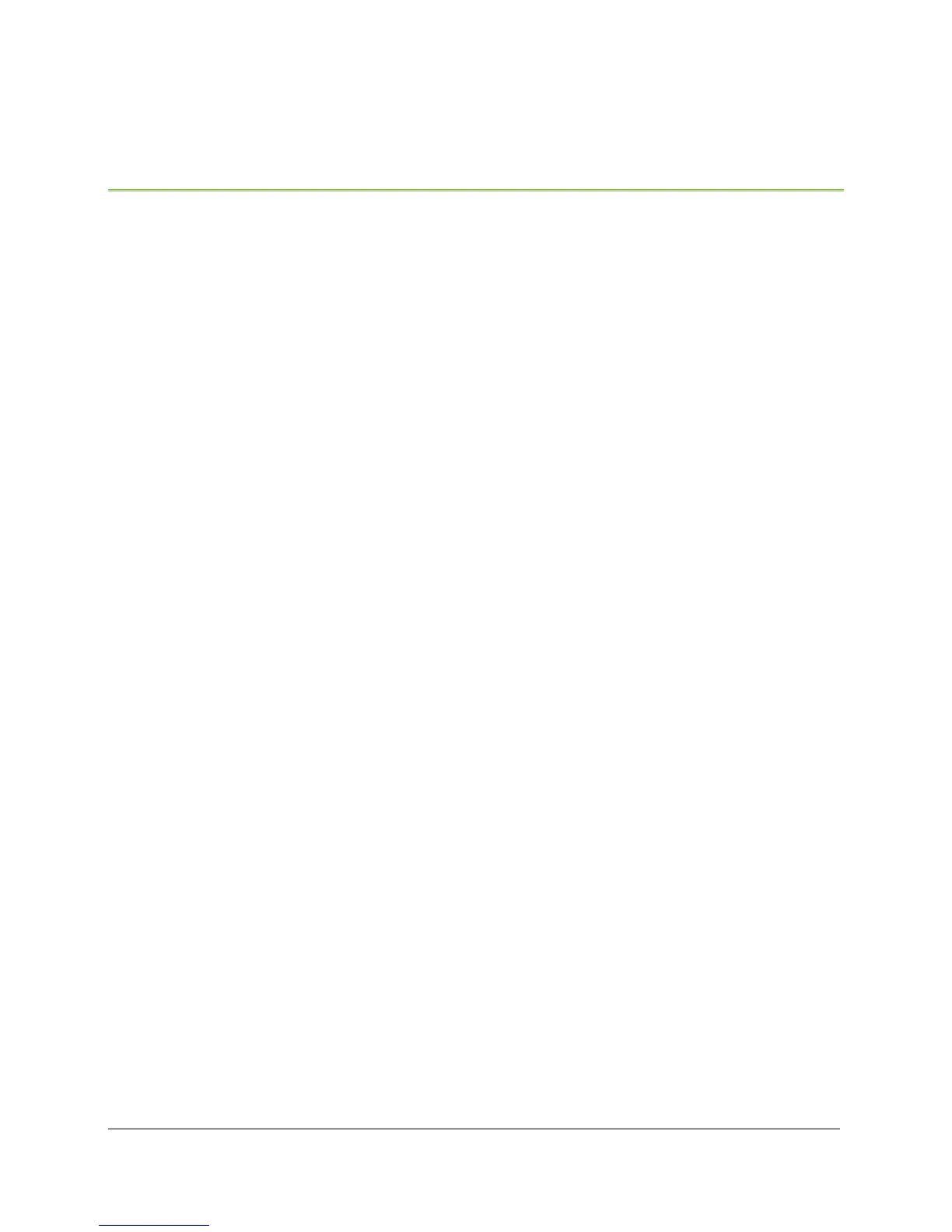20 Display Operation Manual BC2000 and JC2000 Controller ~ Doc. No. 2055882, Issue 5.1, June 2014
4. Settings and Configuration (Login Required)
Administrator login is required in order to change system settings.
To log into the controller as administrator:
1. From the Main Menu, select “Login”. The message “Enter Pin” appears above a
row of four zeroes (“0000”).
2. Enter the four-digit PIN. The following steps are for the default administrator
PIN (5001):
a. Scroll the first number to “5”.
b. Press the right button three times to highlight the last number.
c. Scroll the last number to “1”. The PIN reads “5001”.
3. Press the right button (“Apply”) to apply the PIN. The message “Admin
Verified” appears briefly before returning to the Main Menu.
It is also possible to login from configurable parameters. If not logged in when
viewing a page with a configurable setting, the tab above the right button reads
“Login”. Press the “Login” button and enter the PIN as described above; then the
configuration page for the parameter appears.
NOTE: If the display interface is left idle for the period specified by the display
timeout setting, the controller automatically logs out and enters screen saver
mode. Once the screen saver is activated, it is necessary to login again to change
controller settings.
NOTE: Admin login from the display overrides all other Admin sessions. For
example, an Admin session via LAN connection is ended when an Admin login
session is started at the display.
All parameters that are configurable through the display are also configurable
through the LAN interface. See the document 2056625 – BC2000/JC2000 LAN
Interface Manual for details.
Refer to the “Appendix – Controller Menu Trees,” which begins on page 41, for
comprehensive menu trees.
