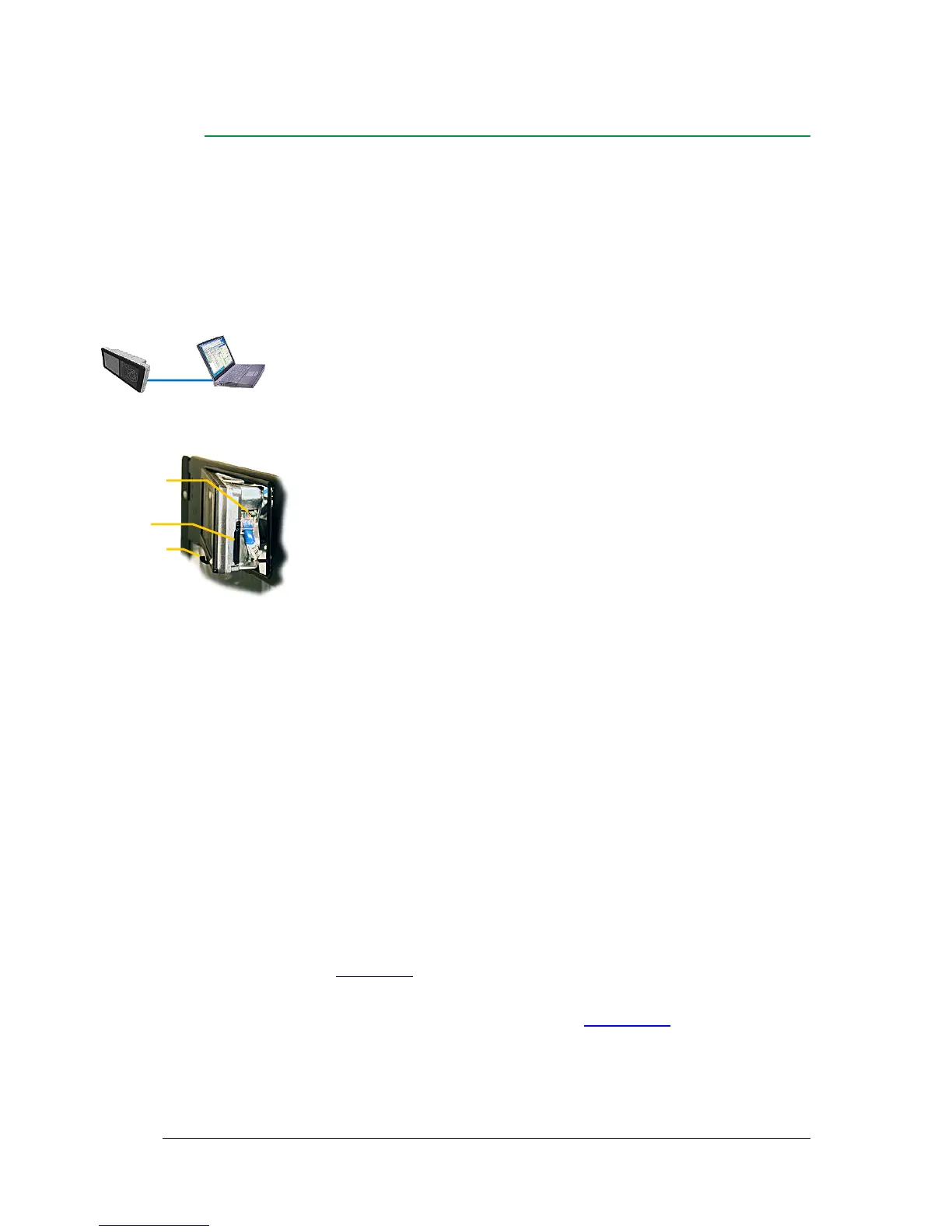2 The Smartpack2 Master Controller
User's Guide Smartpack2 Master Controller 350020.013, Issue 2.0, 2014 Jan 11
Controller Access — Via Stand-alone PC
You can access the Smartpack2 Master controller directly from a stand-alone computer, or
via a Local Area Network (LAN) if available.
Each controller is shipped with a unique Eltek MAC address stored inside the controller
and marked on the controller’s label, and with the fixed IP address <192.168.10.20>.
Do following to access the controller:
1. Start the “Eltek Network Utility” (ENU) program
2. Connect the computer to the controller;
check its MAC address is displayed
3. Find the computer NIC’s IP address
and subnet mask (network card)
Tip:
using DOS command IPCONFIG, in a Command Prompt
window
e.g. computer’s IP address <169.254.52.132> Subnet mask
<255.255.0.0>
4. Change the controller’s IP address
and Network Mask to be the same range as the computer’s
Tip:
Using the ENU program,
1. Select the controller,
2. Click in the “Configuration” button
3. Change
from default <192.168.10.20> <0.0.0.0>
to e.g. IP address <169.254.52.133> <255.255.0.0>,
(Ping <169.254.52.133> first, to check that the address is
unused)
4. Click on the “Enable Static IP” button
5. Access the controller’s configuration pages
in your web browser, e.g. clicking the “Web Interface” button
in the ENU program
6. Log in with the <admin> account,
7. Change the controller’s Device Name
After accessing the controller, you can configure and monitor the power system using a
standard web browser or via the PowerSuite program. PowerSuite’s newest version is
always available on our FTP server. Contact your closest Eltek representative.
For detailed functionality description, browse and search through the Functionality
Description topic in the PowerSuite programs’ Help and in Online Help.