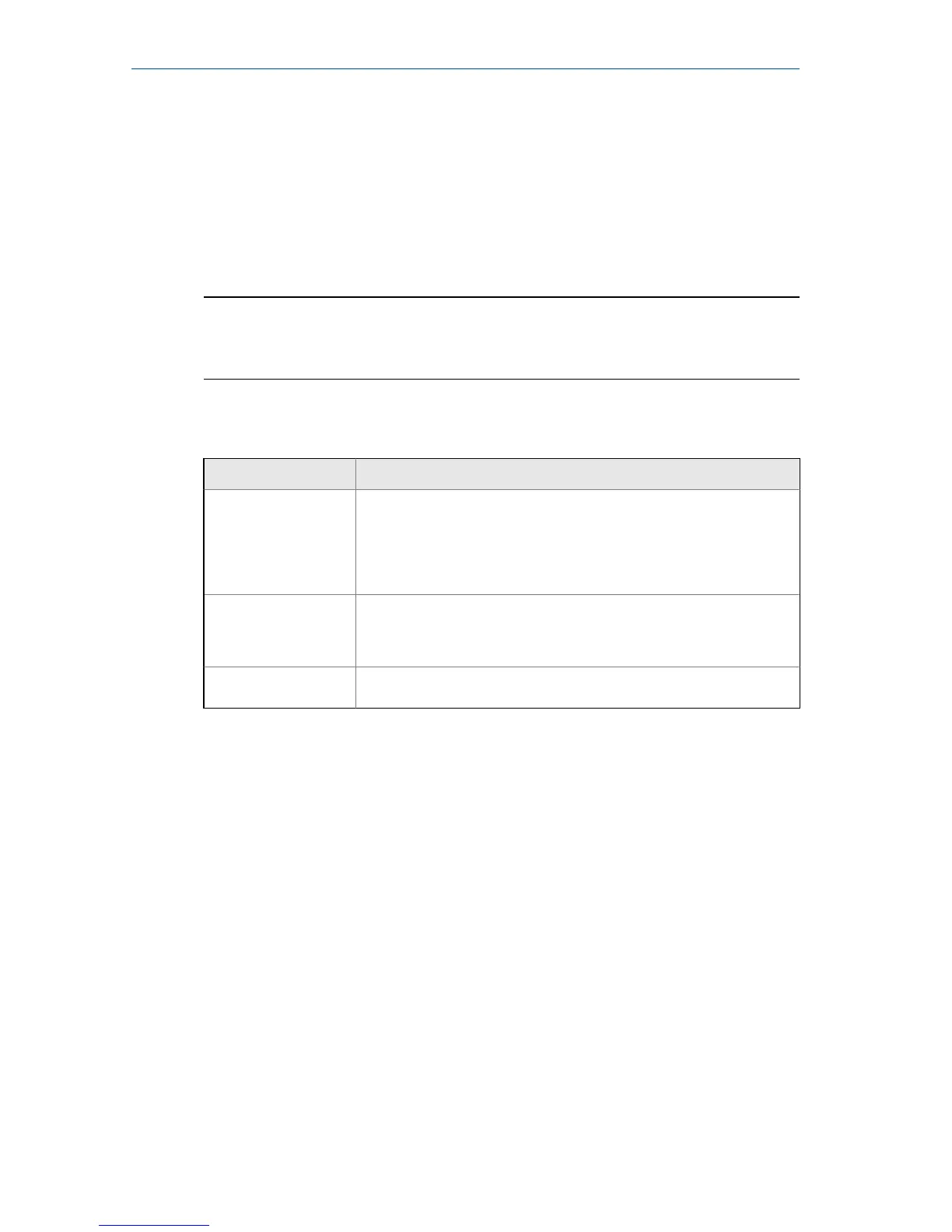Collect route data
The following section describes how to collect route data. By default, the CSI
2140 and AMS Machinery Manager Data Transfer use USB communication to
transfer routes. Ensure your AMS Machinery Manager database has a route
before you proceed. See the AMS Machinery Manager documentation for
information about creating routes.
Note
You must use AMS Machinery Manager version 5.6 or newer to connect to
the CSI 2140.
Step 1: Load a route into the analyzer
Task Steps
Connect to AMS
Machinery Manager
1. Remove the rubber plug on the top of the analyzer.
2.
Connect the USB cable to the CSI 2140 and the computer where
AMS Machinery Manager is installed.
3. Open and log in to AMS Machinery Manager.
4. Click the Data Transfer tab.
5. On the analyzer, press Home > F8 Route > F7 Connect for Transfer.
Load a route from AMS
Machinery Manager
1. In Data Transfer, select the database in the Navigator.
2.
Drag and drop the route from the database to the connected
analyzer in Data Transfer.
3. Click Disconnect in AMS Machinery Manager.
Activate a route On the analyzer, select a route and press F3 Activate Route on the Route
Management screen.
Route Data Collection screen and options
Route Data Collection is the main menu for Route. After you activate a route,
the analyzer displays the Route Data Collection screen.
March 2016 Quick Start Guide
MHM-97430 Rev 4 17
