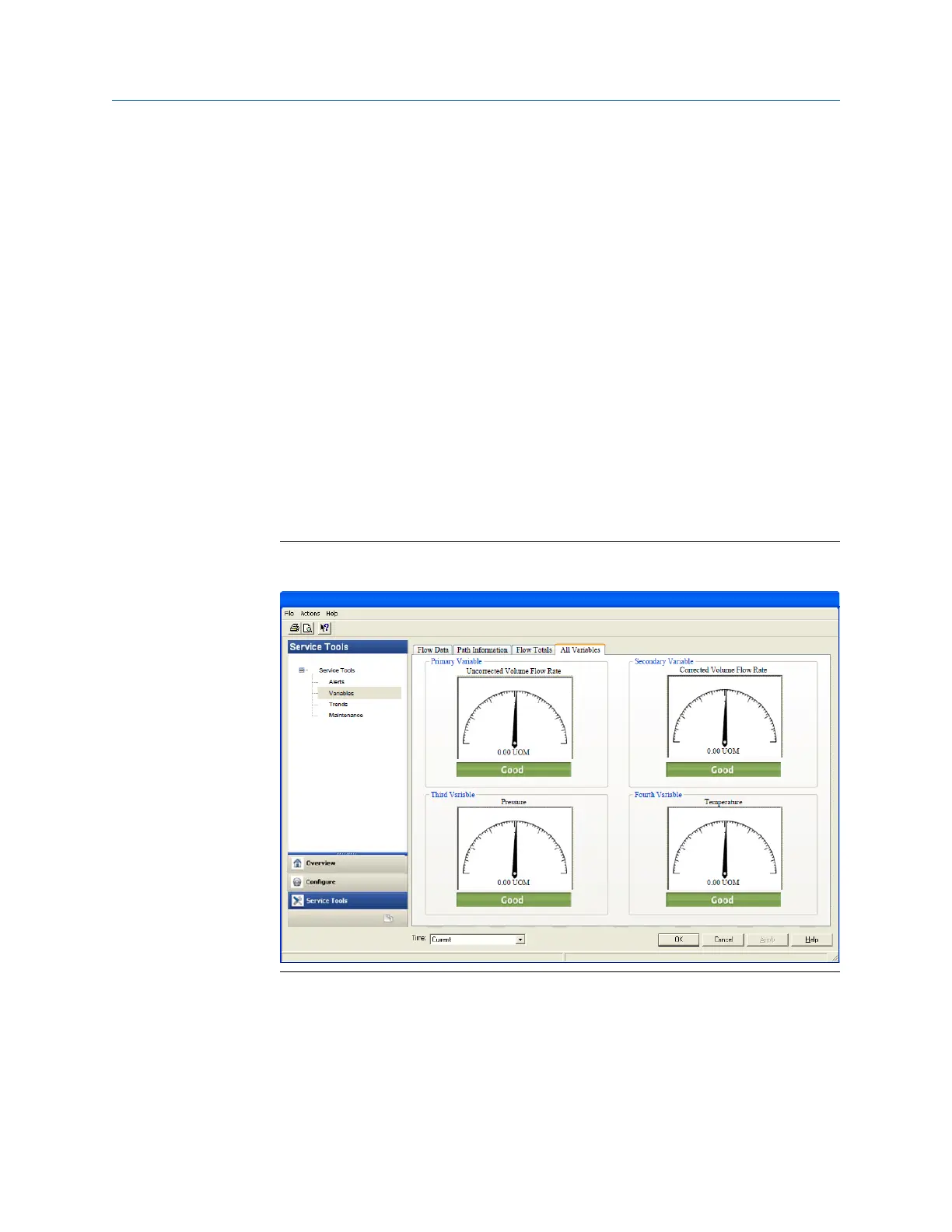5. Click Setup HART to configure the HART parameters (tag, date, descriptor, message
text, Final Assembly number, Poll address and number of response preambles are
displayed). After all of the data is entered click Apply to write the parameters to the
meter.
6. Click Alert Setup on the Overview page and select the Flow Analysis tab and enable
Reverse Flow. Click the OK button to return to the Overview page.
7. Click the Service Tools tab on the Overview page and select the Variables tab. The
Flow Data, Path Information, Flow Totals, and All Variables data is populated after
you are connected to the meter.
a. Click the Flow Data tab and view the Flow Direction (Forward or Reverse),
Average Flow and Average Sound Velocities values.
b. Click the Path Information tab and view the Chord performance, Gain, SNR
(Signal to Noise Ratio) Signal strength (mV), and Noise (mV).
c. Click the Flow Totals tab to view the volume totals (forward and reverse
uncorrected volume).
d. Click the All Variables tab to view a graphical display of the Primary, Secondary,
Third and Fourth Variables.
AMS Device Manager - Service Tools All Variables status indicatorsFigure 4-9:
8. Click OK to return to the Overview page.
9. Enable the Write Protect switch on the CPU Module to protect the meter’s
configuration.
10. Click Display Meter K-Factors from the Overview window. K-Factors are a read-only
values calculated from the Full scale volumetric flow rate used with frequency
outputs and the Maximum frequency for frequency output.
Configuration
100 Gas Ultrasonic Flow Meter
