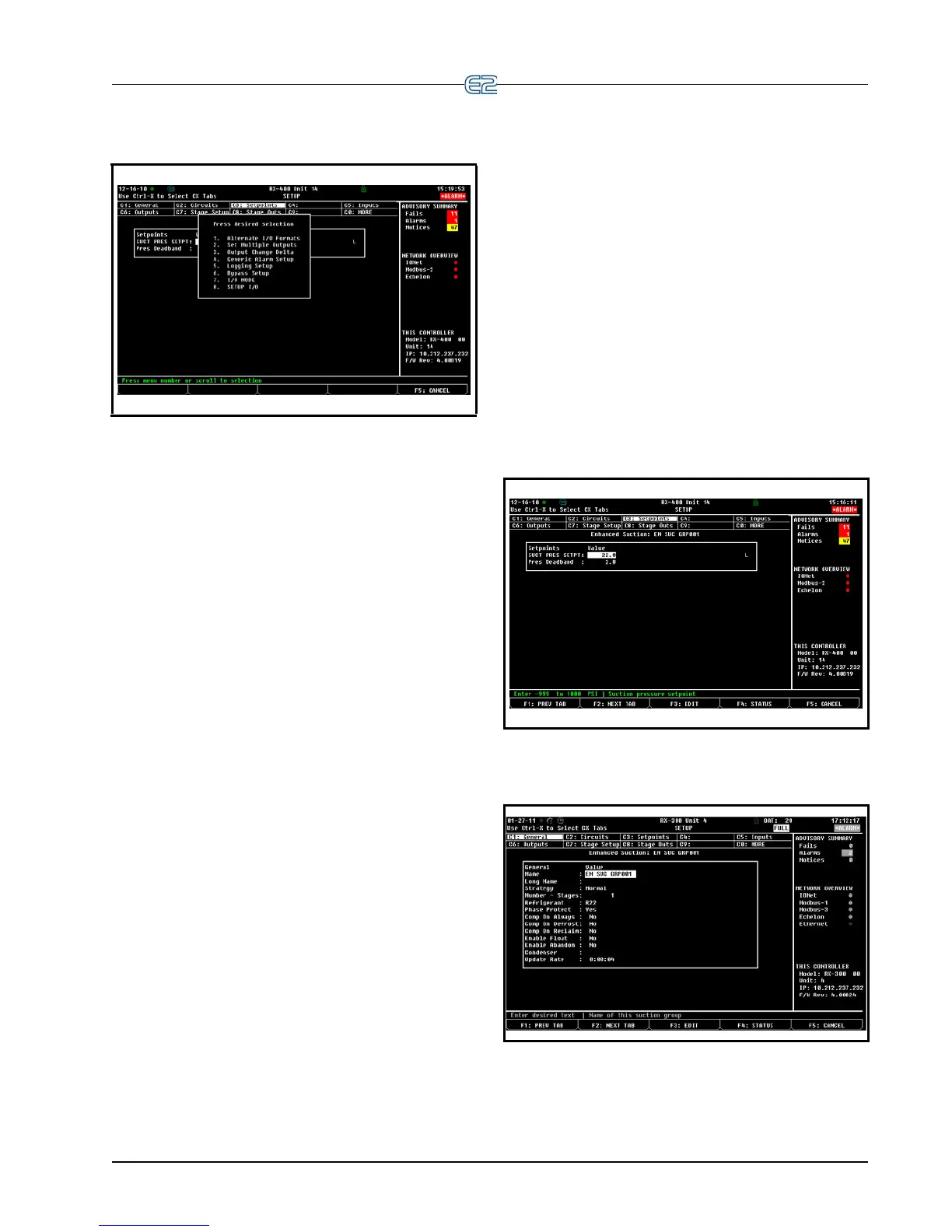Set Up Applications Quick Start • 10-27
10.18.2.1 The Edit Menu
Figure 10-46 - Edit Menu
The Edit menu becomes available when you are on a
Setup screen and can be opened by pressing (EDIT).
Depending on which Setup option (index tabs) is high-
lighted, the Edit menu allows you
to change field format-
ting using these options:
• Alternate I/O Formats - setting up pointers can
change
a field to expect a Board:Point, Fixed
Value, or Area Ctrl:Application:Property.
• Set Multiple Outputs - all
ows you to connect an
output pointer to multiple input pointers.
• Output Change Delta - the +/- change
that must
occur at the output before the new value is used.
• Generic Alarm Setup - enables the user to custom-
assi
gn alarming parameters in the controller.
• Logging Setup - enables the user to turn logging on
fo
r a particular parameter. Note that if “L” appears
next to the parameter, default logging has already
been enabled for the Logging Group Cell.
• Bypass Setup - Opens screen for bypass input
types
, which are “Momentary” or “Level” triggered
and remain active for a “Bypass Duration”. For
example, Time Schedules have two such inputs.
• I/O Mode - toggles between displaying board
n
ames and board numbers.
• Setup I/O - allows user to enter an input or output
poi
nt setup screen.
10.18.2.2 Entering Setpoints
An application setpoint is a user-defined control
parameter stored inside the controller. Setpoints can be
programmed from any application setup screen.
To enter setpoints from a Setup screen:
1. Press
(SETUP) from the desired applica-
tion’s Status screen. (If starting from the Home
screen, mo
ve the cursor to the desired applica-
tion’s value and press
to open the Actions
Menu. Choose Setup. This will take you to the
Setup screen.)
2. Once inside the application’s Setup screen, look
fo
r the Setpoints option in the index tabs along
the top of the screen.
3. Use
(NEXT TAB) to tab over and the Set-
points box of your application will open.
Figure 10-47 - Setpoints Box
10.18.2.3 Navigating the Setup Screen
Figure 10-48 - Typical Setup Screen (RX version shown)
The Setup utility is the interface used to change set-
tings and setpoints, and define inputs and outputs in the
