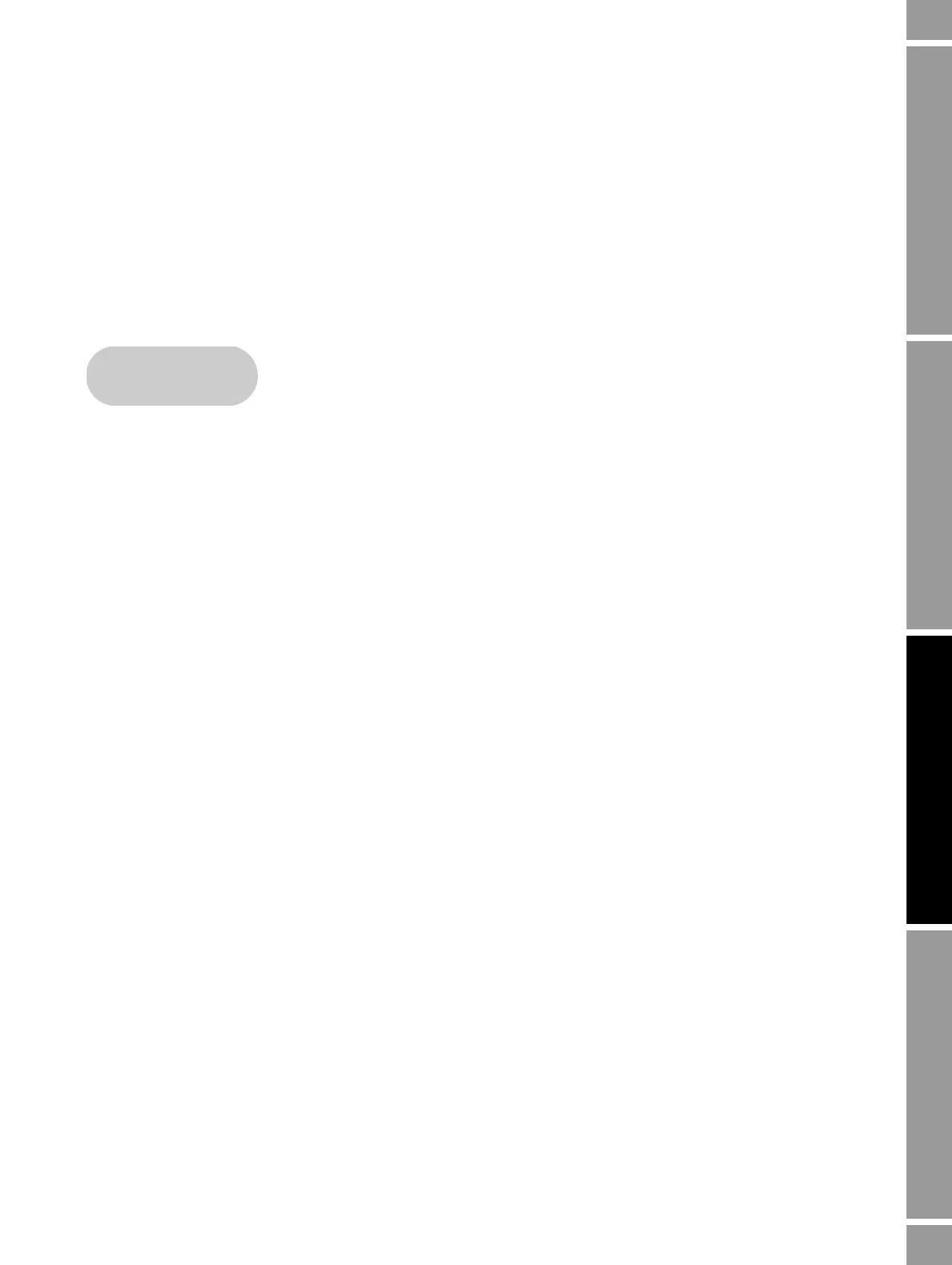Configuration and Use Manual 23
Connecting with ProLink II or Pocket ProLink Software
Using the Display Using the CommunicatorUsing ProLink IIBefore You Begin
12. If an error message appears:
a. You may be using incorrect connection parameters.
- Ensure you are using the correct COM port.
- If you are unsure of the transmitter’s address, use the
Poll button in the Connect
window to return a list of all devices on the network.
b. Check all the wiring between the PC and the transmitter.
c. Increase or decrease resistance.
3.5 Connecting from a PC to a Model 1500 or Model 2500 transmitter
ProLink II software can communicate with a Model 1500 or Model 2500 transmitter
using:
• Modbus/RS-485 protocol (see Section 3.5.1
)
- Configurable connection
- SP (service port) standard connection
• A HART/Bell 202 connection (see Section 3.5.2
)
Note: Service port connections use standard settings and do not require transmitter configuration.
Therefore, they are easy and convenient. However, service port connections can be established only
during a 10-second interval after power-up. See Step 5 in the following section.
Note: Due to the design of HART protocol, connections made using HART protocol are slower than
connections that use Modbus protocol. If you use HART protocol, you cannot open more than one
ProLink II window at a time.
3.5.1 Connecting to the RS-485 terminals or an RS-485 network
To connect a PC to the RS-485 terminals or an RS-485 network:
1. Attach the signal converter to the serial or USB port of your PC, using a 25-pin to 9-pin
adapter if required.
2. To connect to the RS-485 terminals, connect the signal converter leads to terminals 33 and 34.
See Figure 3-7.
3. To connect to an RS-485 network, connect the signal converter leads to any point in the
network. See Figure 3-8.
4. For long-distance communication, or if noise from an external source interferes with the
signal, install 120 ohm, 1/2 watt resistors in parallel with the output at both ends of the
communication segment.
• Model 1500 AN
• Model 2500 CIO
