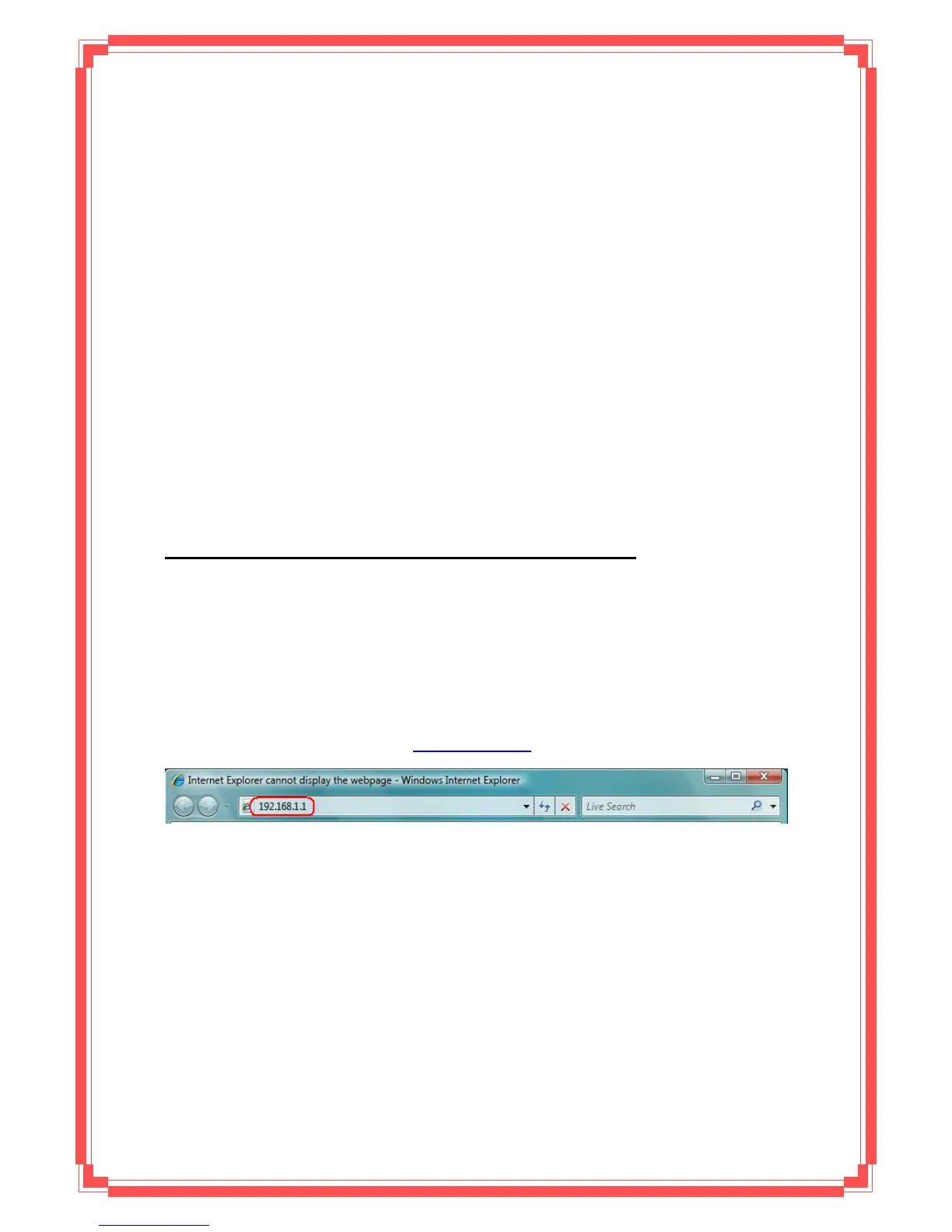Alternate DNS server: Fill in alternate DNS server IP address.
You can use ping command under DOS prompt to check if you have setup TCP/IP
protocol correctly and if your computer has successfully connected to this router.
2) Type ping 192.168.1.1 under DOS prompt and the following messages will appear:
Pinging 192.168.1.1 with 32 bytes of data:
Reply from 192.168.1.1: bytes=32 times<2ms TTL=64
Reply from 192.168.1.1: bytes=32 times<1ms TTL=64
Reply from 192.168.1.1: bytes=32 times<10ms TTL=64
If the communication link between your computer and router is not setup correctly, after
you type ping 192.168.1.1 under DOS prompt following messages will appear:
Pinging 192.168.1.1 with 32 bytes of data:
Request timed out.
Request timed out.
Request timed out.
This failure might be caused by cable issue or something wrong in configuration procedure.
4. Configure ENDLS-A2+WIGX2 via HTML
This device supports a Web-based (HTML) GUI to allow users to configure Router setting
via Web browser.
4.1 Login
1) Launch the Web browser.
2) Enter the default IP address
http://192.168.1.1
3) Entry of the username and password will be displayed. Enter the default login
User Name and Password:
z The default login User Name of the administrator is admin, and the default
login password is trendchip.
26
