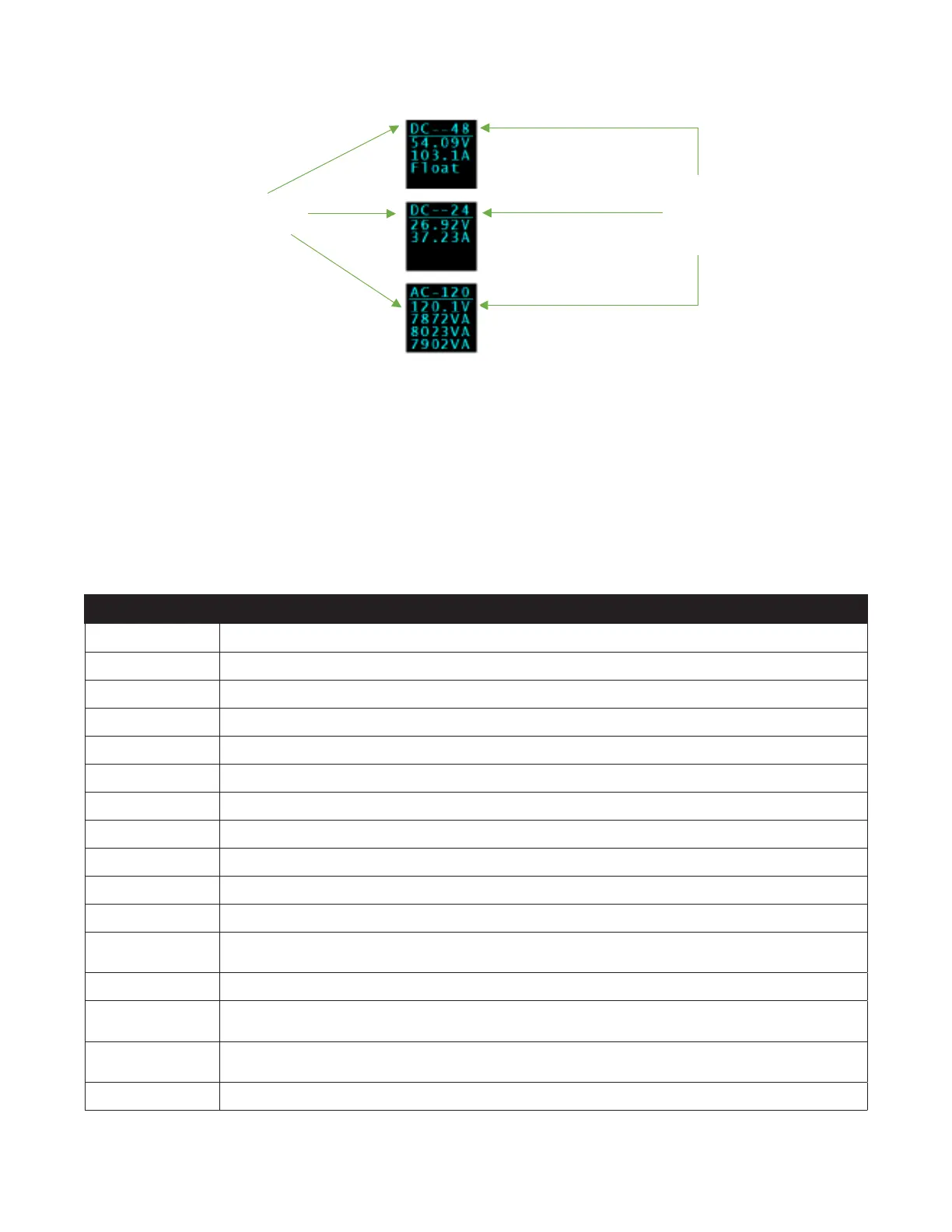0922001-J0 Rev A
18
User GuideCordex® CXPS-E105 Edge Power Systems
Refer to the software manual for set up information. The following figure shows screen examples.
Output voltage
Output current
Output voltage
Output current
Battery mode
System
output type
AC or DC
Output voltage
Phase 1 output power
Phase 2 output power
Phase 3 output power
Nominal
output
voltage
Figure 6: Cordex® CXCi HP controller menu
4.2.2 In-shelf display menu
From the OLED dashboard, use the Select button to enter a menu. From the menu, the OLED display lets you
execute a set of commands much like the LCD on the 2RU Cordex® CXC HP controller.
When you enter a menu, the top item is highlighted. To go to another menu, scroll through using the Forward
and Back buttons. To execute a highlighted menu item, select the Select button.
To exit a menu and return to the main dashboard, scroll to the Back command, and then select the Select button.
The following table provides a full list of menus available via the in-shelf display.
Menu label Description
ALCO Perform the alarm cut-o command.
Restrt Perform a software restart of the controller.
IPv4 Display the IPv4 address, subnet, and gateway for this controller.
IPv6 Display the IPv6 address assigned to this controller.
AutoIP Set the IP address to Automatic (obtained from the DHCP server).
RstIP Reset the IP address to Static Default (IP: 10.10.10.201, subnet: 255.255.255.0).
Port Displays the port number for the controller.
Backup Backup the controller application and configuration to a file on a USB drive.
Resto Restore the controller application and configuration from a file on a USB drive.
Upgra... Upgrade the controller application from a file on a USB drive.
OS Upg Upgrade the controller’s operating system from a file on a USB drive.
Info Display controller information including serial number, part number, software, and
hardware version.
Rotate Rotate the in-shelf controller display information by 90 degrees.
ExpInv Export all inventory to USB drive. This is a large file and may take a while to export. The
data can be used for analysis in a spreadsheet program.
RemCfg When Remote Configuration Lockout has been enabled, this menu allows the lockout to
be temporarily overridden for a pre-configured amount of time.
Back Exit the menu and return to the dashboard.
