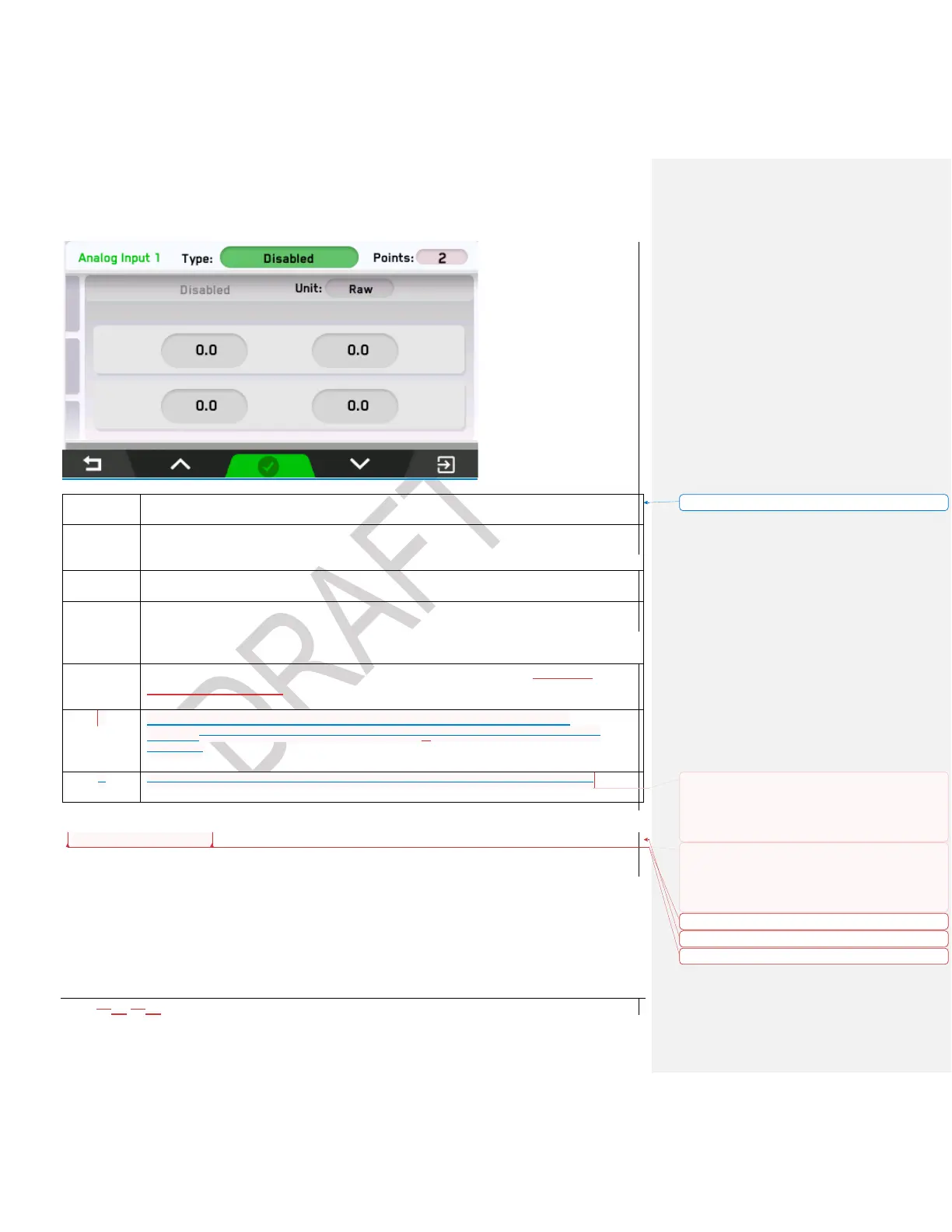2021-0306-2507 29 00-02-1207
Select IO Settings, then Analog Inputs from the Main Menu. Press Button 5 to
select and enter.
Choose the Analog Input to edit and press Button 5 to enter.
On the above-displayed screen, press Button 2 or 4 to scroll through these
choices: Disabled, Resistive Digital, 0_5V Digital, Resistive, 4_20mA, 0_5V.
Press Button 5 to move to the next field.
Repeat Step 3 with the Points, Unit and numerical values fields until your
changes are complete.
Press button 3 to confirm the changes, or button 1 to exit and discard
changesWhen your changes are complete, pPress Button 3 to confirm the
changes.
Press Button 1 to exit this level of the menu, any changes will be discard.
Renaming Analog Inputs
Formatted Table
Commented [TM6]: Hi guys..if i press button 3 to confirm
in step 5, then am i going backwards in step 6? think step 5
should read "press button 3 to confirm the changes, or
button 1 to exit and discard changes" and then delete step
6...?
Formatted: Font: 11 pt
Formatted: Heading 4, Indent: Left: 0.16 cm
Commented [TM7]: I demoted the level of this because I
felt it should be a sub of Analog Inputs, please correct me if
I am wrong. That being said, I've read it and am confused
on where I would find the Rename option, think a
screenshot of that is needed.