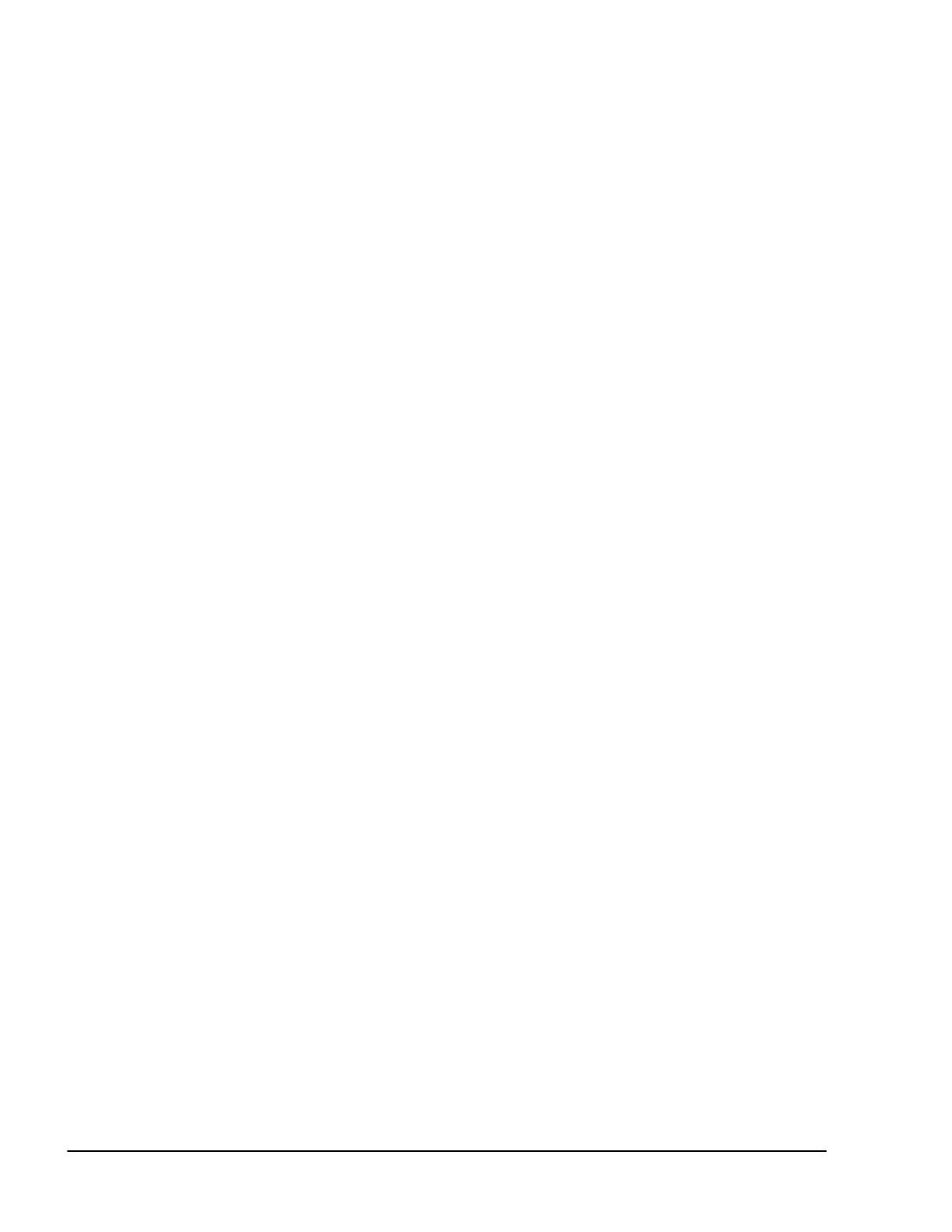SQ-80 — Musician's Manual
the
STEP Button to get into the area where you want to edit, then slowly press CLOCK to find
the exact note.
10. EXIT
If you haven't Recorded anything, pressing EXIT simply returns you to the EDIT Page. If you
have
Punched In, while you were on this Page, pressing EXIT gets the PLAY/KEEP Page,
where you can hear the fruits of you Step Editing labors before deciding whether to keep them,
or to leave the Track as it was.
Using the Step Edit Mode
The basic procedure for Step Editing is as follows:
− > Make sure the Track you want to Edit is selected.
> Select
EDIT Page, and press STEP
− > The Page appears. as shown at the beginning of this Section, with the
TIME= Readout
showing the location where you were before entering the
EDIT Page. The Page always comes
up in the
Punch Out state, so you don't have to worry about accidentally recording anything. A note
might sound, and keep playing, when you
press STEP. That means there is a Key Down on that
beat. The note will remain until you advance the Sequencer (by pressing
STEP or CLOCK)
to the point where the Key Up for that note was recorded.
____ Advance the Sequencer by one Step or one Clock Pulse at a time (by pressing
STEP or CLOCK)
to get to the place where you want to Punch In. When you are close, start pressing CLOCK,
one press at a time, until you reach the exact point where you want to record.
> Press IN to Punch In.
− > Play the note on the Keyboard that you want to start on that beat. Now press
STEP or
CLOCK to advance to the point where you want to release the note. When you release the key, a
Key Up will be recorded at exactly the time showing on the Display.
− > Press
OUT to Punch Out. This puts you back in Play. where you can Step through to listen
to more of the Sequence, or press
EXIT. You cannot Punch back In once you have punched
out. You can only do one edit per trip to this page.
Pressing EXIT puts you on the
PLAY/KEEP Page. Audition the edited Track by pressing
PLAY NEW TRACK. If the effect was not what you had in mind, press KEEP ORIGINAL
TRACK. If it worked, press KEEP NEW TRACK.
It might take you a while to get good at
Step Editing. But because each attempt is followed by the
PLAY/KEEP Page, you can afford to experiment without the risk of trashing a good Track. Here are a
few more hints:
− > Any note that sounds the instant you press
CLOCK was recorded exactly on that Clock
Pulse (the one identified on the Display). This is not necessarily true when you press
STEP. If STEP=1/4 notes, for example, when you press STEP, all the notes that were
recorded between the new location and the location 24 Clocks back will sound. So the only way
to really zero in on a single Event is to step through by single Clocks.
− > To Erase just one note:
1) First get to a location a little before the note, pressing
STEP or CLOCK. depending on how
far into the Sequence it is.
2) Then press
CLOCK slowly, one press at a time, until the offending note sounds (Don't step
past the note yet — let it sustain.)
3) Press IN to Punch In.
130 Section 4 — The Sequencer
