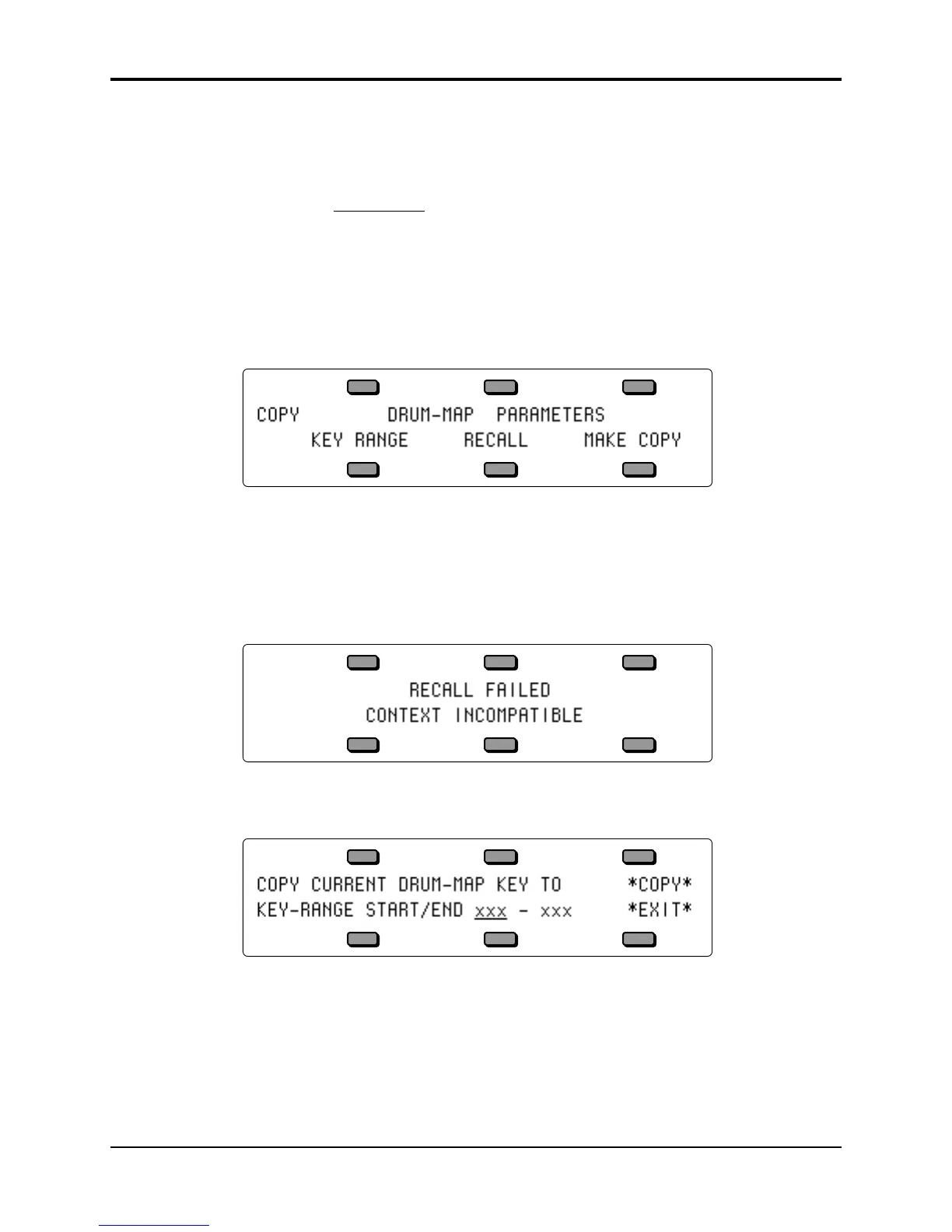TS-12 Musician’s Manual Section 8 — Understanding Programs
35
Removing a Drum-Map
If a program contains a custom drum-map and you wish to remove it (thus restoring voices 5 and
6) you can do so from the Program Control page. To remove a custom drum-map:
• Press Program Control to display the Program Control page.
• Underline OPTION=
DRUM-MAP
.
• Press the Down Arrow button.
• The TS-12 will ask ERASE CURRENT DRUM-MAP?
• Press *YES*. You are returned to the Select Voice page, the custom drum-map is gone, and
voices 5 and 6 are reset to their default voices.
Using the Copy page with Drum-Maps
Pressing Copy from the Drum-Map Editor page will display the Copy page with the following
options:
The MAKE COPY option allows you to make a copy of the complete Drum-Map from the
currently selected program (or the Compare Buffer) into the Copy Buffer.
The RECALL option allows you to recall the complete Drum-Map from the Copy Buffer into an
edited version of the current program if 1) the current program has a Drum-Map installed in it
and 2) the Copy buffer contains a Drum-Map. If you attempt to recall a Drum-Map into a
program without just previously having copied a Drum-Map into the Copy buffer, the copy is
not completed and the following message is displayed:
Selecting the KEY RANGE option will display another page which allows you to fill a range of
keys with copies of the currently selected Drum-Map key (the key that was shown on the Drum-
Map Editor page when you pressed Copy).
You can specify the range of keys in the drum-map to be filled by selecting the KEY–RANGE
START/END parameter and then playing the lowest and then highest key of the range. You can
also edit these parameters using the Data Entry Slider or the Up/Down Arrow buttons. Press the
soft button to select between the Start and End key fields.
Selecting *COPY* will complete the command and will show COPY DONE before returning to
the Copy page.
Selecting *EXIT* will simply return the Copy page without affecting the Drum-Map.