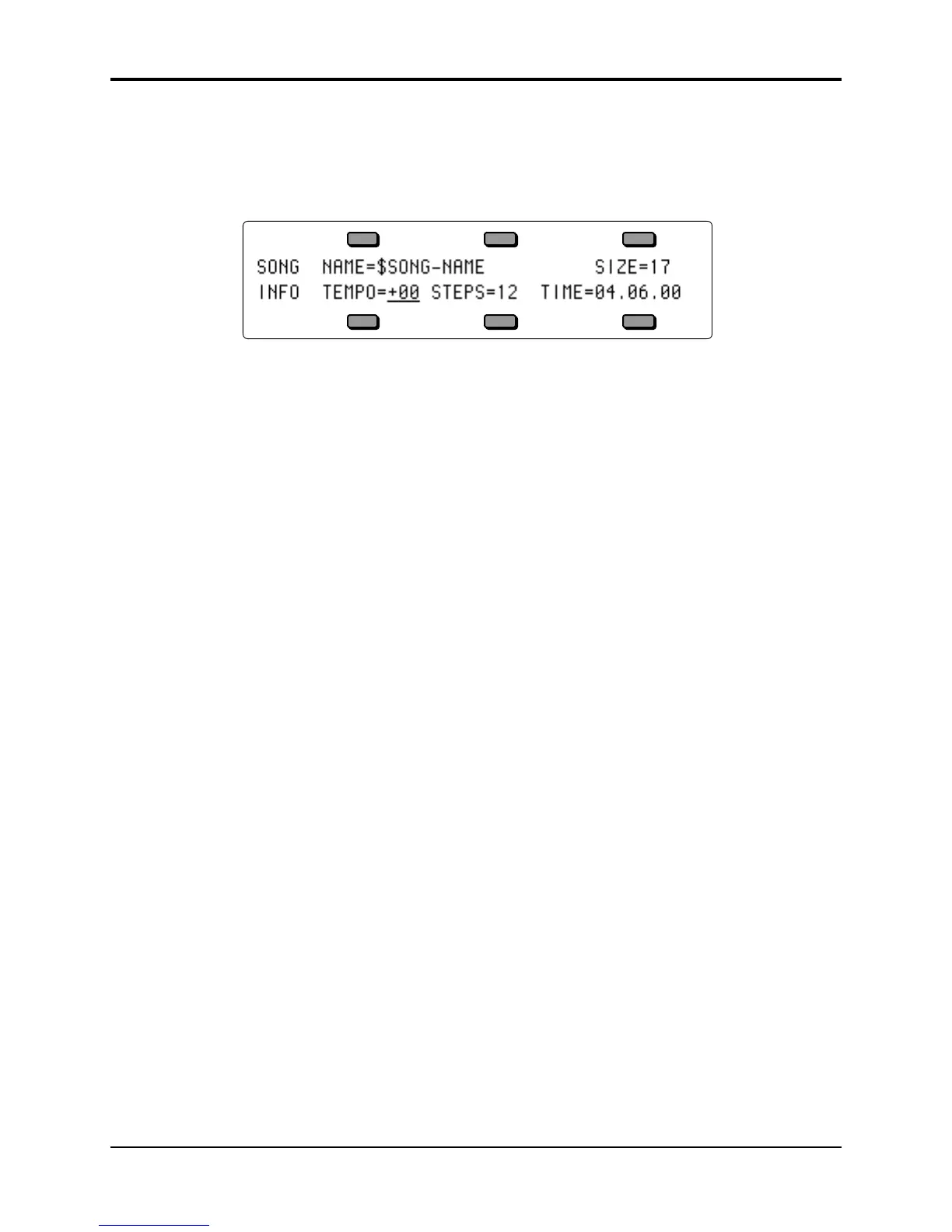Section 11 — Sequencer Parameters TS-12 Musician’s Manual
2
INFO Sub-Page
Pressing the soft button above INFO displays a page containing information about the song,
including the song name, the size in blocks, the song tempo offset, number of steps, and the
elapsed time at the current tempo. From this page, you can also rename the song, and adjust the
tempo offset. The parameters on this page are:
NAME
Used to rename the song. Pressing the soft button above the Song Name displays a sub-page
which allows you to edit the name of the song. Use the data entry controls and the LEFT and
RIGHT cursor buttons to rename the song. Then press *SAVE* to return to the INFO page with
the new name.
SIZE Range: (read only)
This read only parameter displays the size of the current song in blocks. Blocks are the units of
512 bytes used by the sequencer and disk memory management software. One block generally
represents 128 events, though this is only an approximation and depends on the specific data
recorded.
TEMPO Range: -64 to +63, or EXT
This lets you speed up or slow down the entire song without changing the tempo of the
component sequences. Changing the song tempo offset automatically adjusts the tempo of each
of the sequences in the song, within the legal limits of 25-250 BPM.
STEPS Range: (read only)
This read only parameter indicates the number of steps in the song.
TIME
This shows you the total time of the song in minutes, seconds, and hundredths of a second. It is
readout only — you cannot directly change it. However, when you change the Song Tempo
Offset (TEMPO above) you will see the time readout change accordingly.
ERASE
The Erase command will erase the currently selected song and leave its location undefined. First,
make sure the Song you want to erase is selected. Then:
• Press Edit Song.
• Press the soft button beneath ERASE. The display asks ERASE CURRENT SONG <SONG
NAME> FROM LOCATION ##?
• Press *YES* to erase and undefine the song, or press *NO* to cancel.
COPY
Use this command to copy the currently selected song into another sequencer location. Note that
the original song remains intact in its original location. First, make sure the Song you want to
copy is selected. Then:
• Press Edit Song.
• Press the soft button beneath COPY. The display shows:
