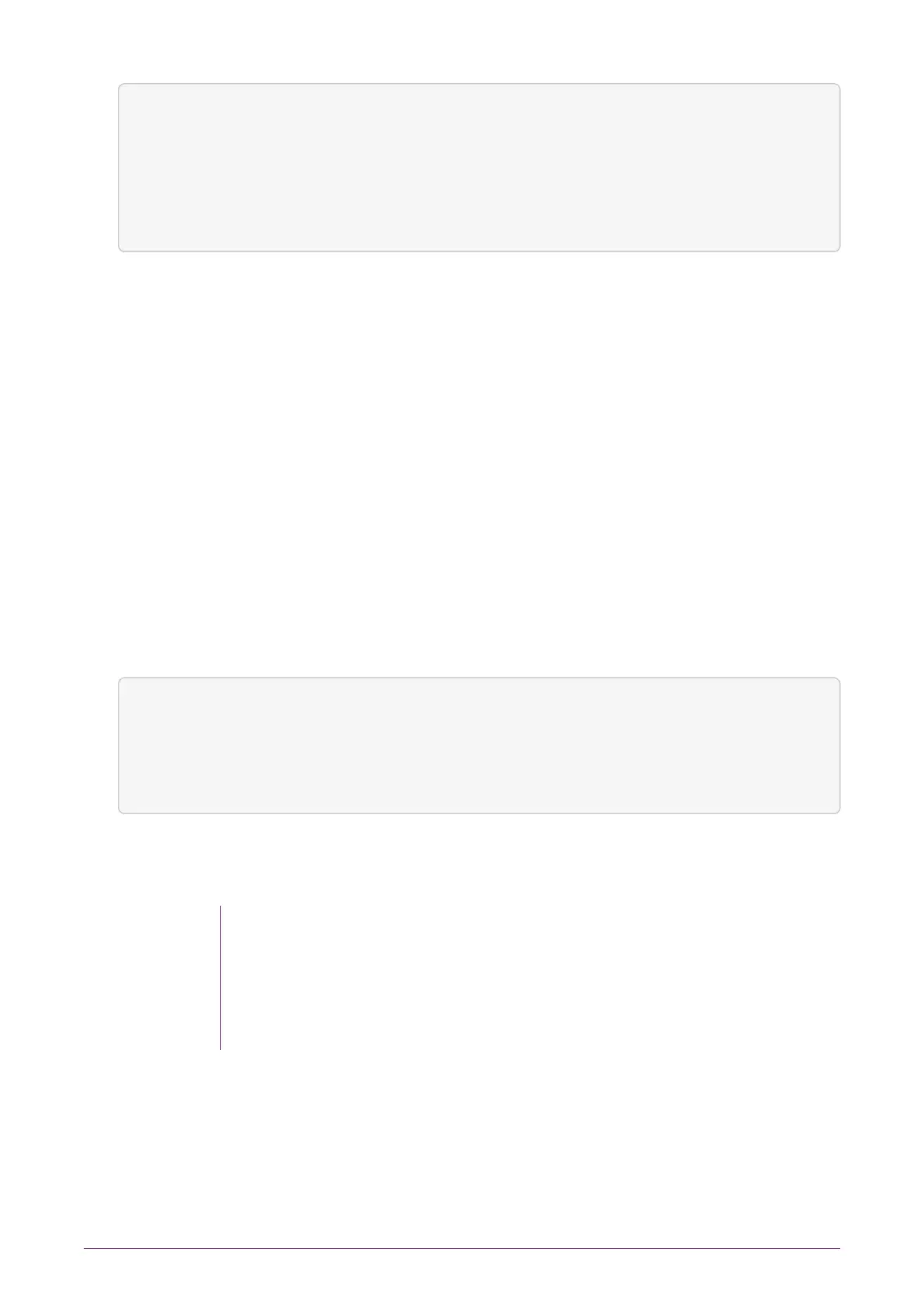Network configuration
IPv6 address
xxxx:xxxx:xxxx:xxxx:
xxxx:xxxx:xxxx:xxxx
Enter prefix length:
64
BACK NEXT
4.
When the IPv6 address prefix details are correct, press the right-hand navigation
button.
5.
You are asked whether you wish to accept the new interface. To accept, press the
right-hand navigation button.
Enabling static IPv6 addresses on a Connect’s network interface disables SLAAC on this
interface. See Enable IPv6 SLAAC for SLAAC addresses.
9.2.2.5. Set the link speed for Interface #1
To set up the link speed for interface #1:
1.
From the front panel menu, select System > System configuration > Network config
> Set up interface #1 > Set link speed for #1.
2.
The following screen displays:
Network configuration
Select desired link
speed:
auto / 1Gb
CANCEL NEXT
You can choose from auto / 1Gb, 10BaseT, 10BaseT-FDX, 100BaseTX, or 100BaseTX-
FDX.
We recommend that you configure your network speed for
automatic negotiation, using the auto / 1Gb or auto option. You will
asked to confirm the changes if auto / 1Gb is not selected.
On the nShield Connect, selecting auto / 1Gb is the only means of
achieving 1Gb link speed.
3.
Press the right-hand navigation button and you will be returned to the Set up
interface #1 screen and you can then continue with the configuration.
nShield® Connect Installation Guide 34 of 73