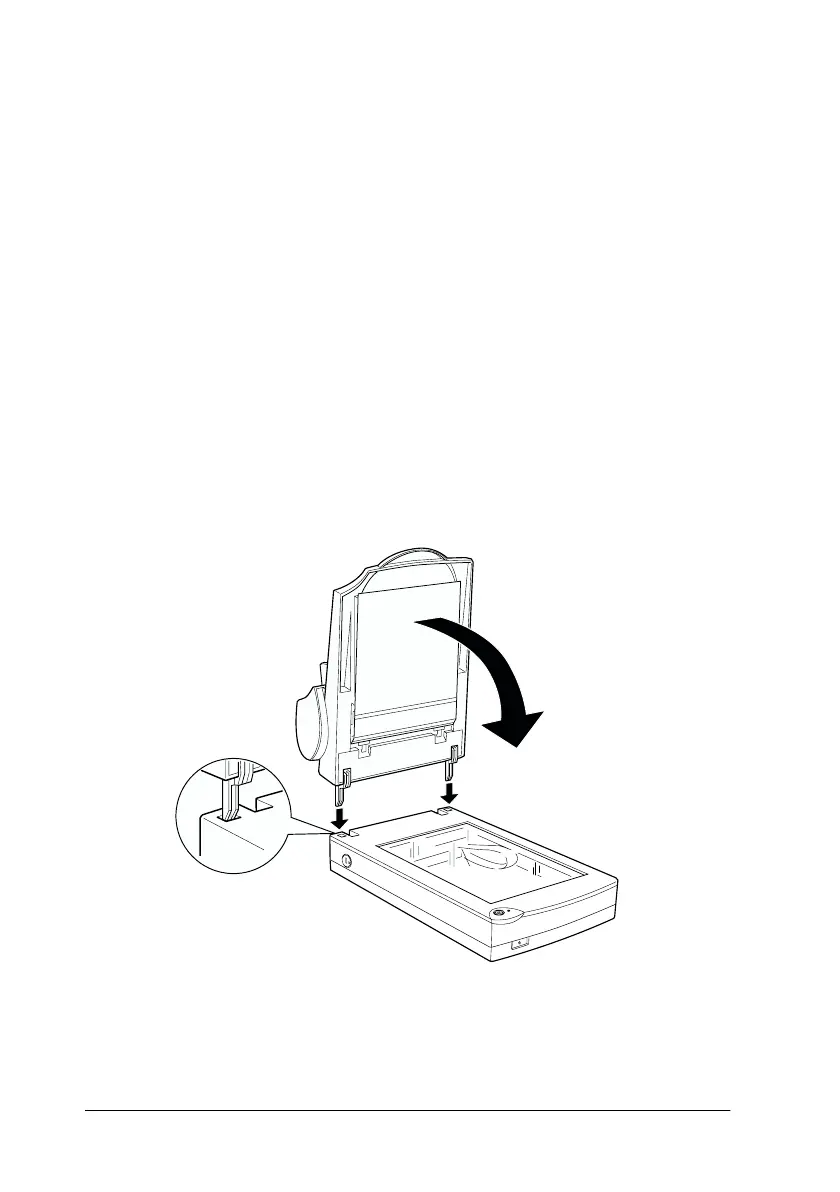6-14
Options
R4C448
Rev. C
A5 size CHAP6.FM
2/11/00 Pass 3
L
Proof Sign-off:
tanto name SEI Y.Takasaki M.Fujimori
leader name M.Fujimori
editor name SEI M.Kauppi
Installing the Automatic Document Feeder
Follow the steps below to install the Automatic Document Feeder
on your EPSON scanner.
1. Make sure your scanner is turned off, and unplug the
scanner’s power cord.
2. Remove your scanner’s document cover by opening it and
pulling it straight up. (See page 4-6)
3. Remove the protective materials from the Automatic
Document Feeder.
4. Insert the hinges on the Automatic Document Feeder into the
holes at the back of the scanner and close the Automatic
Document Feeder.
