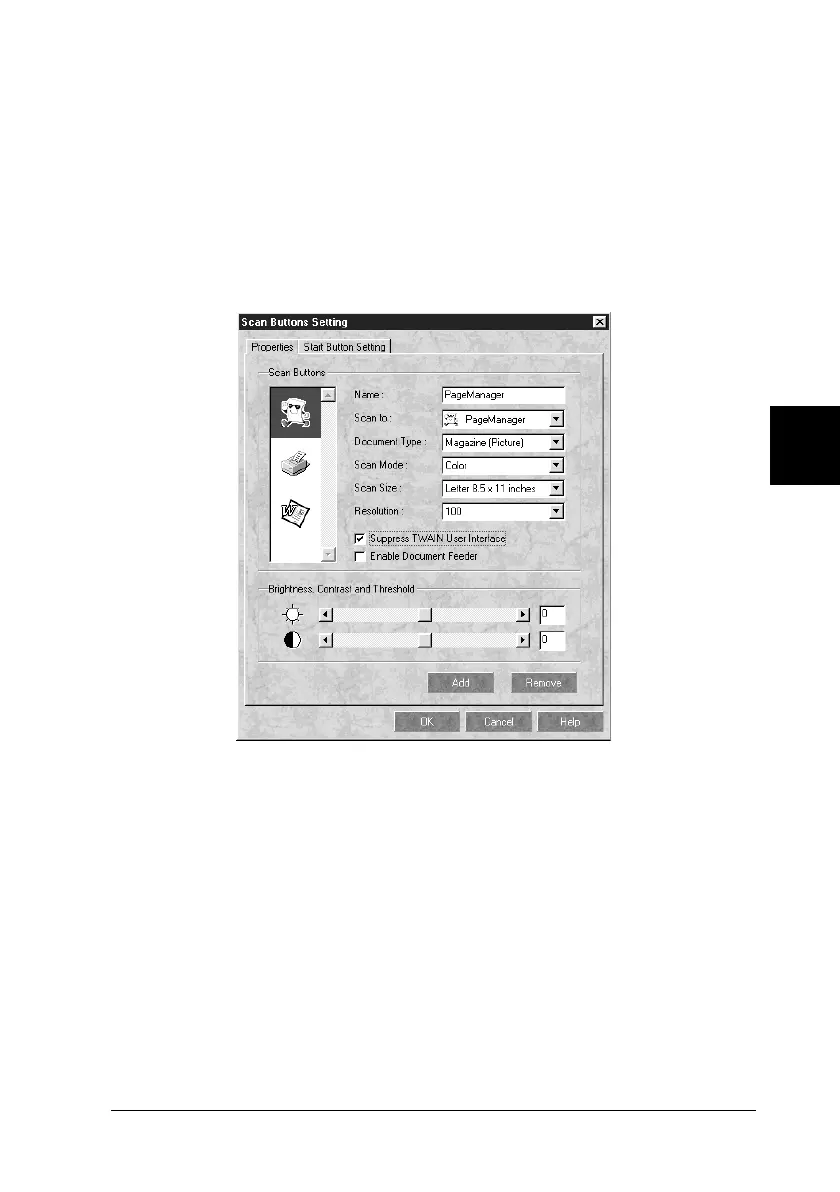5
Using the Start Button
5-5
R4C448
Rev. C
A5 size CHAP5.FM
2/11/00 Pass 3
R
Proof Sign-off:
tanto name SEI Y.Takasaki M.Fujimori
leader name M.Fujimori
editor name SEI M.Kauppi
Adding Applications to the Scan Buttons Bar
You can add applications appearing in the Application bar at the
bottom of the PageManager window to the Scan Buttons bar.
Follow the steps below.
1. Select
Scan Buttons Setting
from the File menu. You will see
the following dialog box.
2. Specify the name of the setting in the Name box.
3. Click the arrow next to the Scan to box and select the
application you want to add to the Scan Buttons bar.
4. Select the appropriate scanning settings (Document Type,
Scan Mode, etc.) for the application from this dialog box and
click
Add
. Then click
OK
.
The button of the selected application appears on the Scan
Buttons bar.
