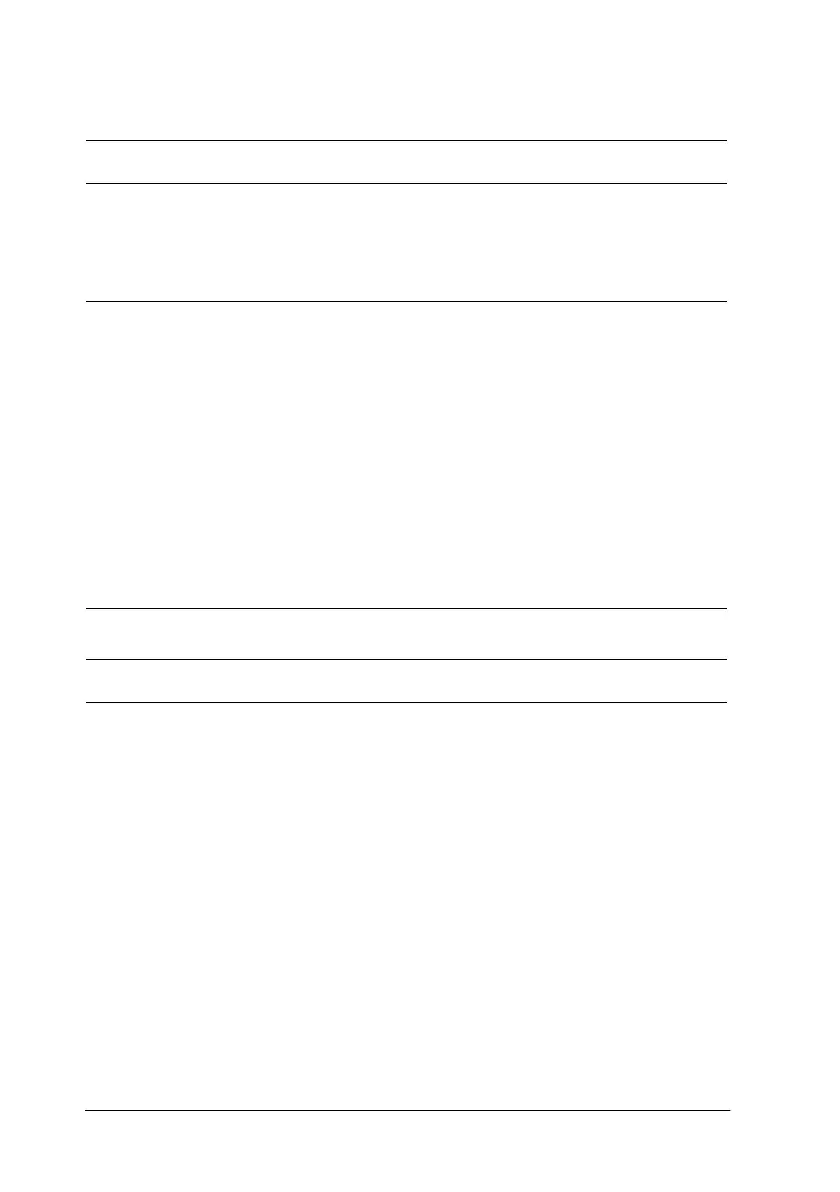7-26
Maintenance and Troubleshooting
R4C448
Rev. C
A5 size CHAP7.FM
2/11/00 Pass 3
L
Proof Sign-off:
tanto name SEI Y.Takasaki M.Fujimori
leader name M.Fujimori
editor name SEI M.Kauppi
Paper jams
Scanning does not start by pressing the Start button.
Cause What to do
Scanner Monitor software is
not installed properly. (For
Windows 95, NT 4.0 and
Macintosh)
Make sure the Scanner Monitor
software is running and check the
Scanner Monitor’s Launch
Application path is set correctly.
Scanner Event is not selected
properly. (For Windows 98)
Click the
Events
tab in your scanner’s
Properties dialog box and make sure
the
Disable device events
check box
is clear. And make sure the Start
button is selected as the
Scanner
events
, and at least one scanner event
recognizable application in the
Send
to this application
box is selected.
Paper gets jammed in the Automatic Document Feeder.
Cause What to do
Paper cannot pass smoothly
through the Automatic
Document Feeder.
Remove the jammed paper.
See page 6-20.
