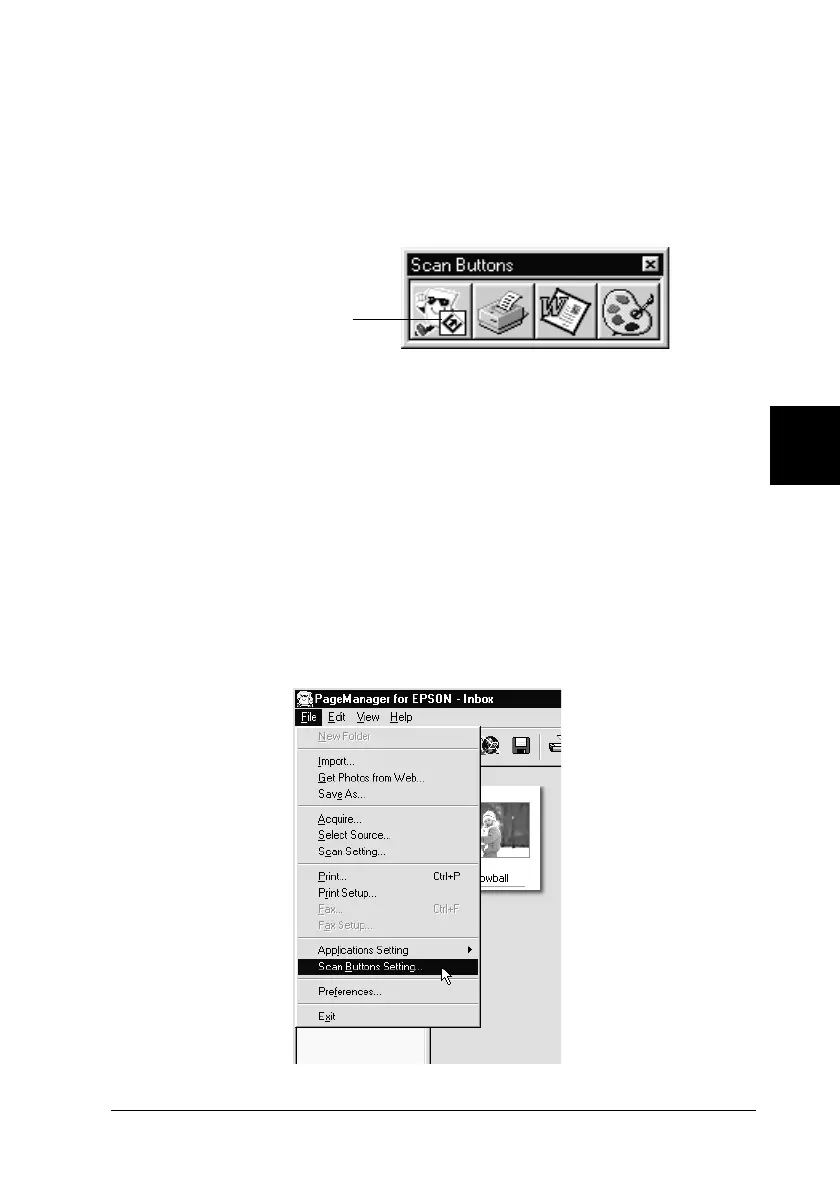5
Using the Start Button
5-3
R4C448
Rev. C
A5 size CHAP5.FM
2/11/00 Pass 3
R
Proof Sign-off:
tanto name SEI Y.Takasaki M.Fujimori
leader name M.Fujimori
editor name SEI M.Kauppi
PageManager for EPSON also allows you to assign any one of the
applications or devices on the Scan Buttons bar to the
]
Start
button. This means that an image can be scanned and sent straight
to your selected application with one simple push of the
]
Start
button.
Note:
The application button showing the Start button icon represents the
application that is assigned to the Start button.
Assigning an application to the Start button
To assign an application on the Scan Buttons bar to the
]
Start
button, follow the steps below.
1. Select the
Scan Buttons Setting
from the File menu.
Start button icon
