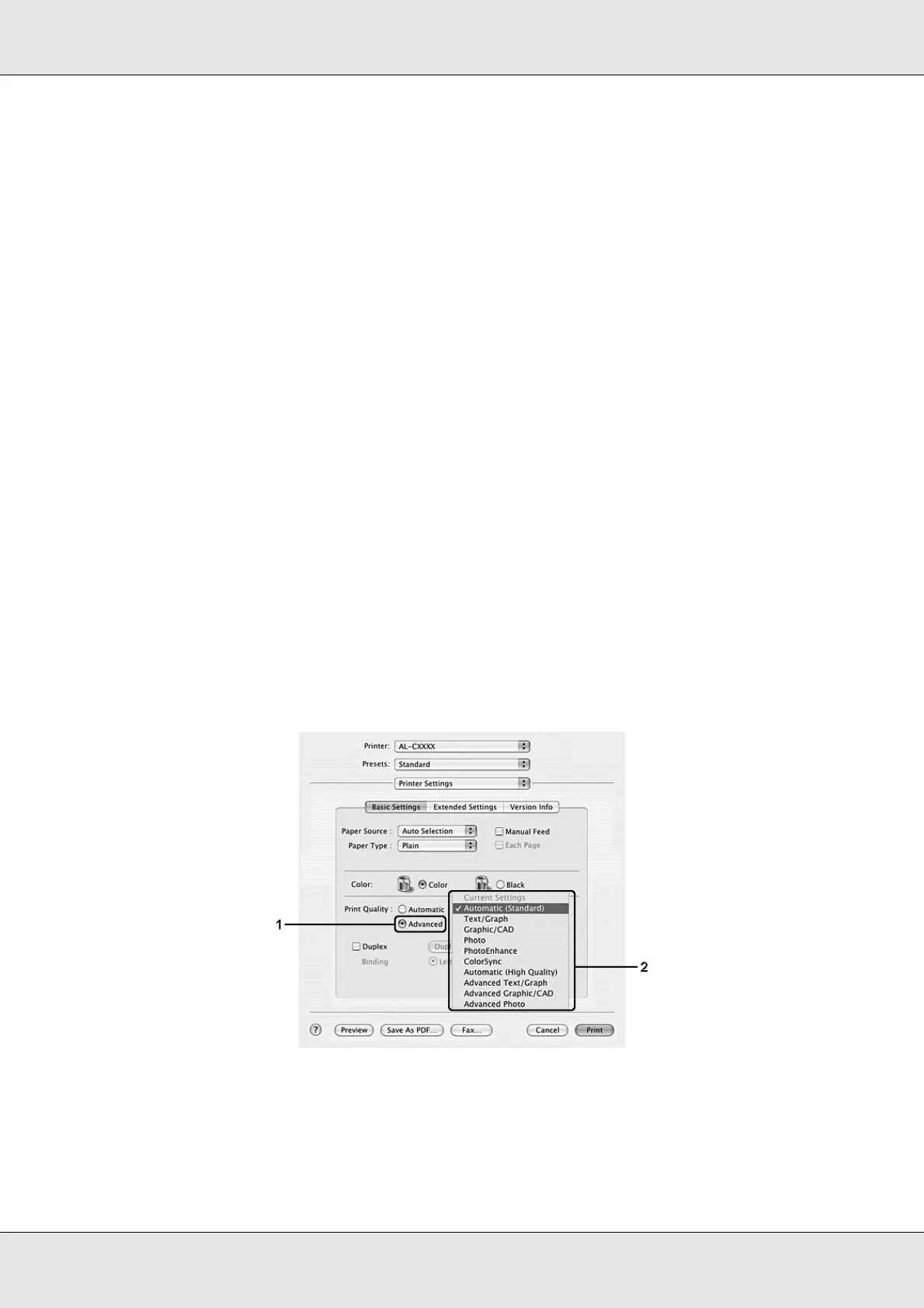Using the Printer Software with Macintosh 108
EPSON AcuLaser C3800 User's Guide
For Mac OS 9 users
1. Open the Basic Settings dialog box.
2. Click Automatic on Print Quality, then choose desired printing resolution with the slider
bar.
Note:
If printing is unsuccessful or a memory-related error message appears, selecting a lower
resolution may allow printing to proceed.
Using the predefined settings
The predefined settings are provided to help you optimize print settings for a particular kind
of printout, such as presentation documents or images taken by a video or digital camera.
Follow the steps below to use the predefined settings.
For Mac OS X users
1. Open the Print dialog box.
2. Select Printer Settings from the drop-down list, and select the Basic Settings tab.
3. Select Advanced. You will find the predefined settings in the list on the right of
Automatic.
4. Select the most appropriate setting from the list according to the type of document or
image you want to print.