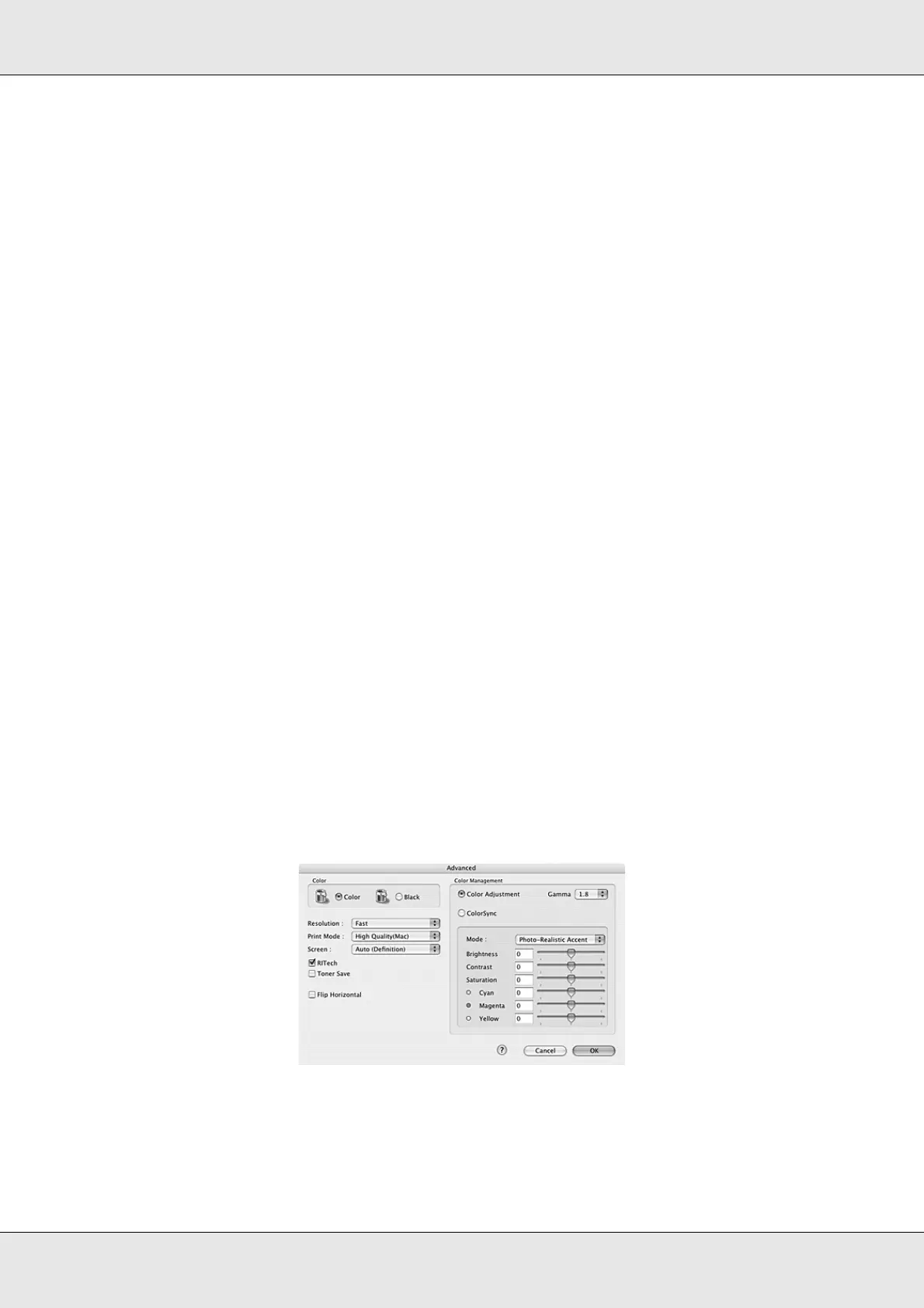Using the Printer Software with Macintosh 109
EPSON AcuLaser C3800 User's Guide
For Mac OS 9 users
1. Open the Basic Settings dialog box.
2. Select Advanced. You will find the predefined settings in the list on the right of
Automatic.
3. Select the most appropriate setting from the list according to the type of document or
image you want to print.
When you choose a predefined setting, other settings such as Printing Mode, Resolution,
Screen, and Color Management are set automatically. Changes are shown in the
Summary drop-down list in the Print dialog box (for Mac OS X), or in the current settings
list on the left of the Basic Settings dialog box (for Mac OS 9).
Note:
The printer driver’s online help provides details on printer driver settings.
Customizing print settings
Your printer provides for customized print settings if you need more control over the
printout, want to make the most detailed settings available, or just want to experiment.
Follow the steps below to customize your print settings.
For Mac OS X users
1. Open the Print dialog box.
2. Select Printer Settings from the drop-down list, and select Basic Settings tab.
3. Click Advanced, then click More Settings. The following dialog box appears.
4. Choose Color or Black as the Color setting.
