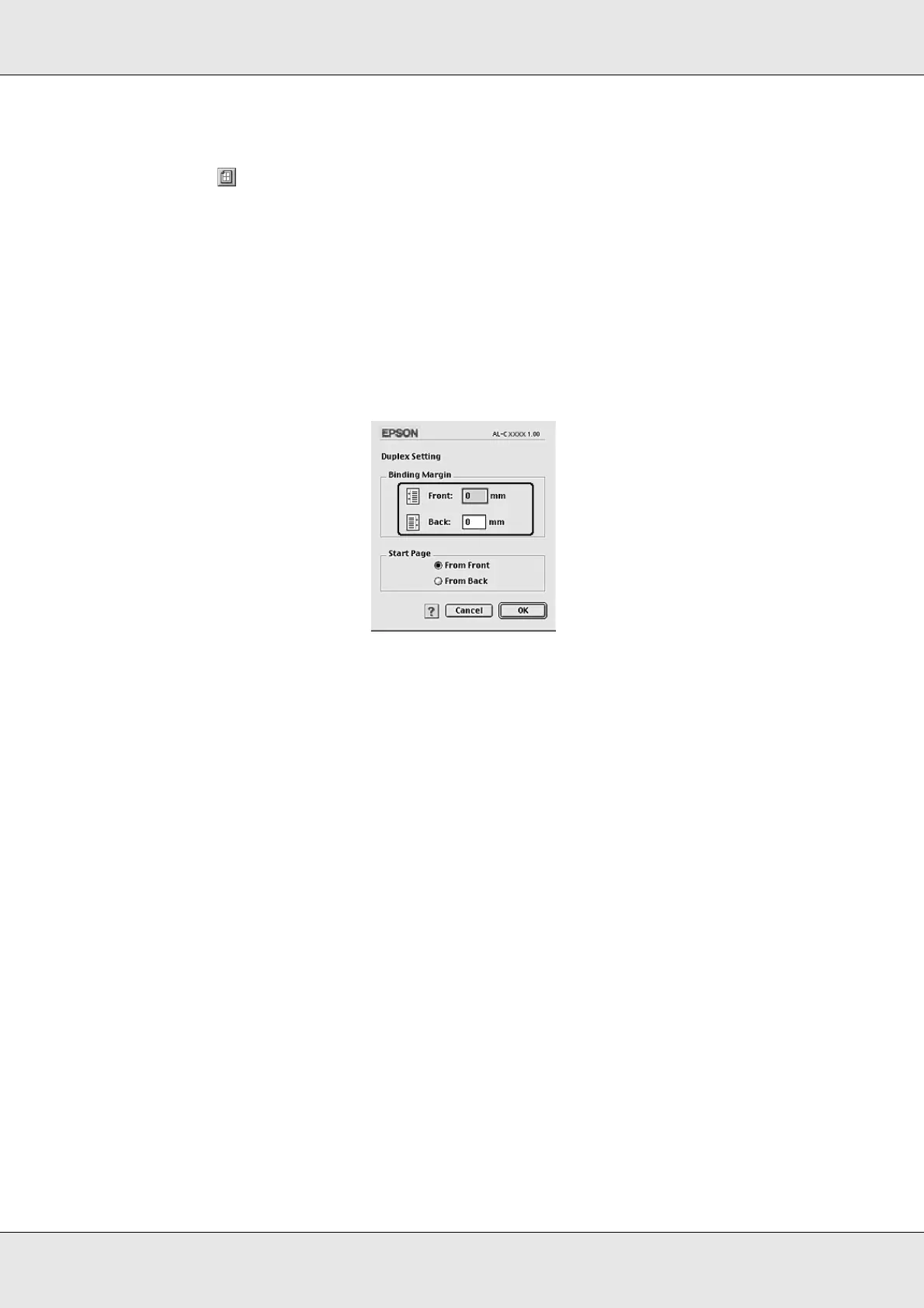Using the Printer Software with Macintosh 129
EPSON AcuLaser C3800 User's Guide
For Mac OS 9 users
1. Click the Layout icon on the Basic Settings dialog box. The Layout dialog box
appears.
2. Select the Duplex check box.
3. Select a Binding position from Left, Top, or Right.
4. Click Duplex Settings to open the Duplex Settings dialog box.
5. Specify the Binding Margin for the front and back sides of the paper.
6. Select whether the front or back side of the paper is to be printed as the Start Page.
7. Click OK to apply the settings and return to the Layout dialog box.
Doing duplex printing manually (models without Duplex Unit only)
For Mac OS X users
1. Open the Print dialog box.
2. Select Printer Settings from the drop-down list, and select the Basic settings tab.
3. Select the Duplex (Manual) check box, then click Duplex Settings.
4. Select a Binding position from Left, Top, or Right.