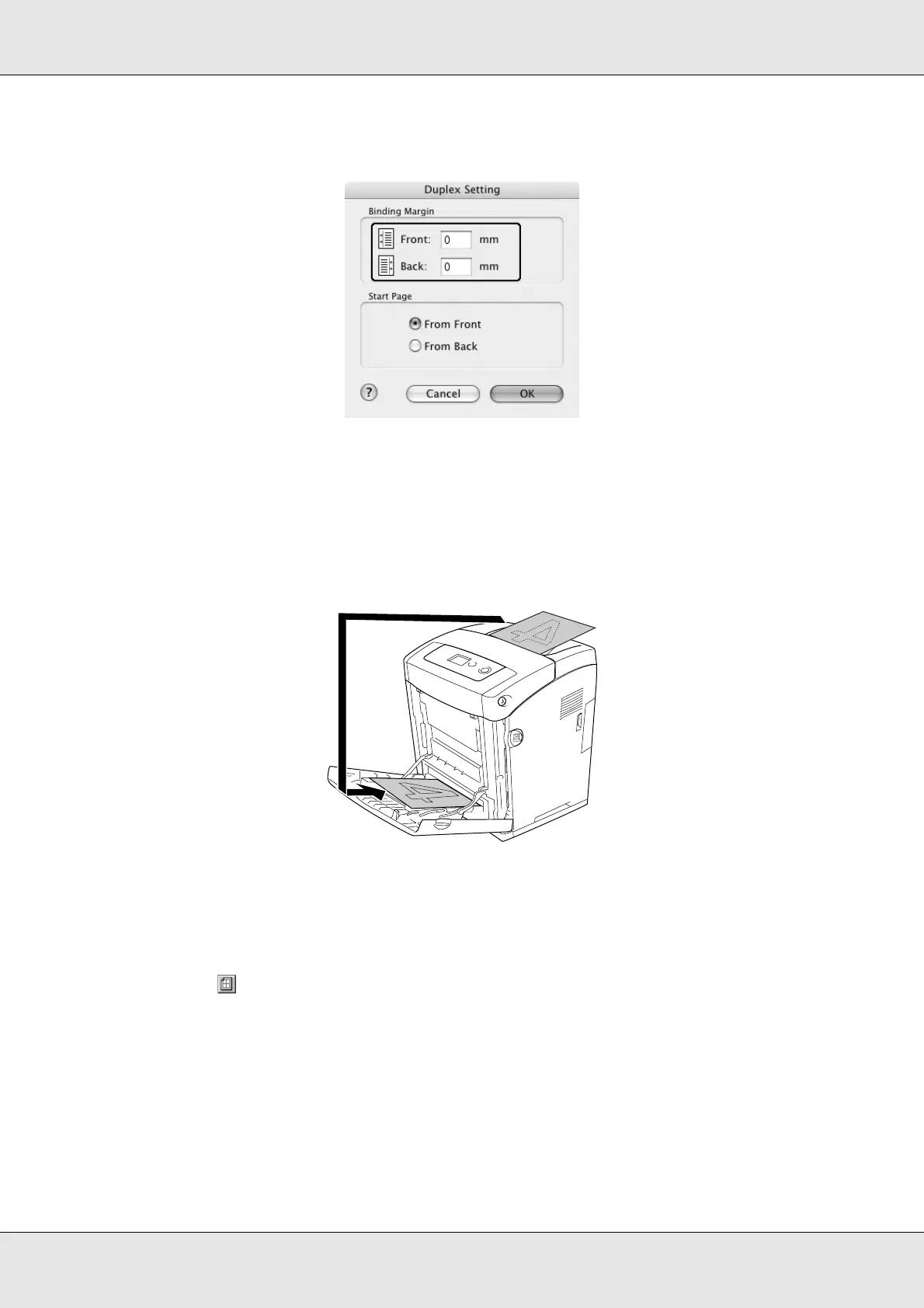Using the Printer Software with Macintosh 130
EPSON AcuLaser C3800 User's Guide
5. Specify the Binding Margin for the front and back sides of the paper.
6. Select whether the front or back side of the paper is to be printed as the Start Page.
7. Click Print to start printing.
8. After printing on one side, reload the paper into the MP tray with the printed surface
face-up as shown below. Then press the N Start/Stop button.
Note:
Straighten the paper before loading it. If curled paper is loaded, it may not feed correctly.
For Mac OS 9 users
1. Click the Layout icon on the Basic Settings dialog box. The Layout dialog box
appears.
2. Select the Duplex (Manual) check box, then click Duplex Settings.
3. Select a Binding position from Left, Top, or Right.
4. Click Duplex Settings to open the Duplex Settings dialog box.