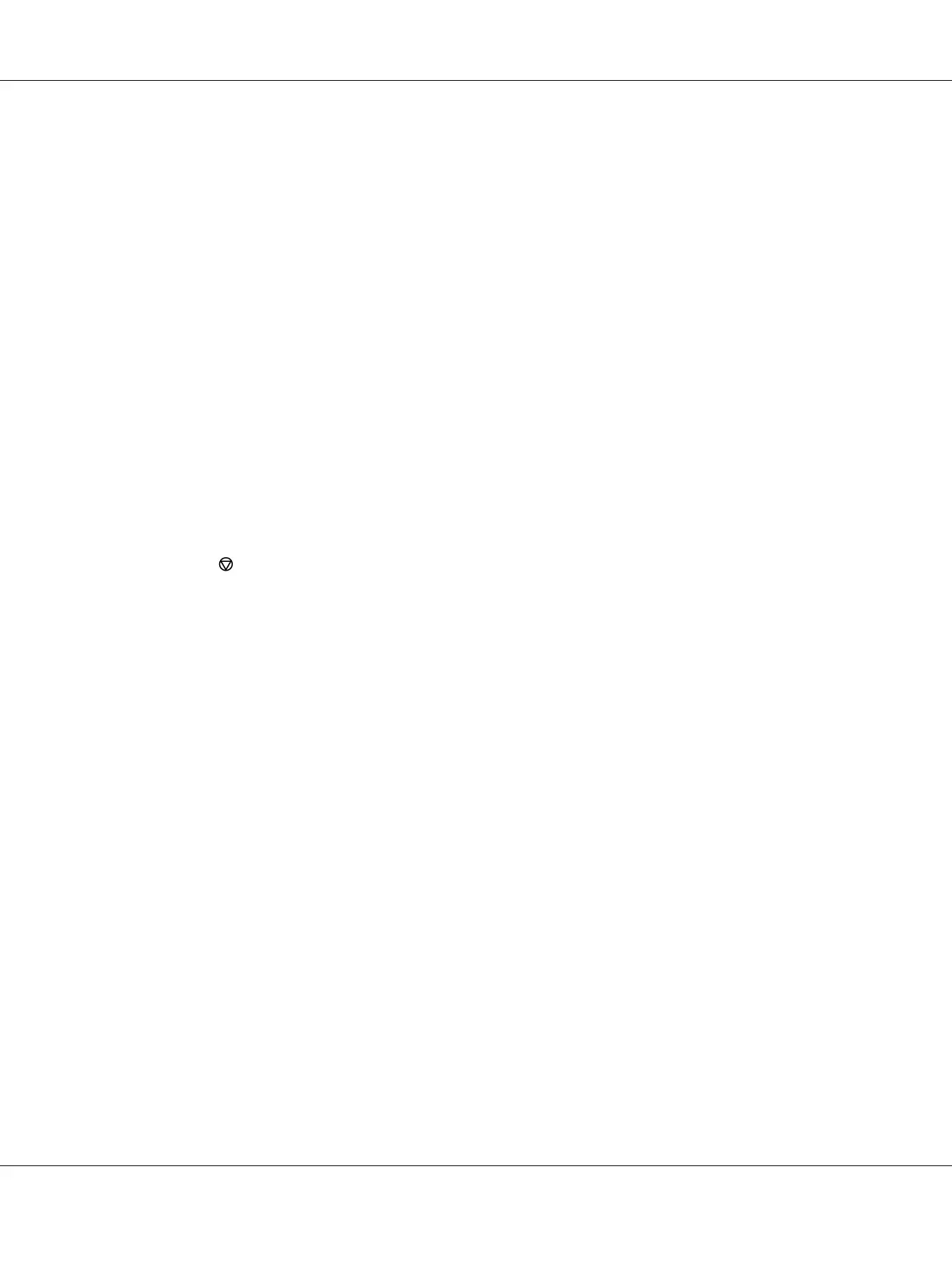4. To adjust print settings not available from the first screen, such as Paper Size, Paper Type, or
Feed Orientation, click Preferences.
The Printing Preferences dialog box appears.
5. Specify the print settings. For more information, click Help.
6. Click OK to close the Printing Preferences dialog box.
7. Click Print to send the job to the selected printer.
Canceling a Print Job
There are several methods for canceling a print job.
Canceling a Job From the Operator Panel
1. Press the (Cancel Job) button.
Note:
Printing is canceled only for the current job. All the following jobs will continue to print.
Canceling a Job From the Computer (Windows)
Canceling a Job From the Taskbar
When you send a print job, a small printer icon appears on the taskbar.
1. Double-click the printer icon.
A list of print jobs appears in the printer window.
2. Select the job you want to cancel.
3. Press the Delete key.
4. Click Yes on the Printers dialog box to cancel a print job.
Canceling a Job From the Desktop
1. Minimize all programs to reveal the desktop.
AL-M200 Series User’s Guide
Printing Basics 123
