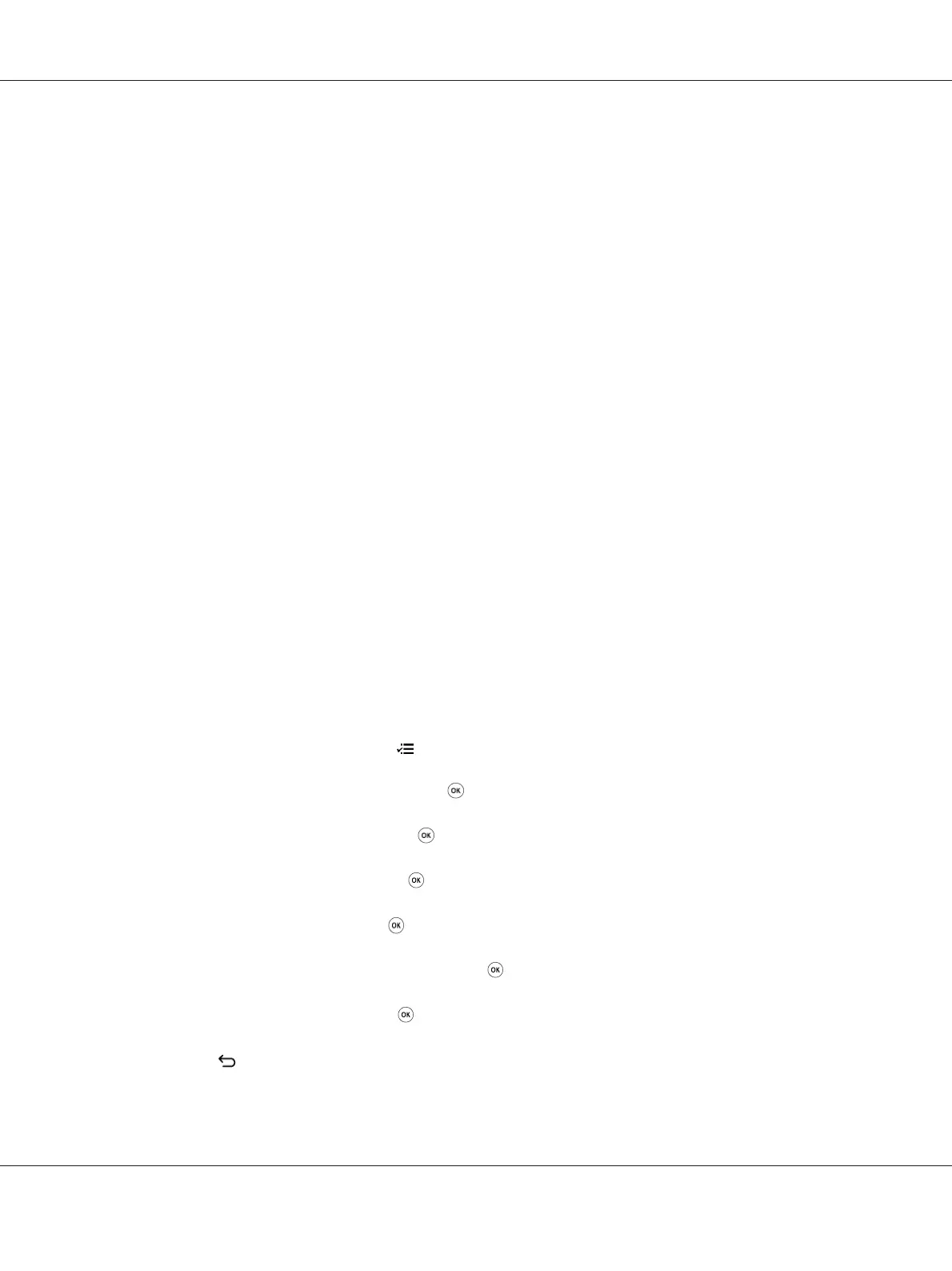5. In the IP Address Mode field, select the DHCP/AutoIP option.
6. Click the Apply button.
Assigning an IP Address (for IPv4 Mode)
Note:
❏ When you assign an IP address manually in IPv6 mode, use EpsonNet Config. To display EpsonNet
Config, use the link local address. To check a link local address, see “Printing and Checking the
System Settings Page” on page 34.
❏ Assigning an IP address is considered as an advanced function and is normally done by a system
administrator.
❏ Depending on the address class, the range of the IP address assigned may be different. On Class A, for
example, an IP address in the range from 0.0.0.0 to 127.255.255.255 will be assigned. For
assignment of IP addresses, contact your system administrator.
You can assign the IP address by using the operator panel or the Printer Setting Utility.
Using the Operator Panel
1. Turn on the printer.
Ensure that the LCD panel shows Ready to Print.
2. On the operator panel, press the (Menu) button.
3. Select Admin Menu, and then press the
button.
4. Select Network, and then press the
button.
5. Select TCP/IP, and then press the
button.
6. Select IPv4, and then press the
button.
7. Select Get IP Address, and then press the
button.
8. Select Panel, and then press the
button.
9. Press the
(Back) button, and then ensure that Get IP Address is selected.
AL-M200 Series User’s Guide
Printer Connection and Software Installation 31
