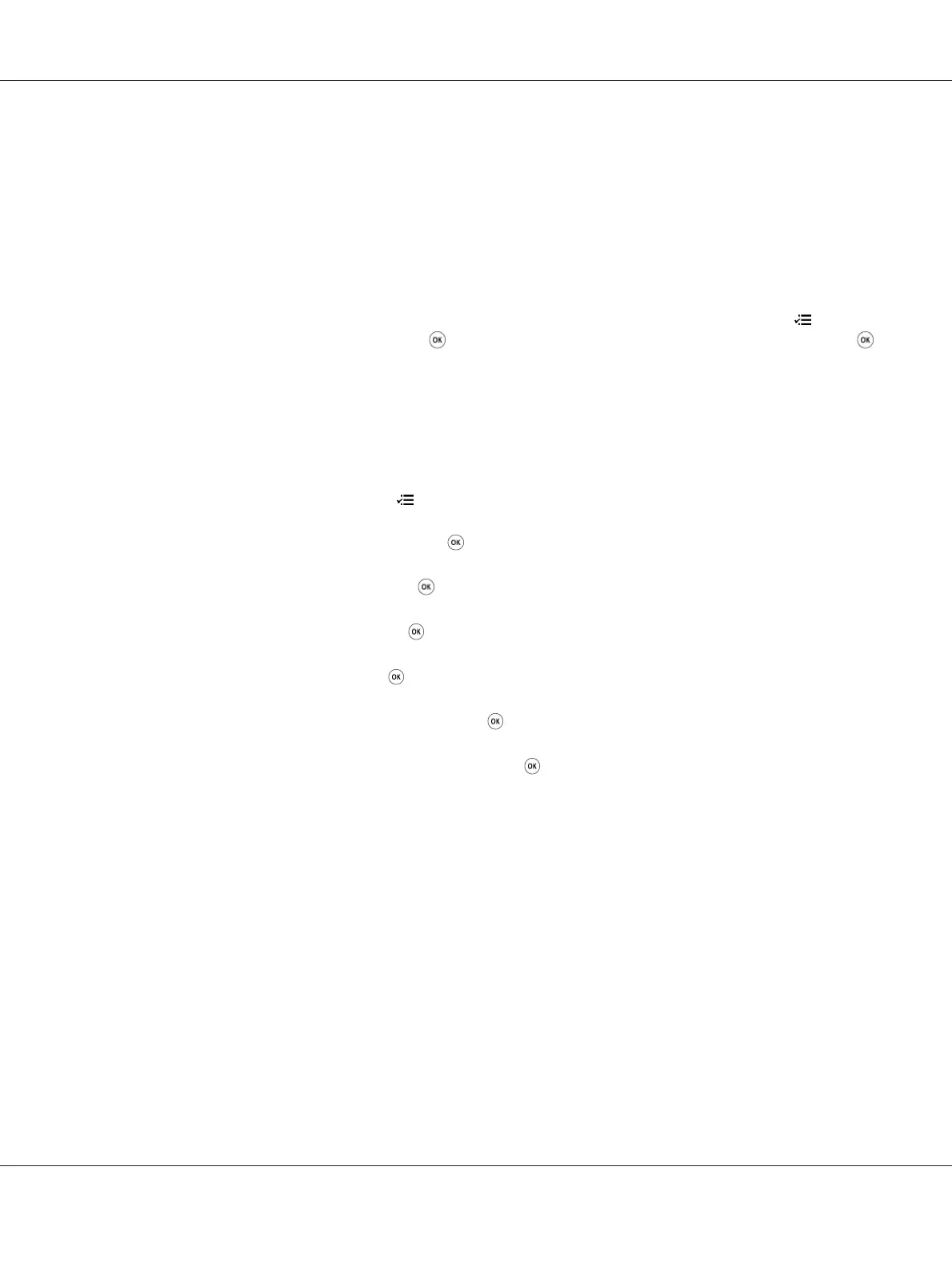❏ DHCP
❏ DHCP/Auto IP (enabled by default)
You can turn on/off either protocol using the operator panel, or use EpsonNet Config to turn on/off
the DHCP protocol.
Note:
You can print a report that includes the printer’s IP address. On the operator panel, press the
(Menu)
button, select Report / List, press the
button, select System Settings, and then press the
button. The IP address is listed on the System Settings page.
Using the Operator Panel
To turn on/off either the DHCP or the AutoIP protocol:
1. On the operator panel, press the
(Menu) button.
2. Select Admin Menu, and then press the
button.
3. Select Network, and then press the
button.
4. Select TCP/IP, and then press the
button.
5. Select IPv4, and then press the
button.
6. Select Get IP Address, and then press the
button.
7. Select DHCP/AutoIP or DHCP, and then press the
button.
Using EpsonNet Config
To turn on/off the DHCP protocol:
1. Launch your web browser.
2. Enter the IP address of the printer in the address bar, and then press the Enter key.
EpsonNet Config appear on your browser.
3. Select Properties.
4. Select TCP/IP from the Protocol Settings folder on the left navigation panel.
AL-M200 Series User’s Guide
Printer Connection and Software Installation 30
