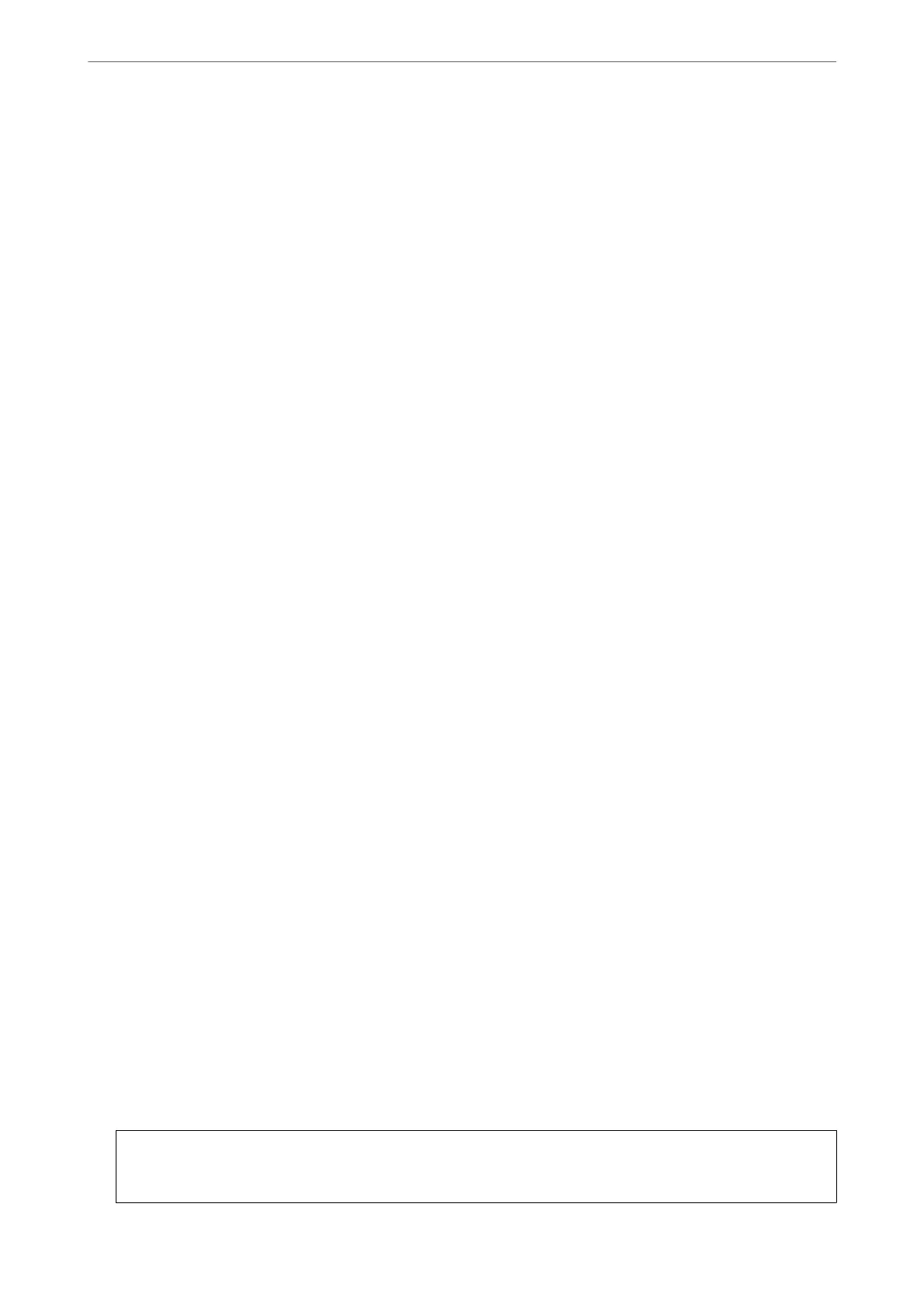❏ Self-signed Certicate
is is a certicate that the scanner signs and issues itself. It is also called the root certicate. Because the issuer
certies itself, it is not reliable and cannot prevent impersonation.
Use it when making the security setting and performing simple SSL/TLS communication without the CA-
signed Certicate.
If you use this certicate for an SSL/TLS communication, a security alert may be displayed on a web browser
because the certicate is not registered on a web browser. You can use the Self-signed Certicate only for an
SSL/TLS communication.
Related Information
& “Conguring a CA-signed Certicate” on page 225
& “Updating a Self-signed Certicate” on page 228
& “Conguring a CA Certicate” on page 229
Conguring
a CA-signed
Certicate
Obtaining a CA-signed Certicate
To obtain a CA-signed certicate, create a CSR (Certicate Signing Request) and apply it to certicate authority.
You can create a CSR using Web Cong and a computer.
Follow the steps to create a CSR and obtain a CA-signed certicate using Web Cong. When creating a CSR using
Web Cong, a certicate is the PEM/DER format.
1.
Access Web
Cong
, and then select the Network Security tab. Next, select SSL/TLS >
Certicate
or IPsec/IP
Filtering > Client Certicate or IEEE802.1X > Client Certicate.
Whatever you choose, you can obtain the same certicate and use it in common.
2.
Click Generate of CSR.
A CSR creating page is opened.
3.
Enter a value for each item.
Note:
Available key length and abbreviations vary by a certicate authority. Create a request according to rules of each
certicate
authority.
4.
Click OK.
A completion message is displayed.
5.
Select the Network Security tab. Next, select SSL/TLS > Certicate, or IPsec/IP Filtering > Client
Certicate
or IEEE802.1X > Client
Certicate
.
6.
Click one of the download buttons of CSR according to a specied format by each certicate authority to
download a CSR to a computer.
c
Important:
Do not generate a CSR again. If you do so, you may not be able to import an issued CA-signed
Certicate
.
Administrator Information
>
Advanced Security Settings
>
Using a Digital Certicate
225
