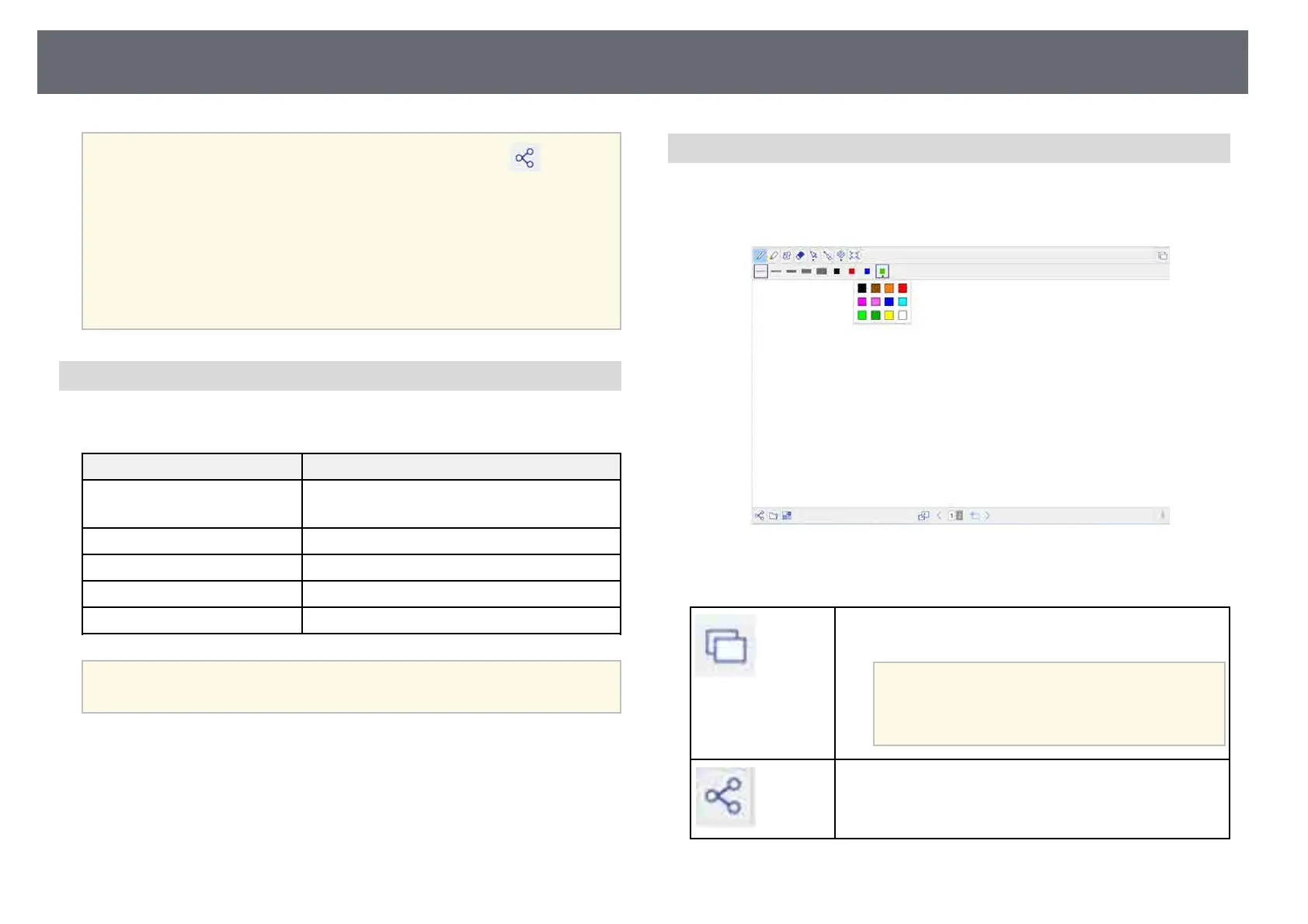Whiteboard Screens (Whiteboard Mode)
114
a
• To disconnect from the shared whiteboard, select the icon on
the bottom toolbar and then select Disconnect. You can also
disconnect from the shared whiteboard by closing the Web browser.
• If there is a lot of drawing content and images pasted on the
whiteboard screen, it may take a while to be reflected on other
projectors and Web browsers.
• Shared whiteboard content is encrypted. Some Web browsers use
SSL encryption. You can continue to connect to the Web browser
even if a certificate error is displayed.
Supported Web Browsers for Sharing a Whiteboard
You can connect to a shared whiteboard using the web browsers described
here.
Operating system Web browser
Windows 7 or later Internet Explorer 10/11
Microsoft Edge
OS X 10.7 or later Safari 6/7/8
iOS 7.0 or later Standard browser
Android OS 4.0 or later Google Chrome
Chrome OS (Chromebook) Google Chrome
a
The available drawing range narrows depending on the screen size of
the device.
Toolbar for Whiteboard Screen Connecting via a Web Browser
When connected through a web browser, the whiteboard toolbars allow you
to interact with the shared whiteboard. Available features depend on the
Sharing Mode setting of the projector you are connecting to.
Available features for all authorities
Opens another window and displays the projected image of
the projector you are connecting to.
a
Shared projected image content is
encrypted using SSL. You can continue to
connect to the Web browser even if a
certificate error is displayed.
Disconnects.
