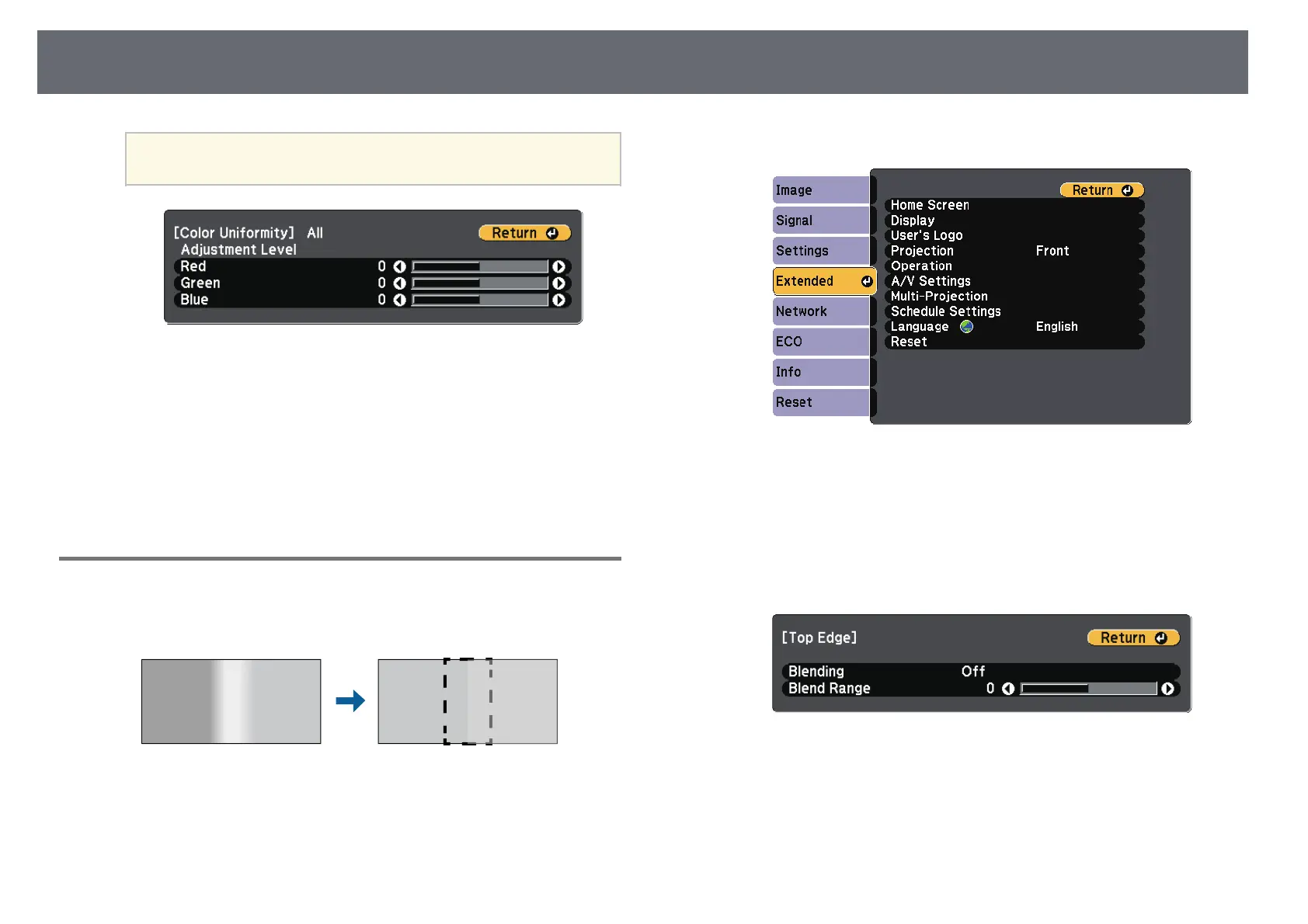Using Multiple Projectors
76
a
The adjustment screen changes each time you press [Enter].
k
Press [Esc] to return to the area selection screen.
l
Repeat these steps to adjust each area.
m
Return to step 6 and adjust other levels.
n
Press [Esc] to return to the previous screen.
Blending the Image Edges
You can use the projector's Edge Blending feature to create a seamless image
from multiple projectors.
a
Press the [Menu] button, select the Extended menu, and press [Enter].
b
Select Multi-Projection > Edge Blending, and press [Enter].
c
Turn on the Edge Blending, Line Guide, and Pattern Guide settings.
d
Select the edge you want to blend on each projector and press [Enter].
You see a screen like this:
e
Select the Blending setting and select On.