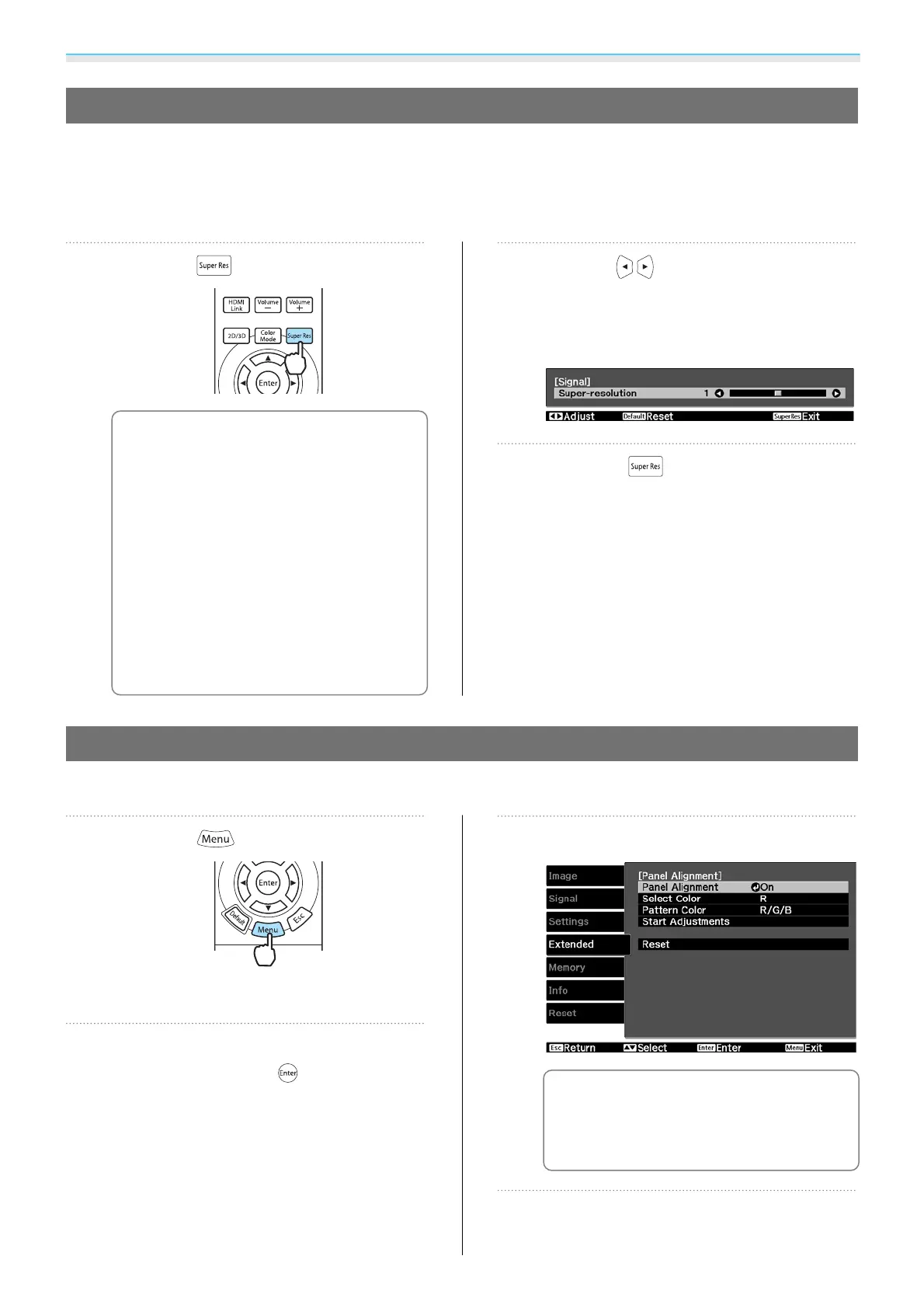Adjusting the Image
39
Super-resolution
This setting sharpens blurred images, enhancing the apparent detail of the image by increasing the resolution
of the image signal.
Depending on the image, distortion at the edge of the image may be enhanced. If you notice any distortion,
set it to "0".
a
Press the button.
c
•
You can make settings from the
configuration menu.
s Signal -
Super-resolution p.68
•
This cannot be set when a
computer image signal is being
input.
•
This cannot be set when
converting 2D to 3D images.
s Signal - 3D Setup - 2D-to-3D
Conversion p.68
•
When projecting 3D images, this
setting is enabled only for 1080p/
24 Hz/frame packing signals.
b
Use the buttons to make
adjustments.
The higher the number, the stronger the
effect.
c
Press the button to exit the
menu.
Panel Alignment
Adjusts the pixel color shift of the LCD display.
a
Press the button.
The Configuration menu is displayed.
b
Select Extended - Panel Alignment,
and then press the
button to
confirm the selection.
The Panel Alignment adjustment screen is
displayed.
c
Set Panel Alignment to On.
c
When set to On, the adjusted
value is enabled. When set to Off,
the corrected value returns to the
default value.
d
In Select Color, select the color you
want to adjust.