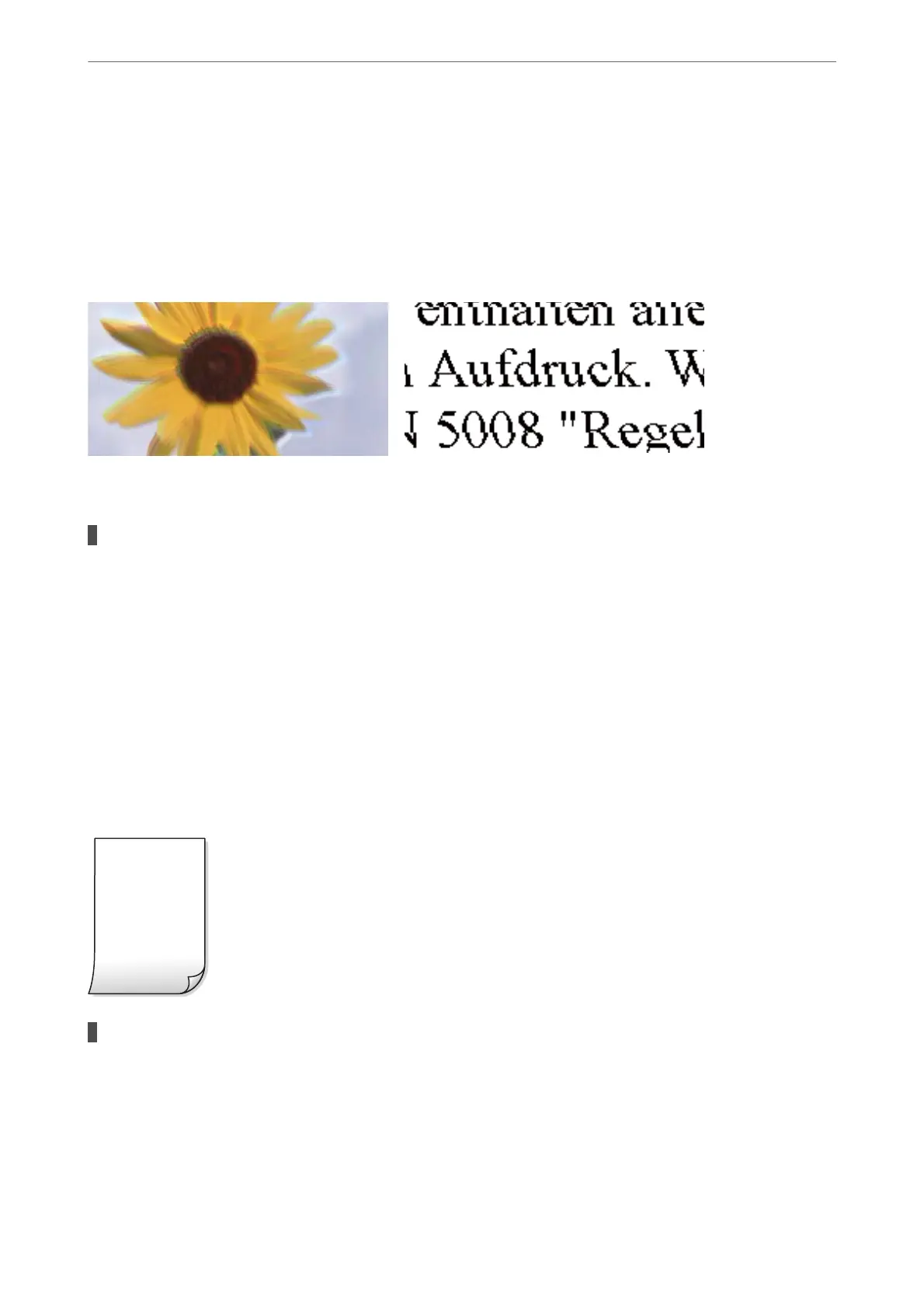❏ Mac OS
Select System Preferences from the Apple menu > Printers & Scanners (or Print & Scan, Print &
Fax), and then select the printer. Click Options & Supplies > Utility > Open Printer Utility, and then
click Print Head Alignment.
Blurry Copies, Vertical Banding, or Misalignment
e following causes can be considered.
The print head position is out of alignment.
Solutions
Align the print head.
❏ Windows
Click Print Head Alignment on the printer driver's Maintenance tab.
❏ Mac OS
Select System Preferences from the Apple menu > Printers & Scanners (or Print & Scan, Print &
Fax), and then select the printer. Click Options & Supplies > Utility > Open Printer Utility, and then
click Print Head Alignment.
Printout Comes Out as a Blank Sheet
The print head nozzles may be clogged.
Solutions
Perform the nozzle check, and then try Power Cleaning if the print head nozzles are clogged.
& “Checking and Cleaning the Print Head” on page 65
& “Running Power Cleaning” on page 67
Solving Problems
>
Printing, Copying, and Scanning Quality is Poor
>
Copy Quality is Poor
118
