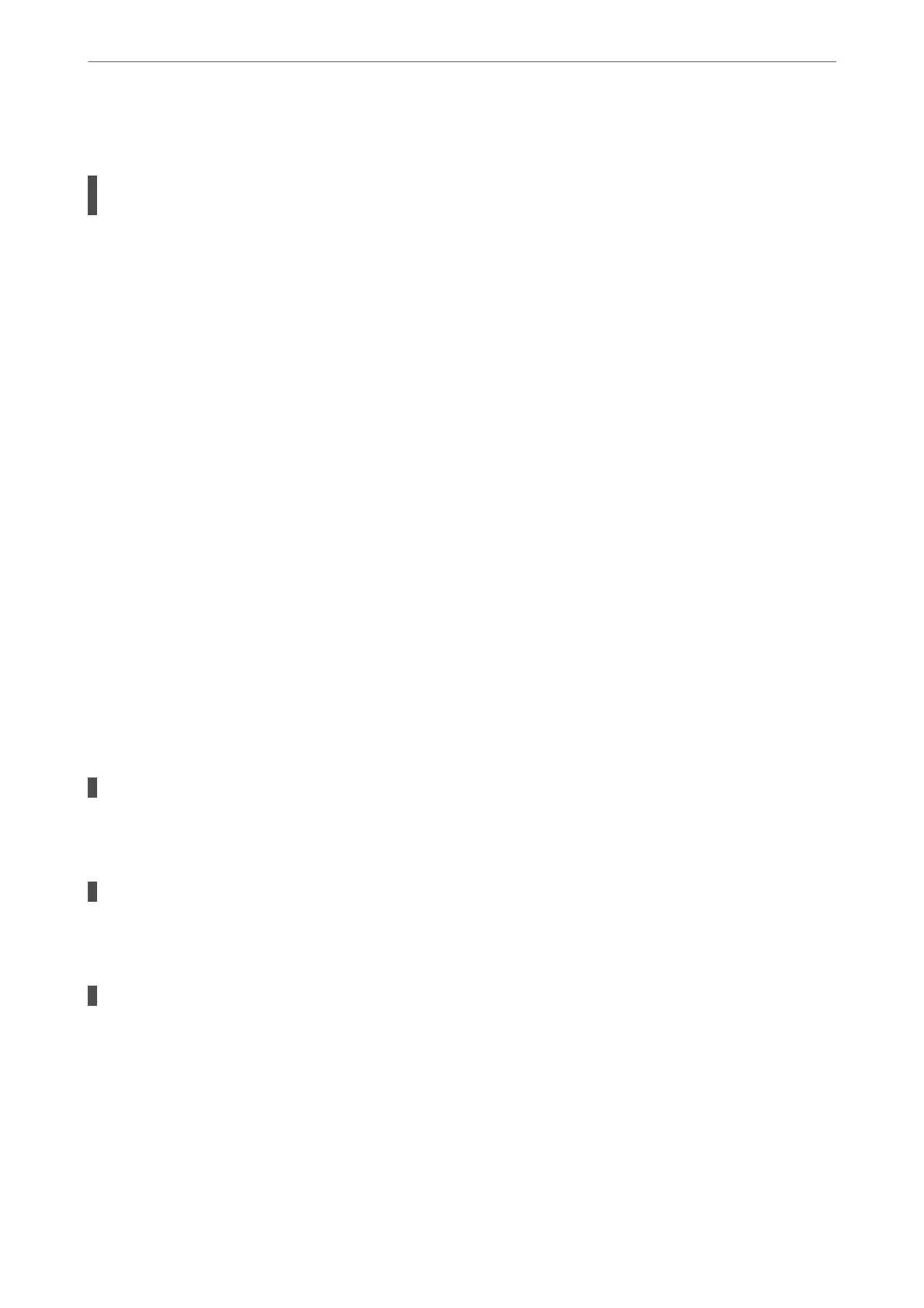Power Turns O Automatically
The Power O Timer feature or Power O If Inactive and Power O If Disconnected feature is
enabled.
Solutions
❏ Windows
Click Printer and Option Information on the printer driver's Maintenance tab.
❏ Disable the Power
O
If Inactive and Power
O
If Disconnected settings.
❏ Disable the Power O Timer setting.
❏ Mac OS
Select System Preferences from the Apple menu > Printers & Scanners (or Print & Scan, Print &
Fax), and then select the printer. Click Options & Supplies > Utility > Open Printer Utility, and then
click Printer Settings.
❏ Disable the Power
O
If Inactive and Power
O
If Disconnected settings.
❏ Disable the Power O Timer setting.
Note:
Your product may have the Power O Timer feature or Power O If Inactive and Power O If Disconnected
features depending on the location of purchase.
Operations are Slow
Printing Is Too Slow
e following causes can be considered.
Unnecessary applications are running.
Solutions
Close any unnecessary applications on your computer or smart device.
The print quality is set to high.
Solutions
Lower the quality setting.
Bidirectional printing is disabled.
Solutions
Enable the bidirectional (or high speed) setting. When this setting is enabled, the print head prints while
moving in both directions, and the printing speed increases.
❏ Windows
Select Bidirectional Printing on the printer driver's More Options tab.
Solving Problems
>
Cannot Operate the Printer as Expected
>
Operations are Slow
139
