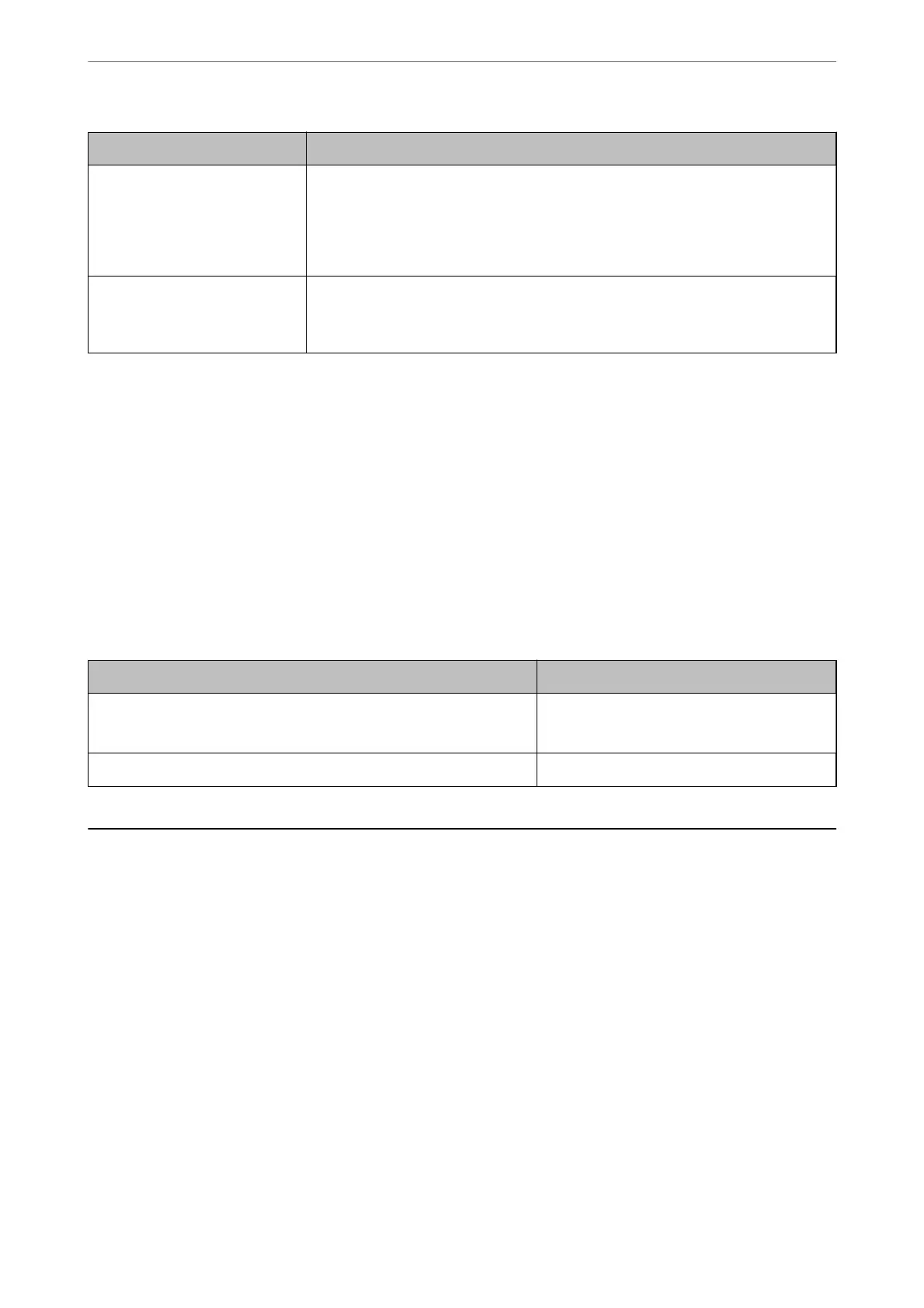File Format Description
JPEG (.jpg) A le format that allows you to compress the data to be saved. If the compression ratio
is high, the image quality declines, and you cannot convert the image back to the
original quality.
This is the standard image format for digital cameras. This format is suitable for images
that have many colors.
PDF (.pdf) A general le format that can be used across dierent operating systems and provides
the same level of screen display and print result.
You can view PDF les using dedicated PDF reading software or in Web browsers.
Recommended Resolutions to Suit Your Purpose
Resolution indicates the number of pixels (smallest area of an image) for each inch (25.4 mm), and is measured in
dpi (dots per inch).
e
advantage of increasing the resolution is that the details in the image become
ne.
However, it can also have the following disadvantages.
❏ e le size becomes large
(When you double the resolution, the le size becomes about four times larger.)
❏ Scanning, saving, and reading the image takes a long time
❏
e
image becomes too large to
t
the display or print on the paper
See the table and set the appropriate resolution for the purpose of your scanned image.
Purpose Resolution (Reference)
Displaying on a computer
Sending by email
Up to 200 dpi
Printing using a printer 200 to 300 dpi
Scanning Originals to a Computer
ere are two methods of scanning originals to a computer; scanning using the printer’s control panel, and
scanning from the computer.
Related Information
& “Scanning from the Control Panel” on page 60
& “Scanning from a Computer” on page 61
Scanning from the Control Panel
You can save the scanned image to a computer which is connected to the printer with a USB cable.
Scanning
>
Scanning Originals to a Computer
>
Scanning from the Control Panel
60
