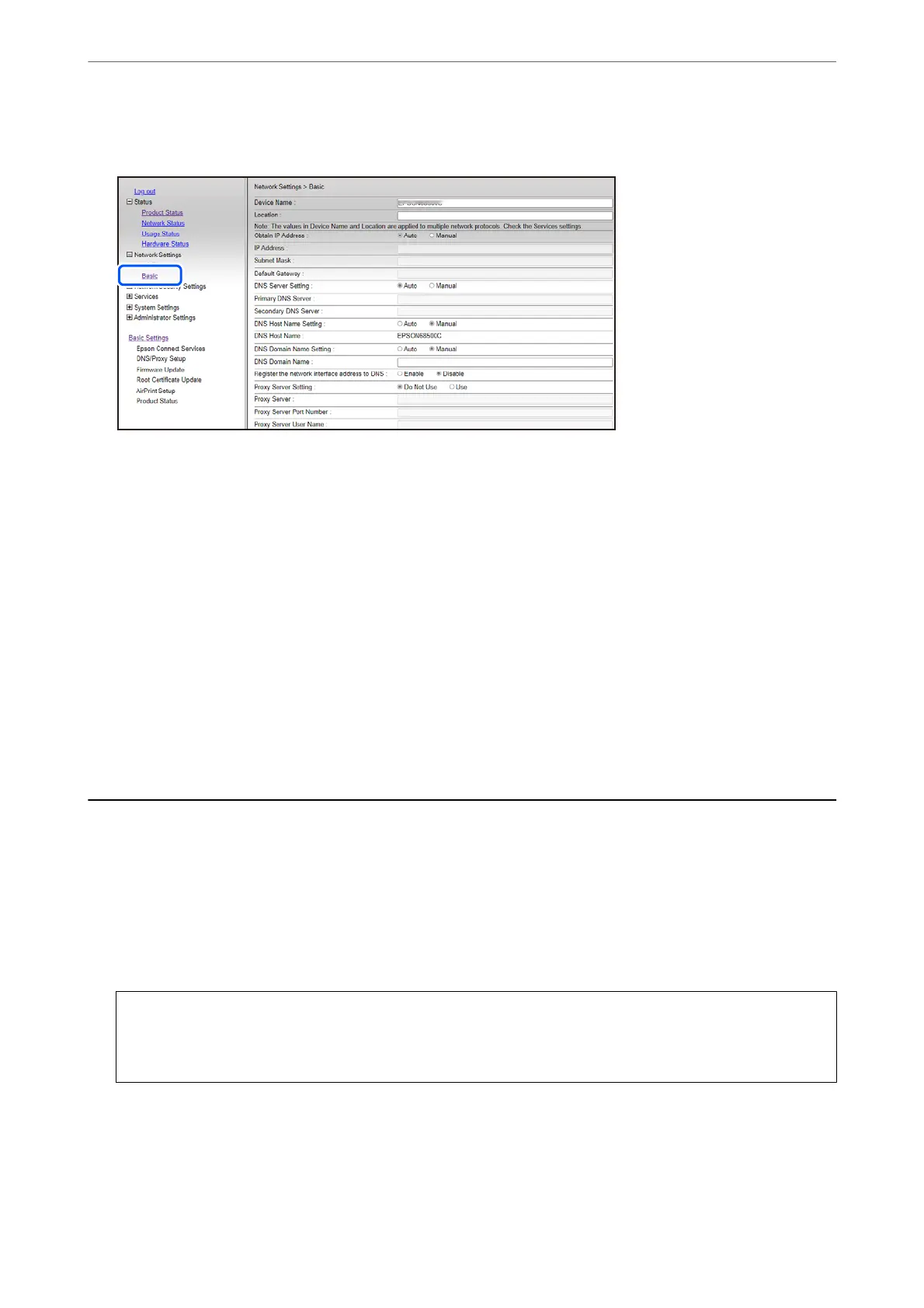4. Select Basic.
5. Select Manual for Obtain IP Address.
6. Enter the IP Address you are setting up in IP Address.
Set the subnet mask, default gateway, DNS server, and so on. according to your network environment.
7. Click Next.
8.
Click OK.
e settings are applied.
To access Web Cong again, specify the IP address you set.
Related Information
& “Application for Conguring Printer Operations (Web Cong)” on page 151
Transporting and Storing the Printer
When you need to store the printer or transport it when moving or for repairs, follow the steps below to pack the
printer.
1. Turn o the printer by pressing the
P
button.
2. Make sure the power light turns o, and then unplug the power cord.
c
Important:
Unplug the power cord when the power light is
o.
Otherwise, the print head does not return to the home
position causing the ink to dry, and printing may become impossible.
3.
Disconnect all cables such as the power cord and USB cable.
4. Remove all of the paper from the printer.
In These Situations
>
Transporting and Storing the Printer
93
