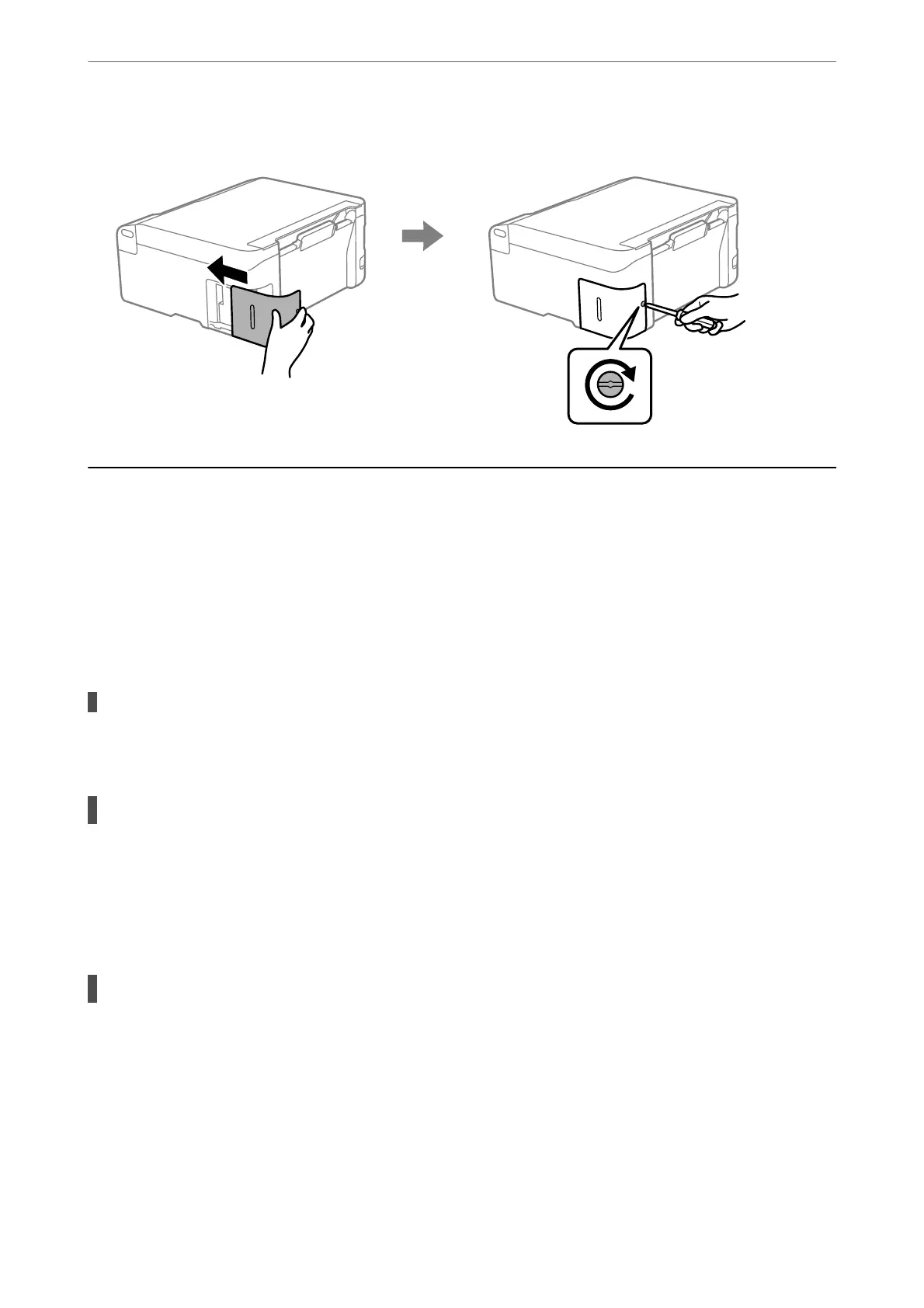6. Reattach the cover.
Cannot Operate the Printer as Expected
The Printer Does Not Turn On or O
Power Does Not Turn On
e following causes can be considered.
The power cord is not plugged in properly to the electrical outlet.
Solutions
Make sure the power cord is securely plugged in.
The
P
button was not pressed for long enough.
Solutions
Hold down the
P
button for a little longer.
Power Does Not Turn O
The
P
button was not pressed for long enough.
Solutions
Hold down the
P
button for a little longer. If you still cannot turn o the printer, unplug the power cord.
To prevent the print head from drying out, turn the printer back on and turn it o by pressing the
P
button.
Solving Problems
>
Cannot Operate the Printer as Expected
>
The Printer Does Not Turn On or O
138
