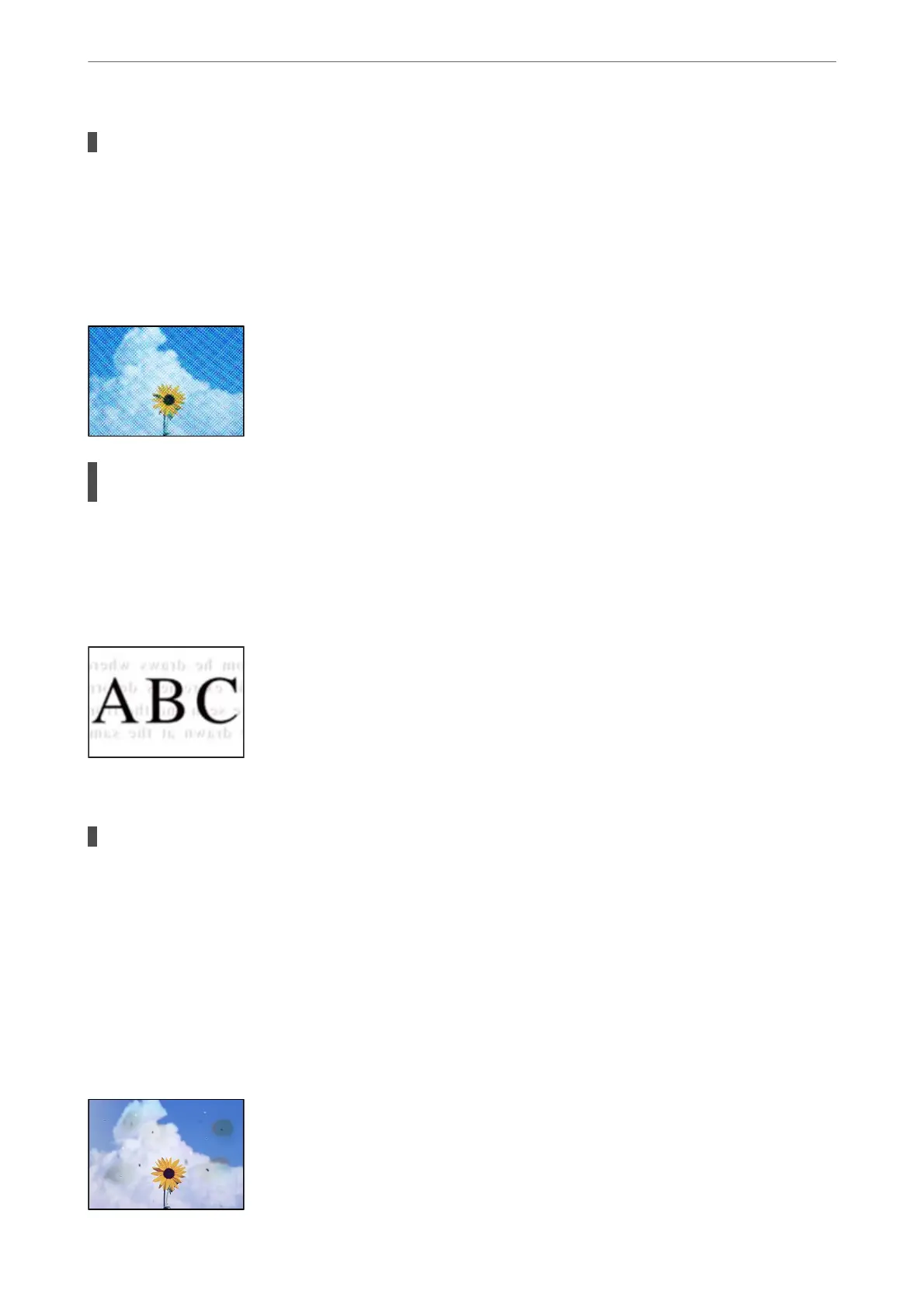The original was pressed with too much force.
Solutions
If you press with too much force, blurring, smudges, and spots may occur.
Do not press with too much force on the original or the document cover.
Moiré (Cross-Hatch) Patterns Appear in the Copied Image
If the original is a printed document such as a magazine or a catalog, a dotted moiré pattern
appears.
Solutions
Place the original at a slightly dierent angle.
An Image of the Reverse Side of the Original Appears in the Copied Image
e following causes can be considered.
When scanning thin originals, images on the back may be scanned at the same time.
Solutions
Place the original on the scanner glass and then place a piece of black paper over it.
& “Placing Originals on the Scanner Glass” on page 32
Scanned Image Problems
Uneven Colors, Dirt, Spots, and so on Appear in the Scanned Image
Solving Problems
>
Printing, Copying, and Scanning Quality is Poor
>
Scanned Image Problems
121
