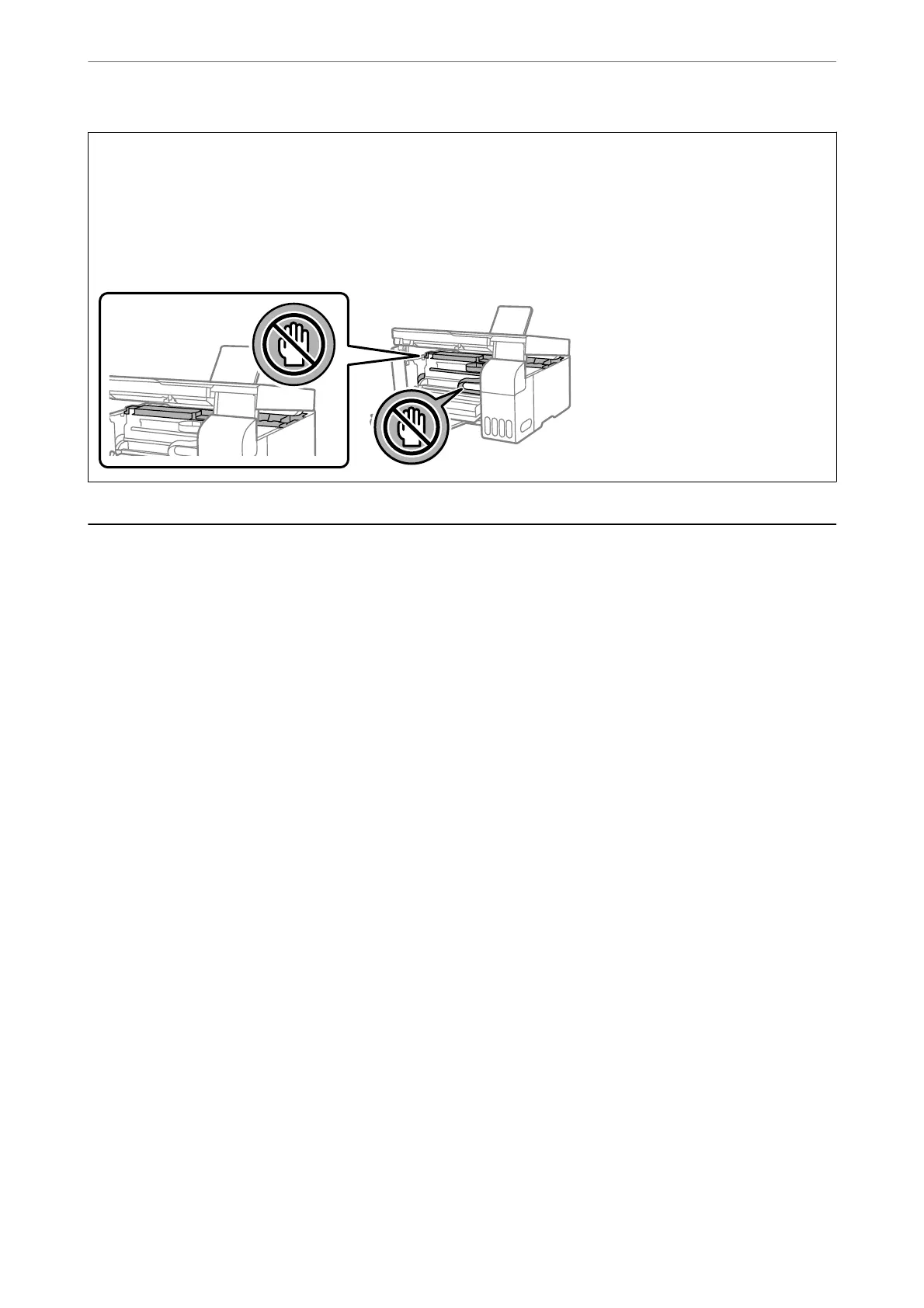c
Important:
❏ Be careful not to get water onto the printer mechanism or any electrical components. Otherwise, the printer
could be damaged.
❏ Never use alcohol or paint thinner to clean the components and the case. ese chemicals can damage them.
❏ Do not touch the parts shown in the following illustration. Doing so may cause a malfunction.
Cleaning Spilled ink
If ink has been spilled, clean it up in the following ways.
❏ If ink adheres to the area around the tank, wipe it
o
using a napless, clean cloth or cotton swab.
❏ If ink spills on the desk or oor, wipe it o immediately. When ink is dried, it will be dicult to remove the
smear. To prevent the smear from spreading, blot the ink with a dry cloth, and then wipe it with a moist cloth.
❏ If ink gets on your hands, wash them with water and soap.
Maintaining the Printer
>
Cleaning Spilled ink
71
