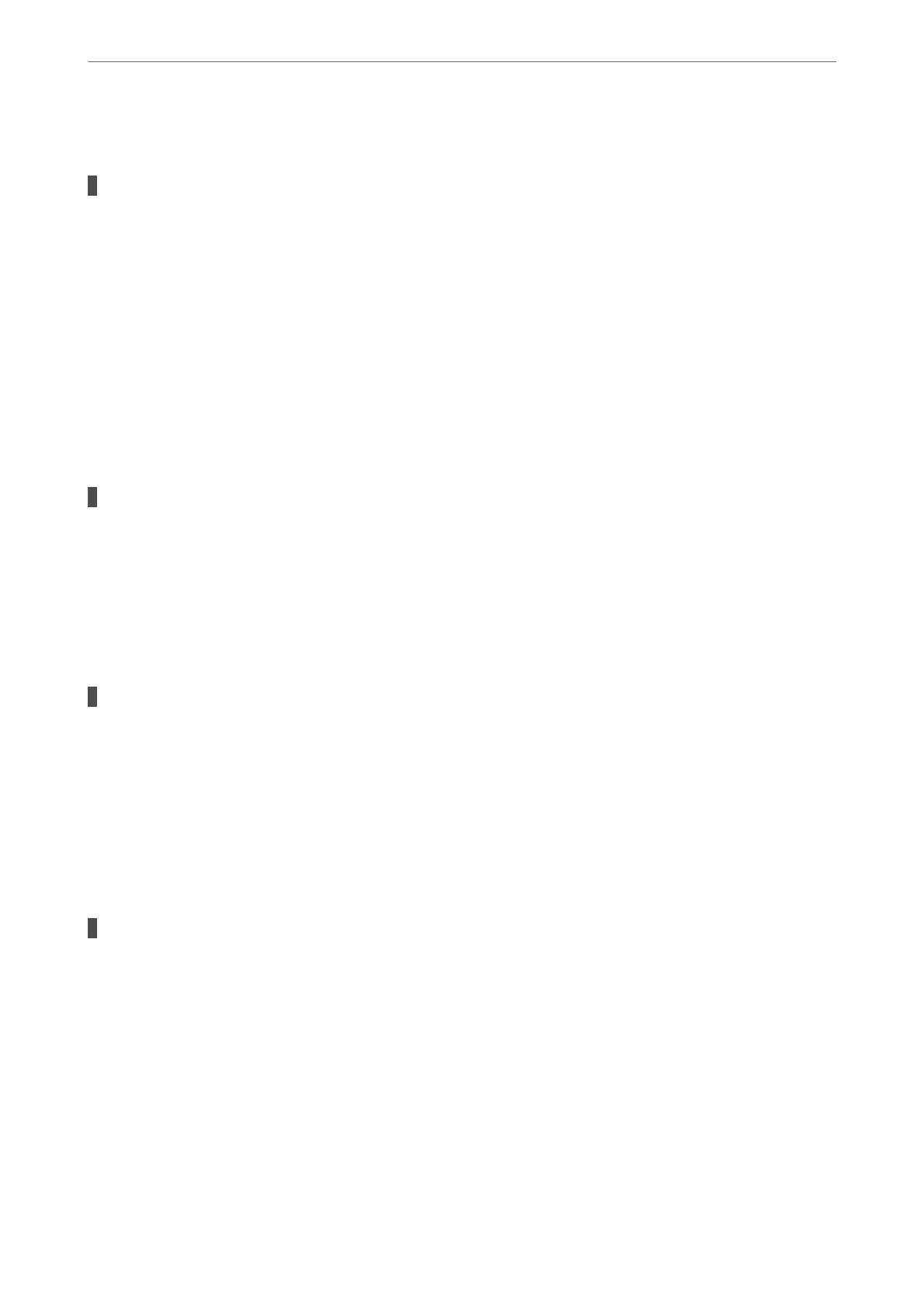Operation Sounds Are Loud
Quiet Mode is disabled.
Solutions
If operations sounds are too loud, enable Quiet Mode. Enabling this feature may reduce printing speed.
❏ Windows printer driver
Enable Quiet Mode on the Main tab.
❏ Mac OS printer driver
Select System Preferences from the Apple menu > Printers & Scanners (or Print & Scan, Print &
Fax), and then select the printer. Click Options & Supplies > Options (or Driver). Enable the Quiet
Mode setting.
The Root Certicate Needs to be Updated
The root
certicate
has expired.
Solutions
Run Web Cong, and then update the root certicate.
& “Application for Conguring Printer Operations (Web Cong)” on page 151
Cannot Perform Manual 2-sided Printing (Windows)
EPSON Status Monitor 3 is disabled.
Solutions
On the printer driver's Maintenance tab, click Extended Settings, and then select Enable EPSON Status
Monitor 3.
However, it may not be available when the printer is accessed over a network or is used as a shared
printer.
The Print Settings Menu is Not Displayed (Mac OS)
The Epson Printer Driver has Not been Installed Correctly.
Solutions
If the Print Settings menu is not displayed on macOS Catalina (10.15) or later, macOS High Sierra
(10.13), macOS Sierra (10.12), OS X El Capitan (10.11), OS X Yosemite (10.10), OS X Mavericks (10.9),
the Epson printer driver has not been installed correctly. Enable it from the following menu.
Select System Preferences from the Apple menu > Printers & Scanners (or Print & Scan, Print & Fax),
remove the printer, and then add the printer again.
macOS Mojave (10.14) cannot access Print Settings in applications made by Apple such as TextEdit.
Solving Problems
>
Cannot Operate the Printer as Expected
>
Operations are Slow
141
