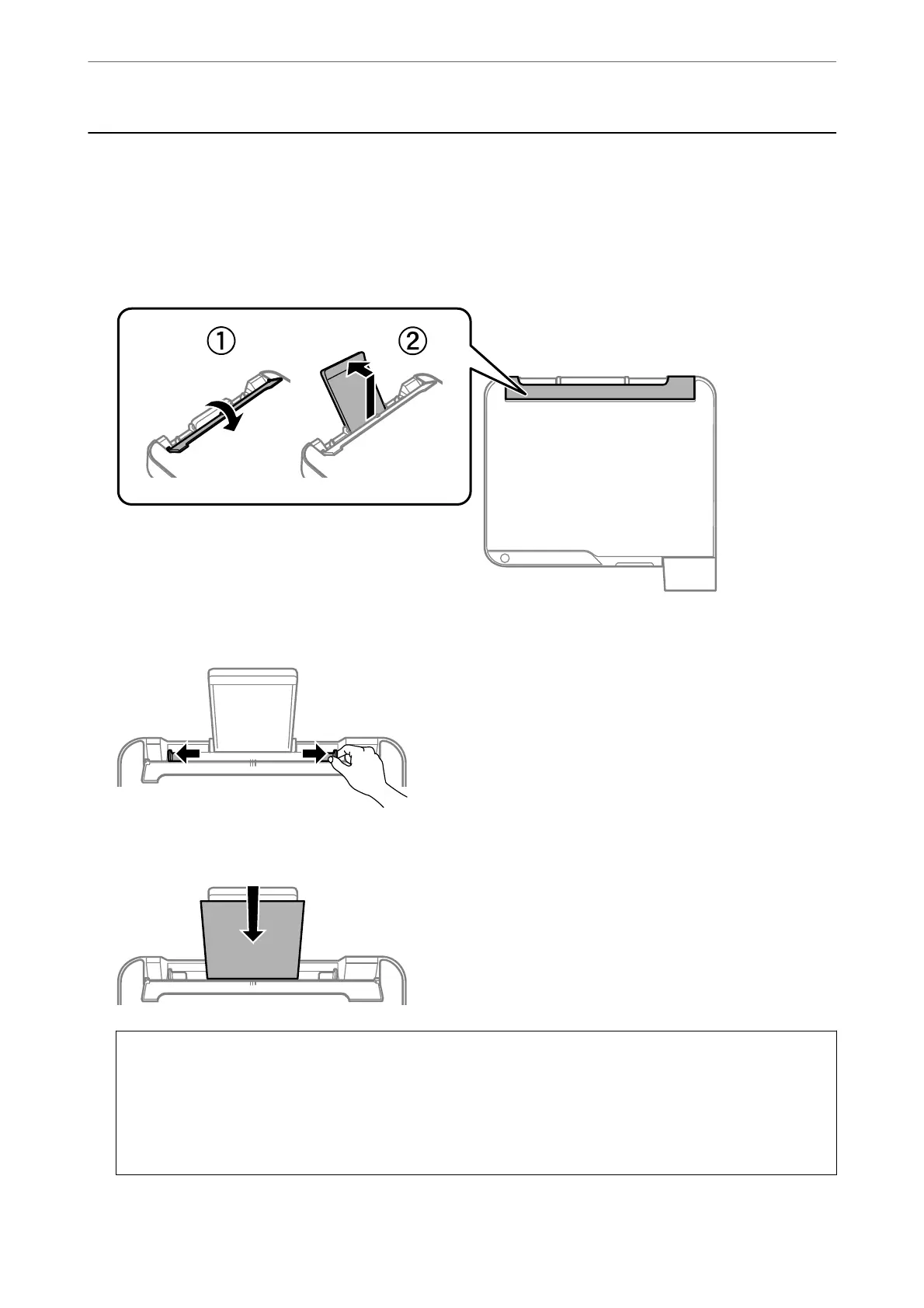Loading Papers
Loading Paper in the Rear Paper Feeder
1.
Open the feeder guard and pull out the paper support.
2. Slide the edge guides.
3. Load paper at the center of the paper support with the printable side facing up.
c
Important:
❏ Do not load more than the maximum number of sheets specied for the paper. For plain paper, do not load
above the line just under the
d
symbol inside the edge guide.
❏ Load paper short edge rst. However, when you have set the long edge as the width of the user dened size,
load paper long edge
rst.
Loading Paper
>
Loading Papers
>
Loading Paper in the Rear Paper Feeder
28
