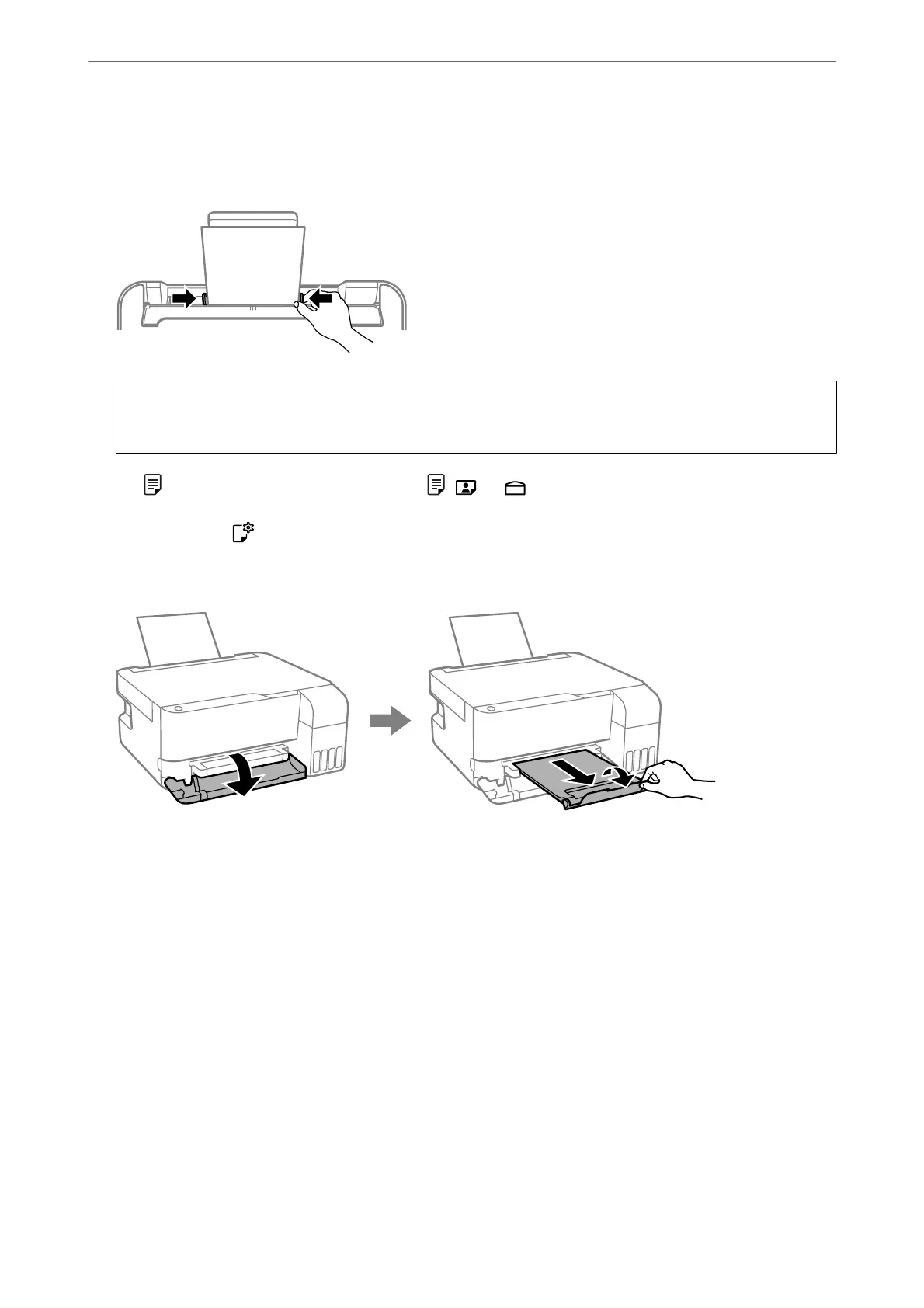4. Slide the edge guides to the edges of the paper.
Close the feeder guard aer sliding the edge guides.
c
Important:
Do not place objects on the feeder guard. Doing so may prevent paper from feeding.
5.
e
light or the light for the paper used last ( , , or ) turns on when loading the paper. When you
print using the printer driver or make a copy, you can ignore the light. When you print using AirPrint or
Mopria, press the
button to select the light for the paper loaded in the printer.
6. Open the output tray cover, and then slide out the output tray.
Note:
Return the remaining paper to its package. If you leave it in the printer, the paper may curl or the print quality may
decline.
Related Information
& “Printing Documents Using AirPrint” on page 50
& “Printing Using Mopria Print Service” on page 51
& “Available Paper and Capacities” on page 145
& “Unavailable Paper Types” on page 147
Loading Paper
>
Loading Papers
>
Loading Paper in the Rear Paper Feeder
29
