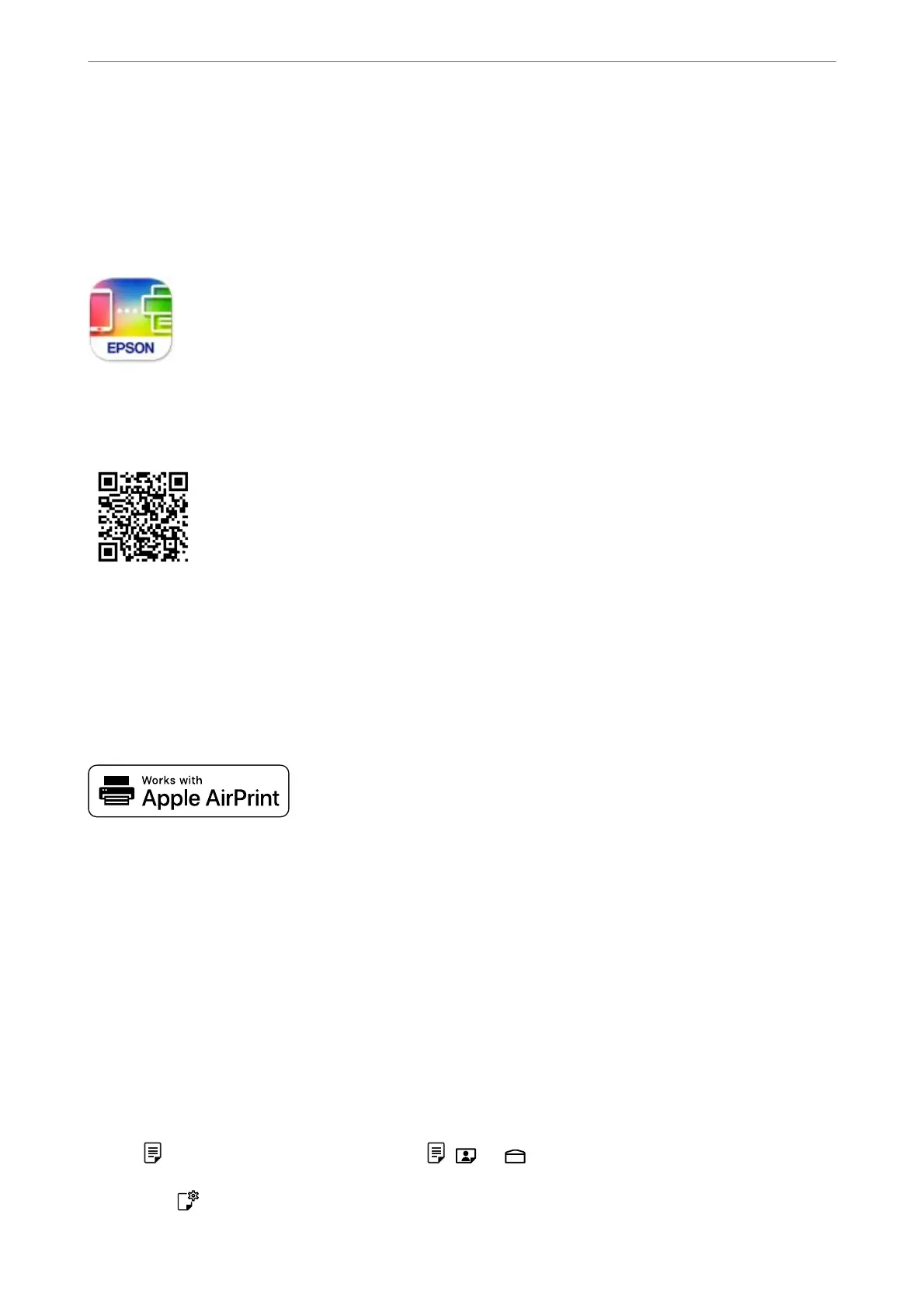Printing Using Epson Smart Panel
Epson Smart Panel is an application that allows you to perform printer operations easily including printing,
copying, or scanning from a smart device such as a smartphone or tablet. You can connect the printer and smart
device over a wireless network, check the ink levels and printer status, and check for solutions if an error occurs.
You can also copy easily by registering a copy favorite.
Install Epson Smart Panel from the following URL or QR code.
https://support.epson.net/smpdl/
Start Epson Smart Panel, and then select the print menu on the home screen.
Printing Documents Using AirPrint
AirPrint enables instant wireless printing from iPhone, iPad, iPod touch, and Mac without the need to install
drivers or download soware.
Note:
If you disabled paper conguration messages on your printer control panel, you cannot use AirPrint. See the link below to
enable the messages, if necessary.
1. Set up your printer for wireless printing. See the link below.
https://epson.sn
2. Connect your Apple device to the same wireless network that your printer is using.
3.
Use Web Cong to select paper size and type presets for the printer.
You can check and change the selected paper information in Advanced Settings > Printer Settings > Media
Presets. See the related information below for details.
4. Load paper in the printer.
e
light or the light for the paper used last ( , , or ) turns on.
5. Press the
button repeatedly to select the light for the paper loaded in the printer.
Printing
>
Printing Documents
>
Printing Documents from Smart Devices
50
