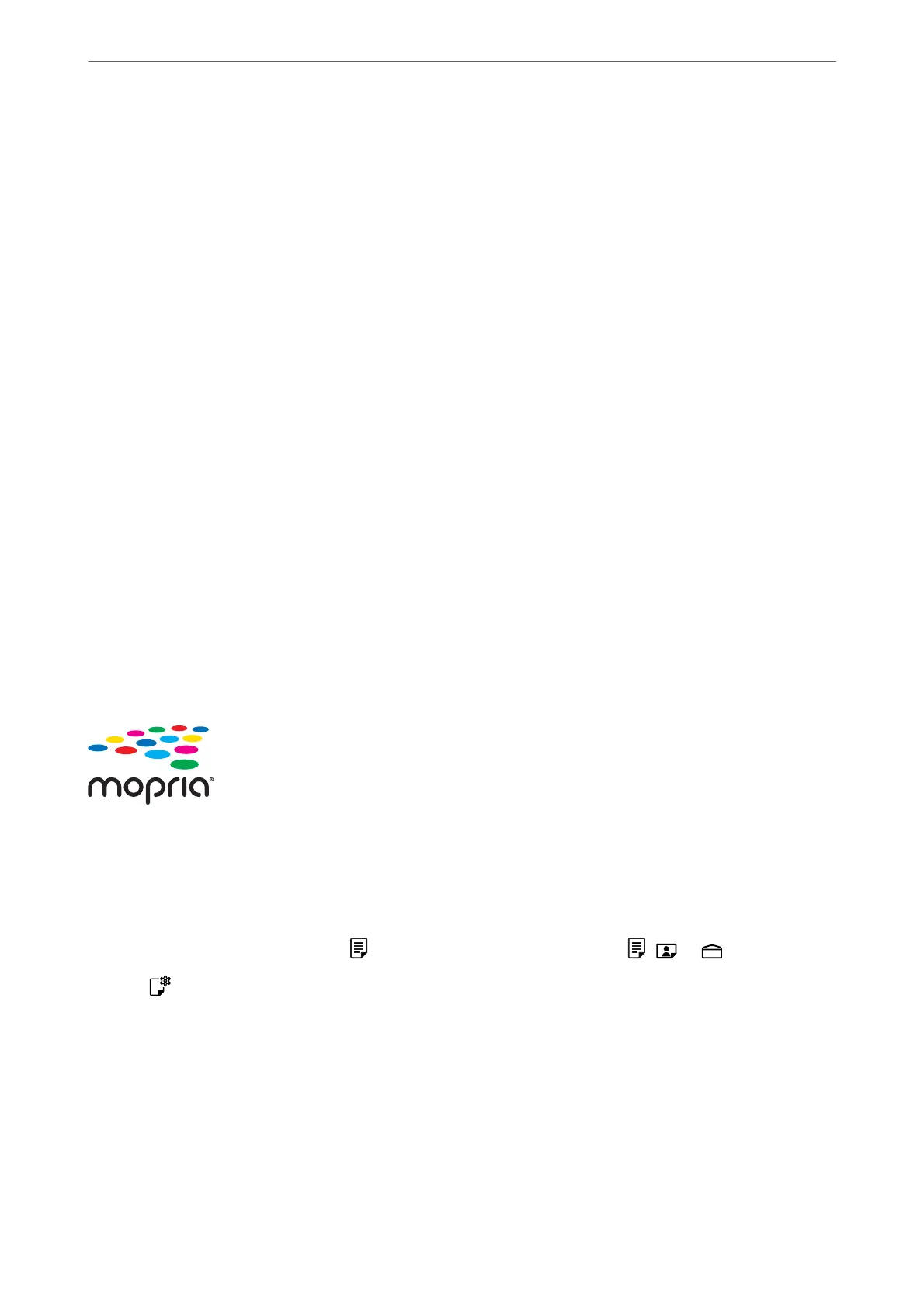6. Print from your device to your printer.
Note:
For details, see the AirPrint page on the Apple website.
Related Information
& “Cannot Print Even ough a Connection has been Established (iOS)” on page 101
& “Checking and Changing the Paper Size and Type Presets Using Web Cong” on page 27
Printing Using Epson Print Enabler
You can wirelessly print your documents, emails, photos, and web pages right from your Android phone or tablet
(Android v4.4 or later). With a few taps, your Android device will discover an Epson printer that is connected to
the same wireless network.
Search for and install Epson Print Enabler from Google Play.
Go to Settings on your Android device, select Printing, and then enable Epson Print Enabler. From an Android
application such as Chrome, tap the menu icon and print whatever is on the screen.
Note:
If you do not see your printer, tap All Printers and select your printer.
Printing Using Mopria Print Service
Mopria Print Service enables instant wireless printing from Android smart phones or tablets.
Install Mopria Print Service from Google Play.
For more details, access the Mopria Web site at https://mopria.org.
Use Web Cong to select paper size and type presets for the printer.
You can check and change the selected paper information in Advanced Settings > Printer Settings > Media
Presets. See the related information below for details.
When you load paper in the printer, the
light or the light for the paper used last , ,or ) turns on.
Press the
button repeatedly to select the light for the paper loaded in the printer.
Related Information
& “Cannot Print Even
ough
a Connection has been Established (iOS)” on page 101
& “Checking and Changing the Paper Size and Type Presets Using Web
Cong
” on page 27
Printing
>
Printing Documents
>
Printing Documents from Smart Devices
51
