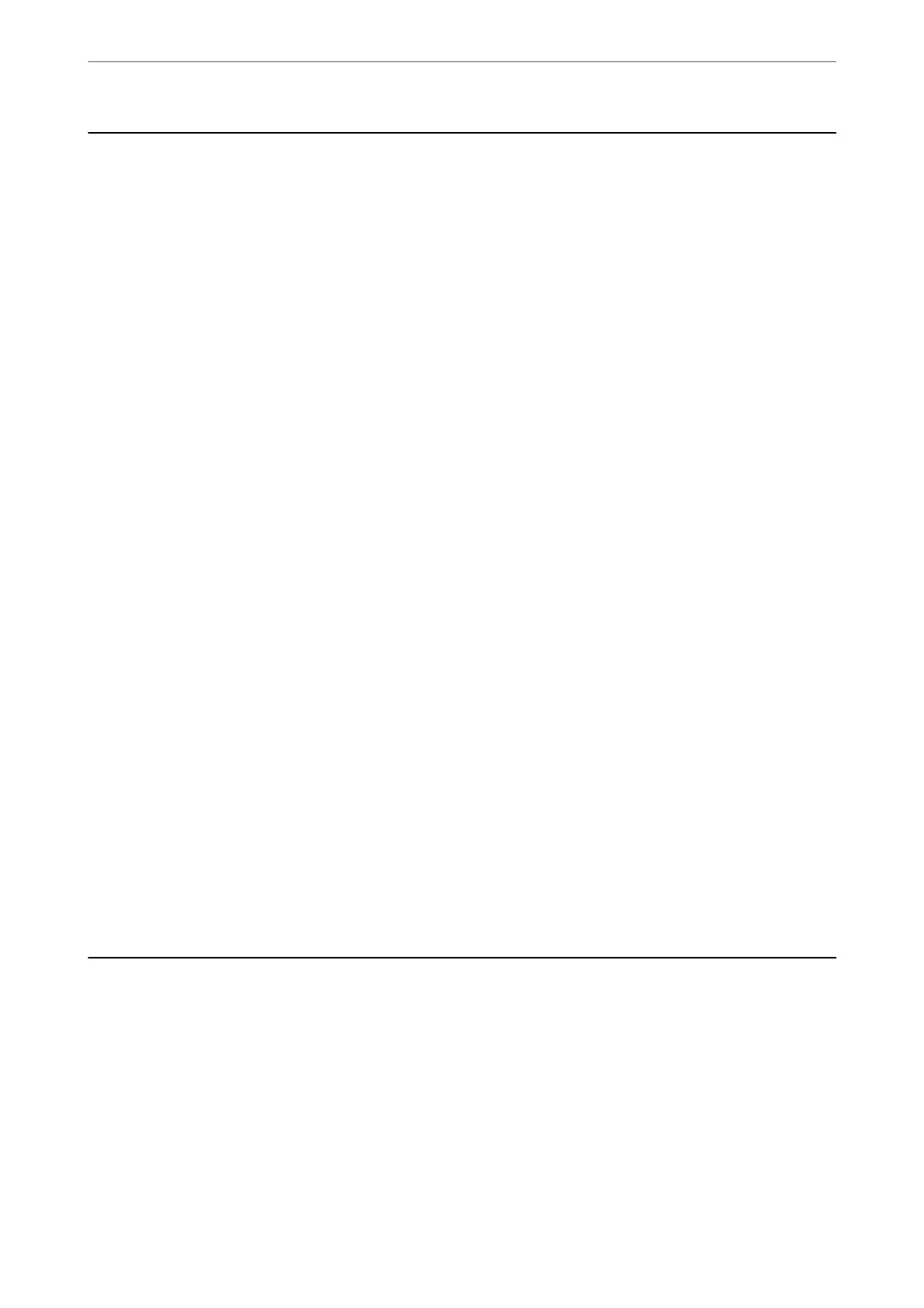Printing on Envelopes
Printing on Envelopes from a Computer (Windows)
1.
Load envelopes in the printer.
“Loading Envelopes” on page 30
2. Open the
le
you want to print.
3. Access the printer driver window.
4. Select the envelope size from Document Size on the Main tab, and then select Envelope from Paper Type.
5. Set the other items on the Main and More Options tabs as necessary, and then click OK.
6. Click Print.
Printing on Envelopes from a Computer (Mac OS)
1.
Load envelopes in the printer.
“Loading Envelopes” on page 30
2.
Open the
le
you want to print.
3. Select Print from the File menu or another command to access the print dialog.
4. Select the size as the Paper Size setting.
5.
Select Print Settings from the pop-up menu.
6. Select Envelope as the Media Type setting.
7. Set the other items as necessary.
8.
Click Print.
Printing Photos
Printing Photos from a Computer
Epson Photo+ allows you to print photos easily and nely in various layouts on photo paper or CD/DVD labels
(CD/DVD label printing is only supported by some models.). See the application’s help for details.
Printing
>
Printing Photos
>
Printing Photos from a Computer
52
