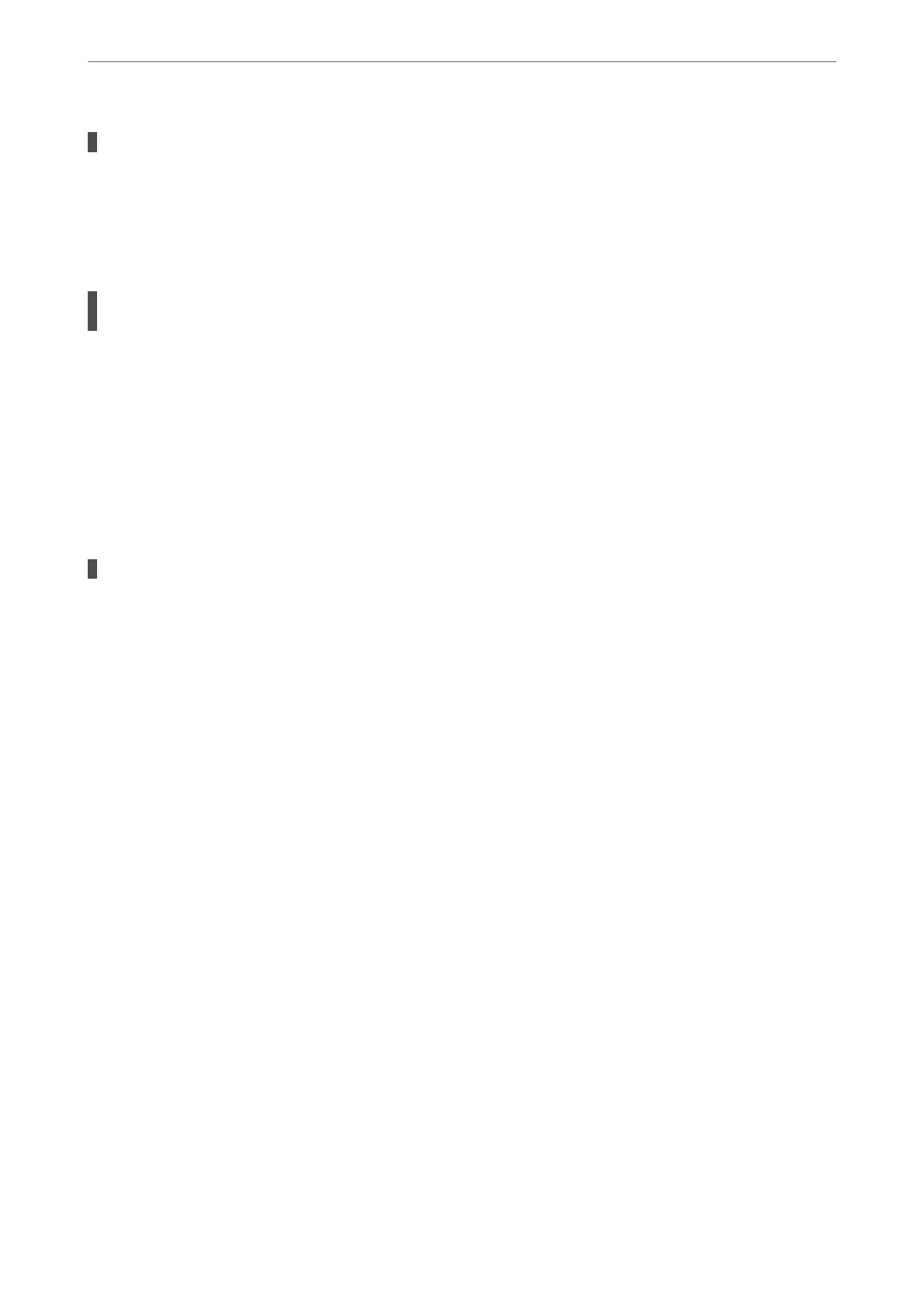There is dust or dirt on the scanner glass.
Solutions
Remove any trash or dirt from the scanner glass and document cover. If there is any trash or dirt around
the original, the scanning range expands to include it.
& “Cleaning the Scanner Glass” on page 69
When scanning multiple originals using Epson ScanSmart, there is not enough of a gap
between the originals.
Solutions
When placing multiple originals on the scanner glass, make sure there is a gap of at least 20 mm (0.8 in.)
between the originals.
& “Scanning Multiple Photos at the Same Time” on page 62
Cannot Solve Problems in the Scanned Image
Check the following if you have tried all of the solutions and have not solved the problem.
There are problems with the scanning software settings.
Solutions
Use Epson Scan 2 Utility to initialize the settings for the scanner
soware.
Note:
Epson Scan 2 Utility is an application supplied with the scanner soware.
1. Start the Epson Scan 2 Utility.
❏ Windows 11
Click the start button, and then select All apps > EPSON > Epson Scan 2 Utility.
❏ Windows 10
Click the start button, and then select EPSON > Epson Scan 2 Utility.
❏ Windows 8.1/Windows 8
Enter the application name in the search charm, and then select the displayed icon.
❏ Windows 7/Windows Vista/Windows XP
Click the start button, and then select All Programs or Programs > EPSON > Epson Scan 2 >
Epson Scan 2 Utility.
❏ Mac OS
Select Go > Applications > Epson Soware > Epson Scan 2 Utility.
2. Select the Other tab.
3. Click Reset.
If initialization does not solve the problem, uninstall and re-install the scanner soware.
& “Installing the Applications Separately” on page 75
Solving Problems
>
Printing, Copying, and Scanning Quality is Poor
>
Scanned Image Problems
123
