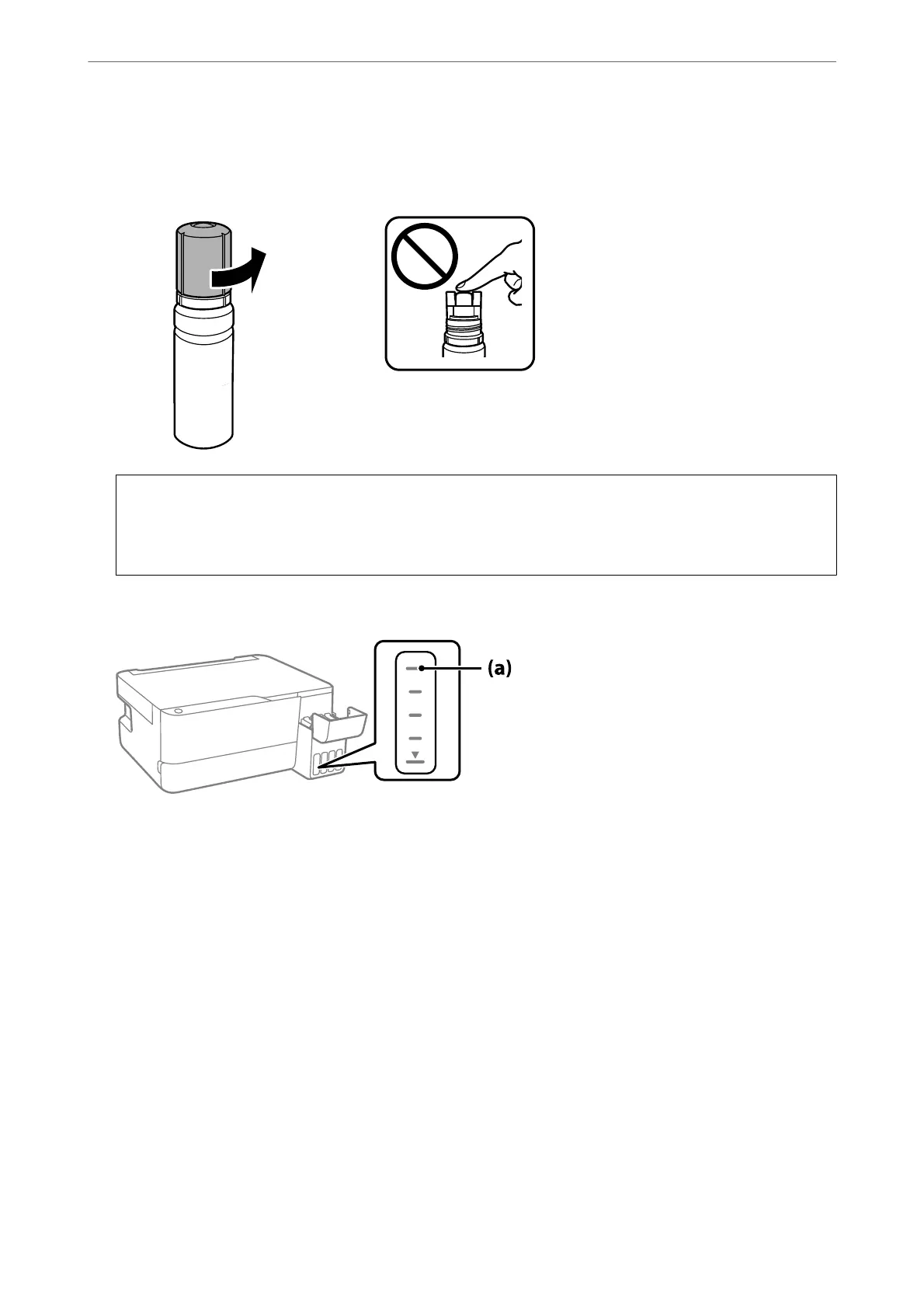3. While holding the ink bottle upright, turn the cap slowly to remove it.
c
Important:
❏ Epson recommends the use of genuine Epson ink bottles.
❏ Be careful not to spill any ink.
4. Check the upper line (a) in the ink tank.
5. Align the top of the ink bottle with the lling port, and then insert it straight into the port to ll ink until it
stops automatically at the upper line.
When you insert the ink bottle into the
lling
port for the correct color, ink starts pouring and the
ow
stops
automatically when the ink reaches the upper line.
Solving Problems
>
It is Time to Rell the Ink
>
Relling the Ink Tanks
132
