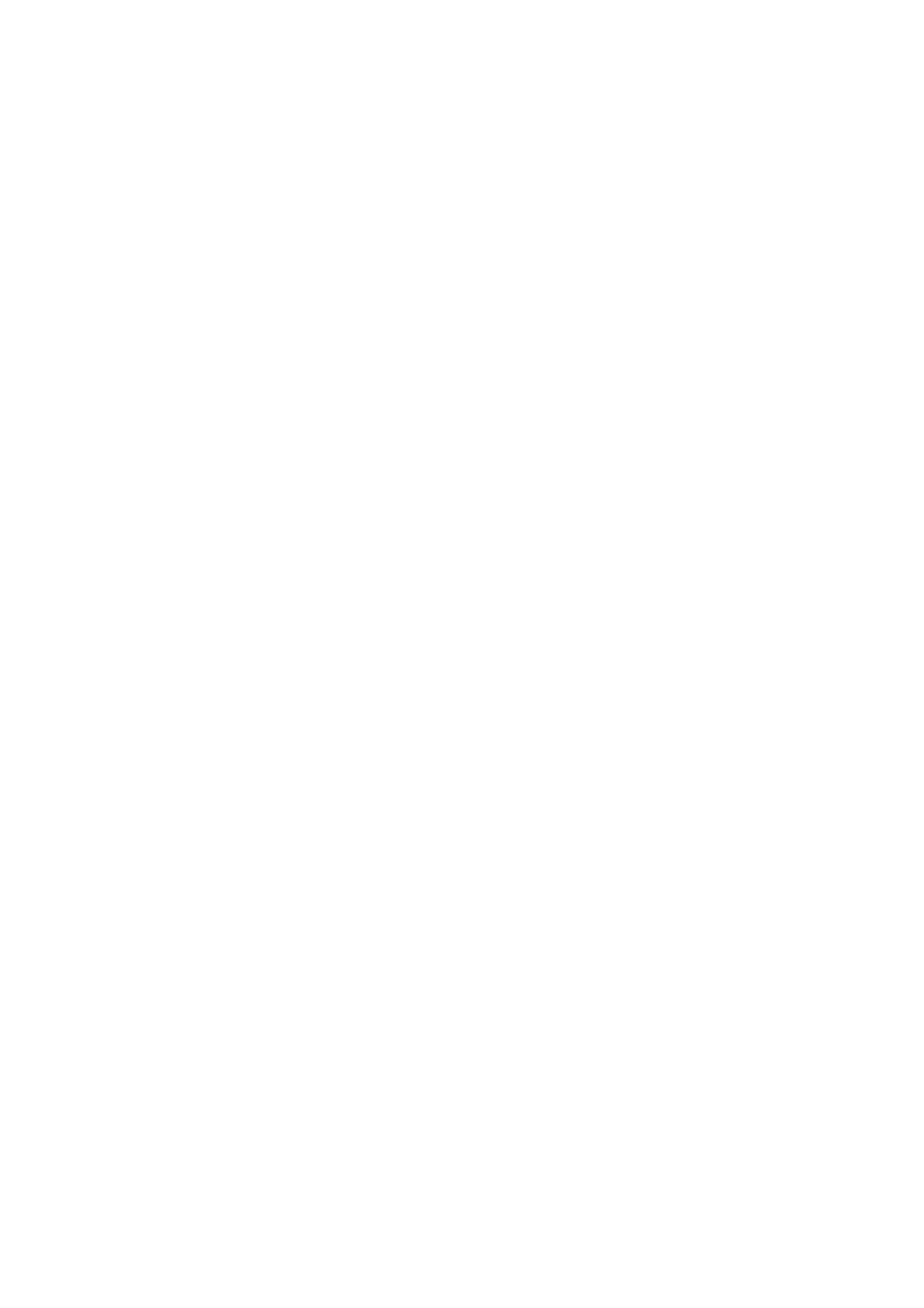Related Information
& “Menu Options for Fax Settings” on page 135
Making Settings for a PBX Phone System
Make the following settings when using the printer in oces that use extensions and require external access codes,
such as 0 and 9, to get an outside line.
1. Select Settings on the home screen.
2. Select General Settings > Fax Settings > Basic Settings.
3. Select Line Type, and then select PBX.
4. When sending a fax to an outside fax number using # (hash) instead of the actual external access code, select
the Access Code box to make this to Use.
e #, entered instead of the actual access code, is replaced with the stored access code when dialing. Using #
helps avoid connection problems when connecting to an outside line.
Note:
You cannot send faxes to recipients in Contacts that have external access codes such as 0 and 9.
If you have registered recipients in Contacts using an external access code such as 0 and 9, set the Access Code to Do
Not Use. Otherwise, you must change the code to # in Contacts.
5. Tap the Access Code input box, enter the external access code used for your phone system, and then tap OK.
e
access code is stored in the printer.
Making Information Settings to be Printed on Received Faxes
You can set to print reception information in the footer of the received fax, even if the sender has not set the
header information.
e
reception information includes the received date and time, sender's ID, and page number
(such as "P1"). When Split Page Settings is enabled, the split page number is also included.
1. Select Settings on the home screen.
2. Select General Settings > Fax Settings > Receive Settings.
3. Select Print Settings, and then tap the Add Reception Information to set this to On.
Related Information
& “Print Settings” on page 136
Making Settings to Print Received Faxes on 2-Sides
You can print multiple pages of received documents on both sides of the paper.
1. Select Settings on the home screen.
2. Select General Settings > Fax Settings > Receive Settings.
User's Guide
Faxing
115
