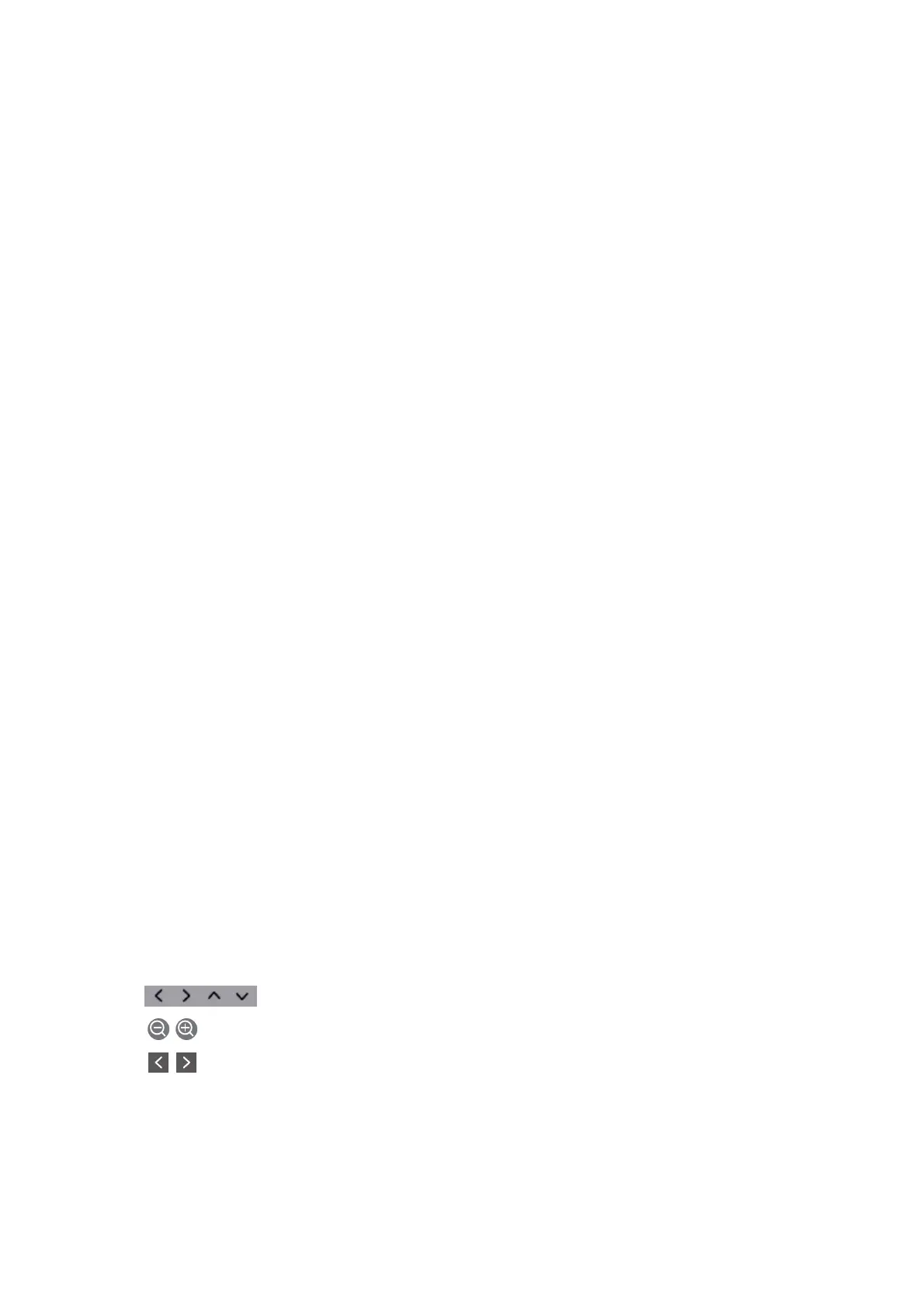Sending Fax Using the Control Panel
You can send faxes by entering fax numbers for recipients by using the control panel. e printer automatically
dials the recipients and sends the fax.
1. Place the originals.
Note:
You can send up to 100 pages in one transmission; however depending on the remaining amount of memory, you may
not be able to send faxes even with less than 100 pages.
2. Select Fax on the home screen.
3.
Specify the recipient.
You can send the same monochrome fax to up to 100 recipients including up to 99 groups in Contacts.
However, a color fax can only be sent to one recipient at a time.
❏ To enter manually: Select Keypad, enter a fax number on the screen displayed, and then tap OK.
- To add a pause (pause for three seconds during dialing), enter a hyphen(-).
- If you have set an external access code in Line Type, enter "#" (hash) instead of the actual external access
code at the beginning of the fax number.
❏ To select from the contacts list: Select Contacts and add a check mark to a contact. If the recipients you
want to send has not registered in Contacts yet, you can register the recipient rst by selecting Add Entry.
❏ To select from the sent fax history: Select Recent, and then select a recipient.
Note:
❏ When Direct Dialing Restrictions in Security Settings is set to On, you can only select fax recipients from the
contacts list or the sent fax history. You cannot manually enter a fax number.
To delete recipients you entered, display the list of recipients by tapping on the eld of a fax number or the
number of recipients on the LCD screen, select the recipient from the list, and then select Remove.
4. Select the Fax Settings tab, and then make settings such as the resolution and the sending method as
necessary.
5. Send the fax.
❏ To send without checking the scanned document image: Tap
x
.
❏ To scan, check the scanned document image, and then send (when sending a fax in monochrome only):
Select Preview on the Recipient tab.
To send the fax as is, select Start Sending. Otherwise, cancel the preview by selecting Cancel, and then go
to step 3.
-
: Moves the screen in the direction of the arrows.
-
: Reduces or enlarges.
-
: Moves to the previous or the next page.
User's Guide
Faxing
117
