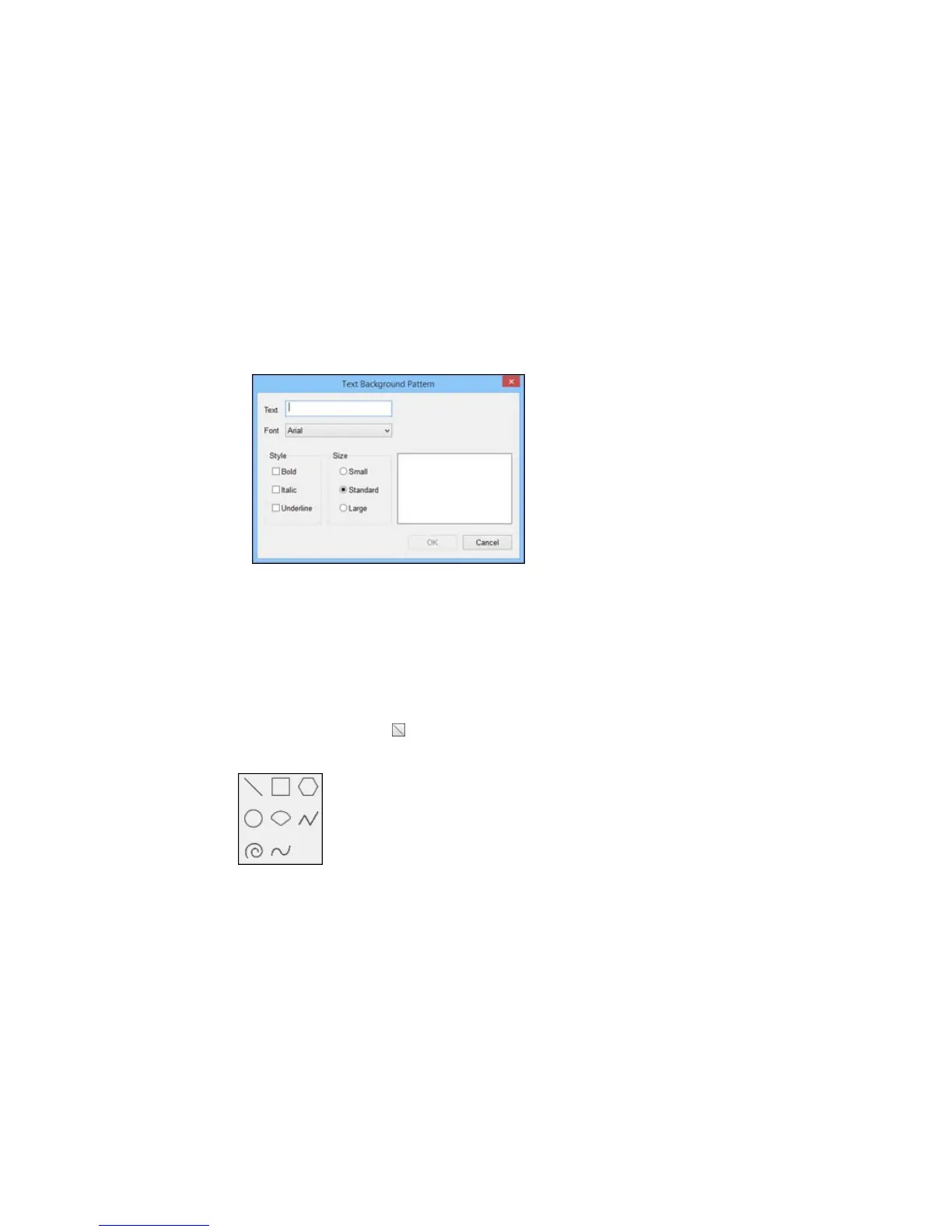Use the tools to design your pattern and click OK. Once you have designed a pattern, Label Editor
saves it with the ready-made background patterns you can use it again.
• To create a text background pattern, click Text Background Pattern. You see this window:
Enter the text for your background, then select the Font, Style, and Size options you want to use.
3. Click OK.
You see your background pattern on the Label Editor main screen.
Parent topic: Designing Labels With Label Editor
Inserting Lines and Shapes in Label Editor
You can add graphics using a variety of lines and shapes to your labels and ribbons.
1. Click the arrow next to the Straight Line icon.
You see this window:
42